Account History and Pay Now
RoutingBox and Medbatch allow you to submit payments, as well as view and print your invoice and receipt history
RoutingBox:
Navigate to the Management tab, then select Company icon.

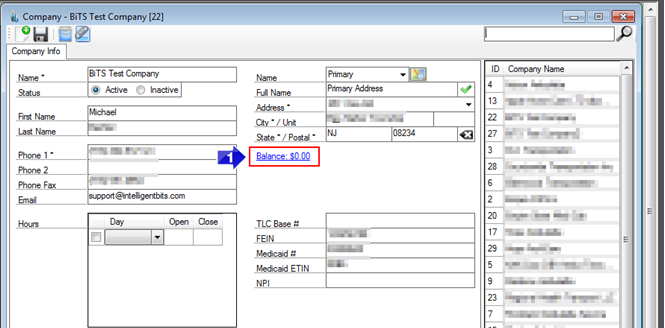
1. Select Balance (proceed to step 2 below the Medbatch instructions).
MedBatch:
Navigate to the Settings tab, then select Company Info.
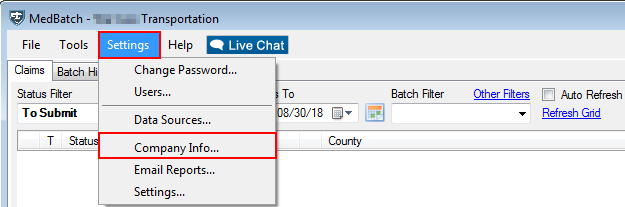
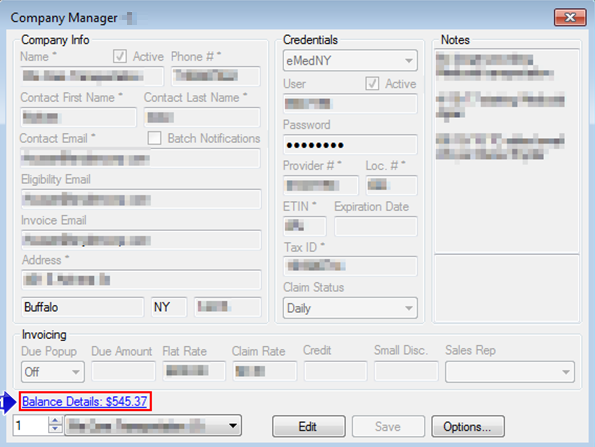
1. Select Balance Details.
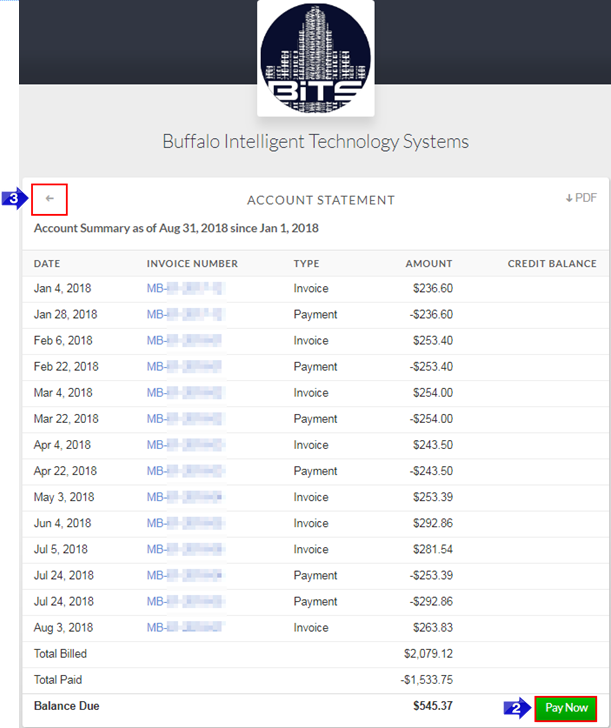
2. You have the option to make a payment from the Account Statement screen by selecting Pay Now.
3. Click the arrow in the top left corner to view My Account, which includes Billing Details, Balance Due, Payment Method options, and Receipts.
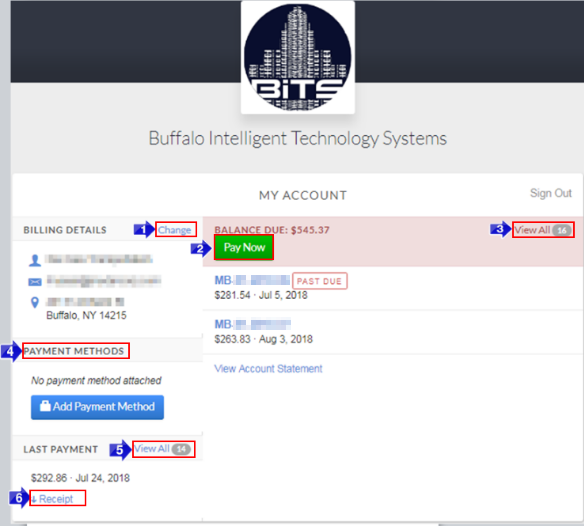
The following shows the function of each section:
1. Click to Change your contact information.
2. Click Pay Now to quickly pay any outstanding balance.
3. View your entire invoice history by clicking View All.
4. Add or change your Payment Methods. If you are enrolled in auto-pay, this payment method will be used for automatic payments. If you are not enrolled in auto-pay, you will be prompted to do so.
5. Click View All to view your entire payment history.
6. Click Receipt to review and print your receipt and invoice.
![New Founders Software-White.png]](https://help.intelligentbits.com/hs-fs/hubfs/New%20Founders%20Software-White.png?height=50&name=New%20Founders%20Software-White.png)