Accounts on Credit Hold
The Accounts On Credit Hold report allows you to review the current balance of accounts with the credit hold box checked in their Account Profile.
To Place an Account on Credit Hold:
Navigate to the Billing tab, then select the Accounts icon.
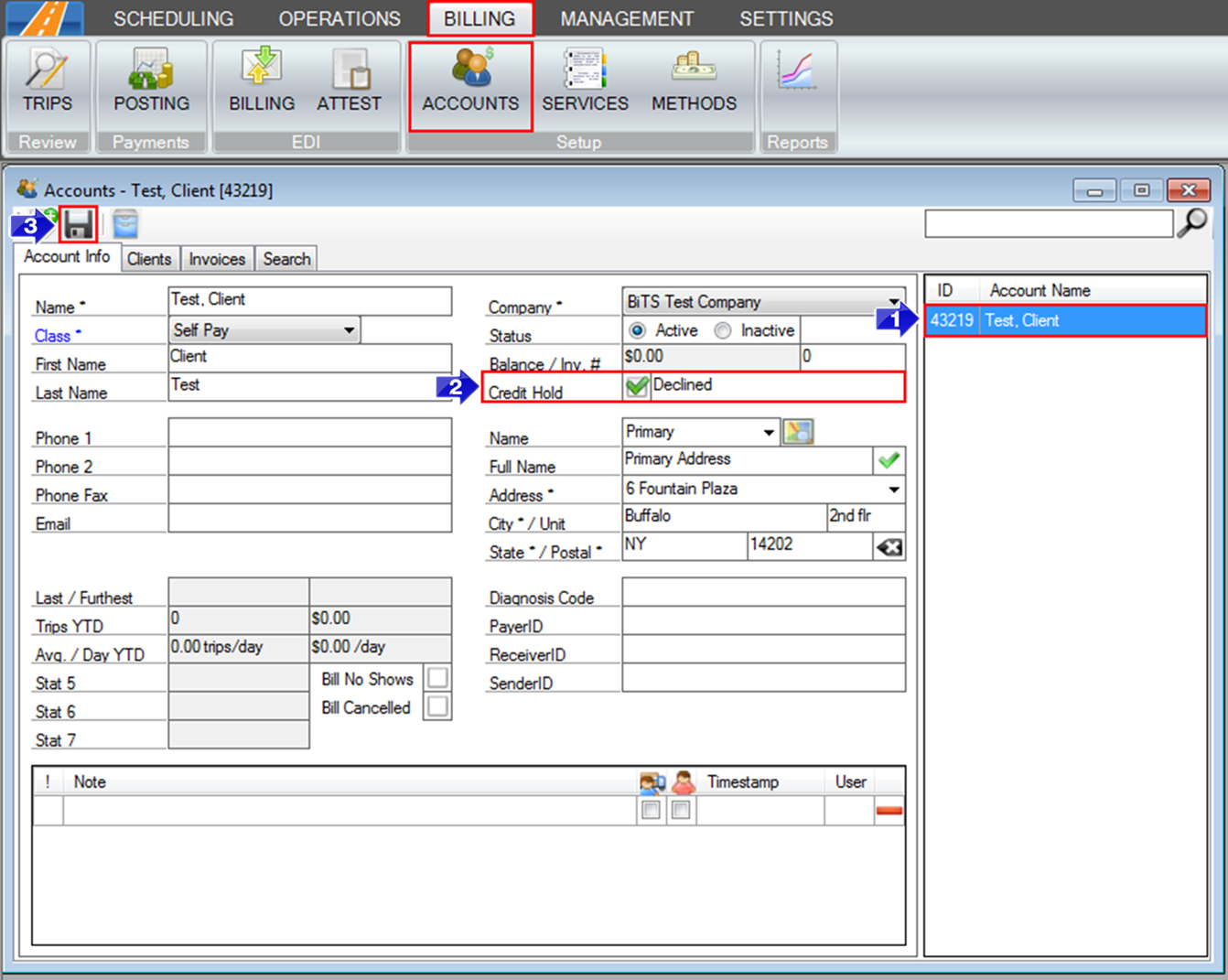
- Select the Account you would like to place on Credit Hold from the list.
- Check the Credit Hold box and enter in a reason for the credit hold. This step is optional.
- Save the Account profile.
To View the Accounts on Credit Hold:
Navigate to the Billing tab, then select the Reports icon.

- Double-click Accounts On Credit Hold to generate the report.

- The account ID will be displayed in the Agency ID column.
- The account Name will be displayed in this column.
- If the account has an outstanding Balance, it will be displayed in this column.
- The Reason for Credit Hold will be displayed in this column.
Related Articles:
How to Make an Account Inactive
How to Search for an Inactive Account
Key Terms:
Account, Balance, Credit Hold, Reports, ReportingFormHelp
![New Founders Software-White.png]](https://help.intelligentbits.com/hs-fs/hubfs/New%20Founders%20Software-White.png?height=50&name=New%20Founders%20Software-White.png)