How to Add a Logo to Invoices and Statements
RoutingBox allows you to upload a company logo that will be displayed in the top left corner of your Invoices, Statements and Attendance Invoices.
In order to add a logo to the statement and invoices report, the image file needs to conform to the following criteria:
- jpeg (.jpg or .jpeg) or png (.png) file type
- 2 megabytes or smaller
- 100 or fewer pixels tall
- 300 or fewer pixels wide
- Named "invoice_logo.jpg"
Navigate to the Management tab, then select the Company icon.
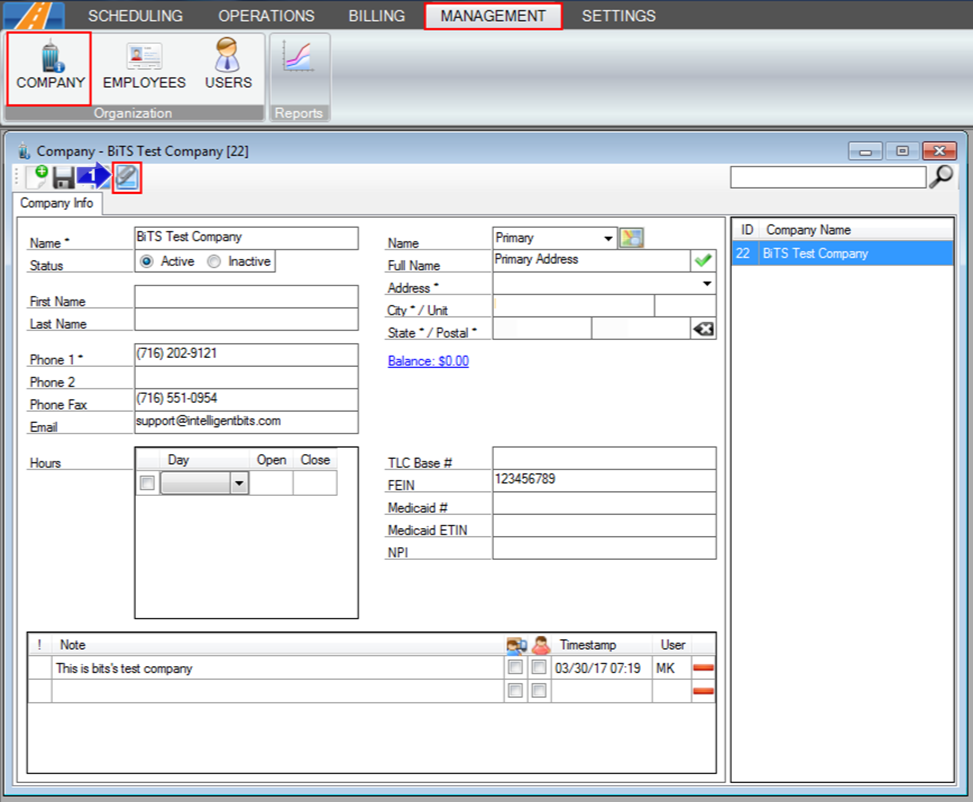
1. Click the paperclip icon.
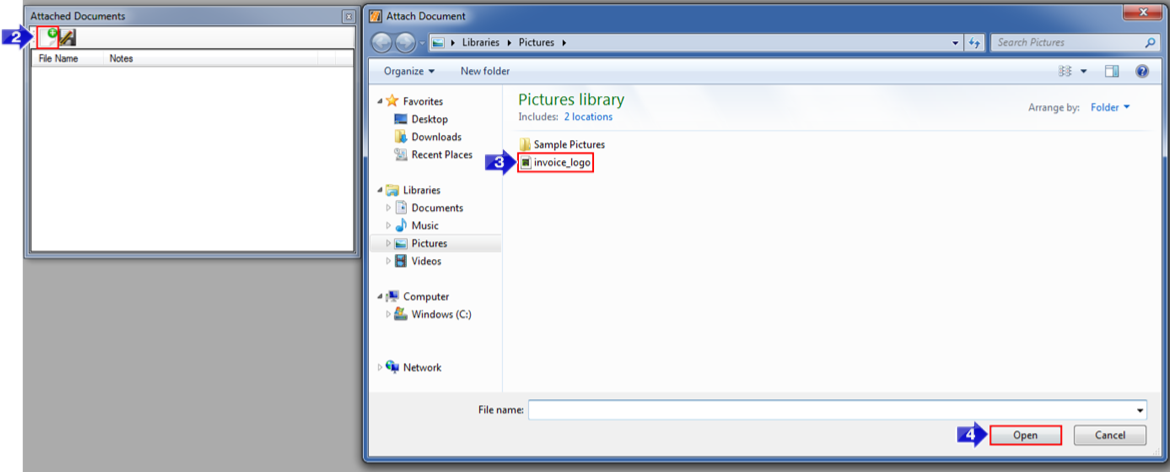
2. Click the add attachment icon.
3. Select the "invoice_logo.jpg" file.
4. Click Open.
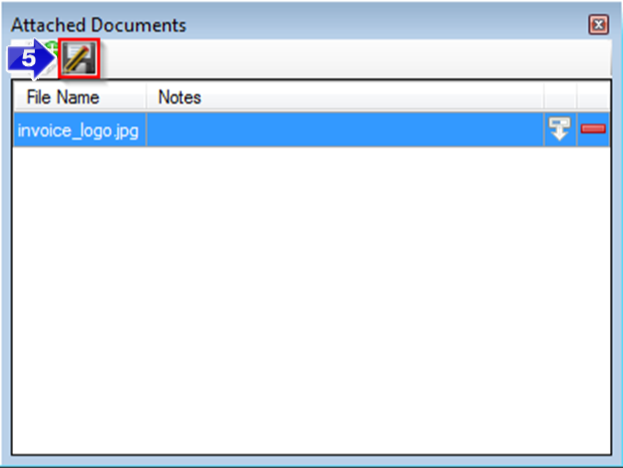
5. Click the floppy disc icon to save your changes. When you generate an Invoice, Statement or Attendance Invoice, this company logo will now be displayed in the top left hand corner.
Related Articles:
Attendance Invoice
Invoices
Statements
Key Terms:
Billing, Brand, Invoice, Logo, Statement, CompanyFormHelp
![New Founders Software-White.png]](https://help.intelligentbits.com/hs-fs/hubfs/New%20Founders%20Software-White.png?height=50&name=New%20Founders%20Software-White.png)