How to Input Address Corrections
If an import file contains an incorrect address, RoutingBox allows you to create and save an Address Correction, so you only have to fix the address once.
Navigate to the Scheduling tab, then select the Importer icon.
To Add an Address Replacement: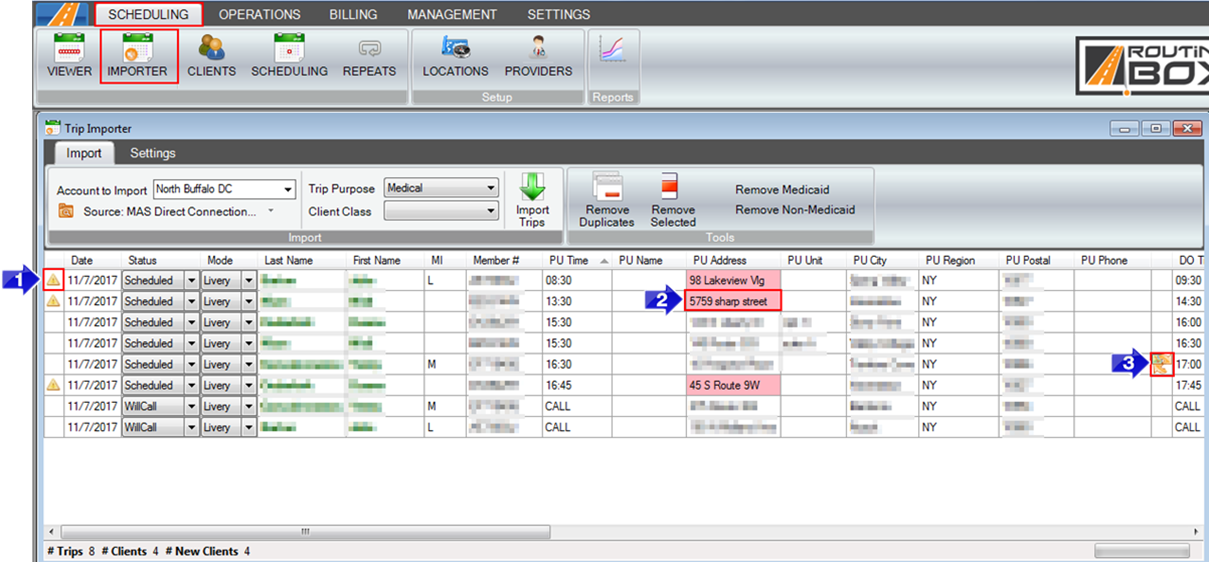
- The trip shown above has a yellow caution symbol in the Importer because the PU Address is not recognized as a valid address.
- To resolve this alert, click in the PU Address field and type the correct address.
- Two orange arrows will appear. Click this icon to save the changes you’ve made as an Address Correction. Next time you import this address, it will be corrected automatically.
To Review Address Corrections:
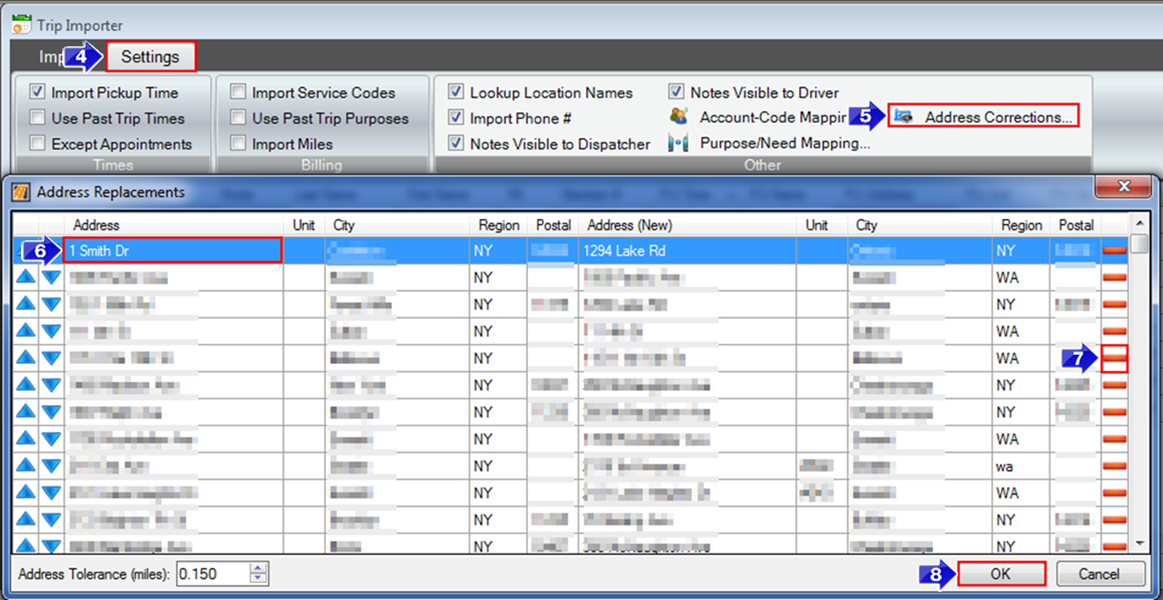
- In the Importer, go to the Settings tab.
- Select Address Corrections.
- Previously created Address Replacement exist within the window that opens. These can be edited by clicking within a field and typing to replace the existing information.
- You can remove an Address Replacement by clicking the red minus icon.
- To save your changes, click OK.
Related Articles:
Account Code Mapping
How to Create a Custom Address
Importer Alerts
Importer Settings
Key Terms:
Address, Correction, Import, Importer, Invalid, Replacement, Saved, TripImporterFormHelp
![New Founders Software-White.png]](https://help.intelligentbits.com/hs-fs/hubfs/New%20Founders%20Software-White.png?height=50&name=New%20Founders%20Software-White.png)