Reviewing the Batch History Tab
Previously billed claims can be reviewed from the Batch History tab. Each line in the grid is a single billing submission.
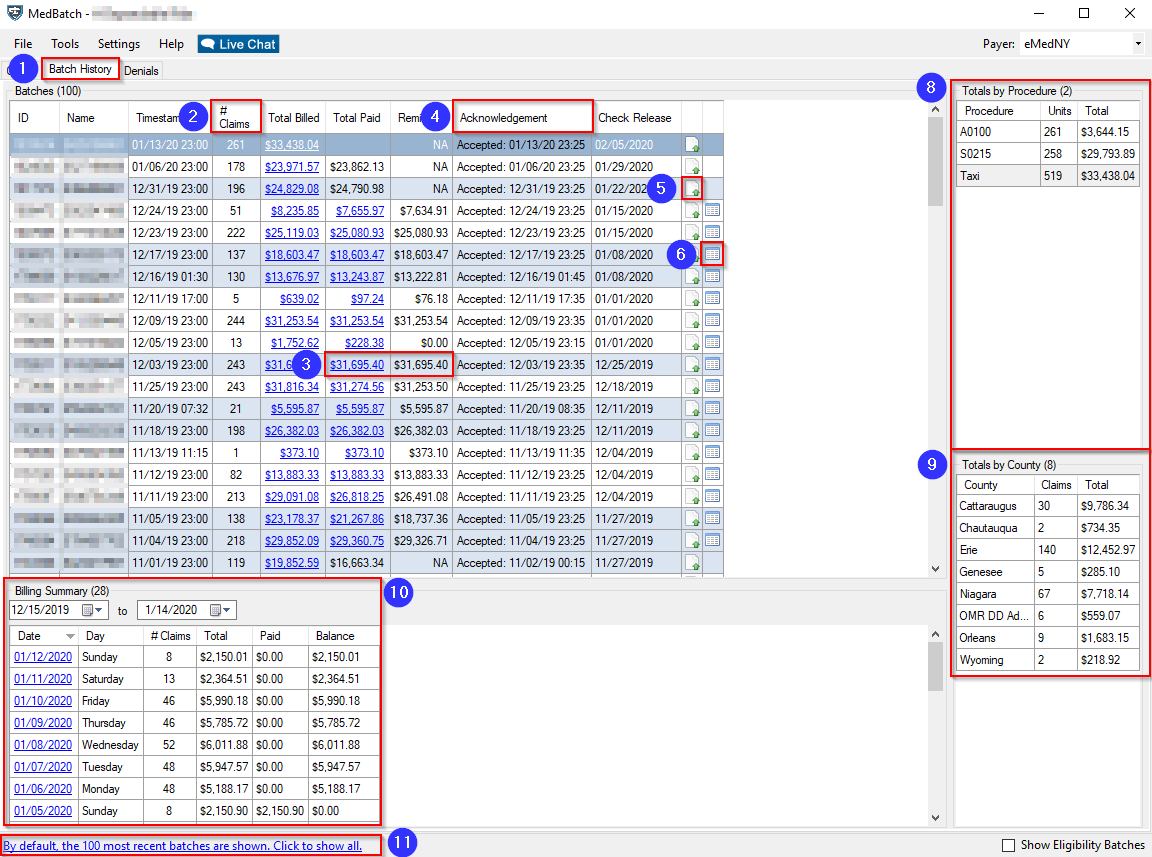
1. Navigate to the Batch History tab.
2. The # Claims column shows how many claims were in the Batch.
3. Clicking on the blue links in the Total Billed or Total Paid columns, will populate the claims from that batch into the Claims Grid.
4. The Acknowledgement column displays a time stamp of when the Batch was accepted by eMedNY.
5. Click this icon to view the contents of a specific batch file. The resulting dialog displays the exact contents of the EDI file submitted to eMedNY.
6. To view the remittance for that Batch, select the far right icon. The Remittance File window will open.
7. The Remittance File grid provides the Date the check was paid, the total Billed Amount for the selected batch, and the Check Amount.

8. The Totals by Procedure grid displays a breakdown by Procedure Code, the total number of Units and the Total amount billed for each procedure in the highlighted Batch.
9. The Totals by County grid displays a breakdown by County, the total number of Claims and the Total amount billed for each county in the highlighted Batch.
10. The Billing Summary displays a breakdown of the claims submitted by Day.
11. By default, the 100 most recent batches are shown. Click the link at the bottom to view all previously submitted batches.
Related Articles:
Why is the Total Paid Column Different than the Total Billed
How to View and Print a Remittance
How to Tell What Didn’t Get Paid
Key Terms:
Batch, Remittance, Batch History, Total Paid, Total Billed, Claims, Acknowledgement, Procedure Code, Check Info
![New Founders Software-White.png]](https://help.intelligentbits.com/hs-fs/hubfs/New%20Founders%20Software-White.png?height=50&name=New%20Founders%20Software-White.png)