The Billing Status and Balance Report
The Billing Status and Balance report allows you to review balances on trips with a specific billing status, account, provider and account class.
Navigate to the Billing tab, then select the Reports icon.
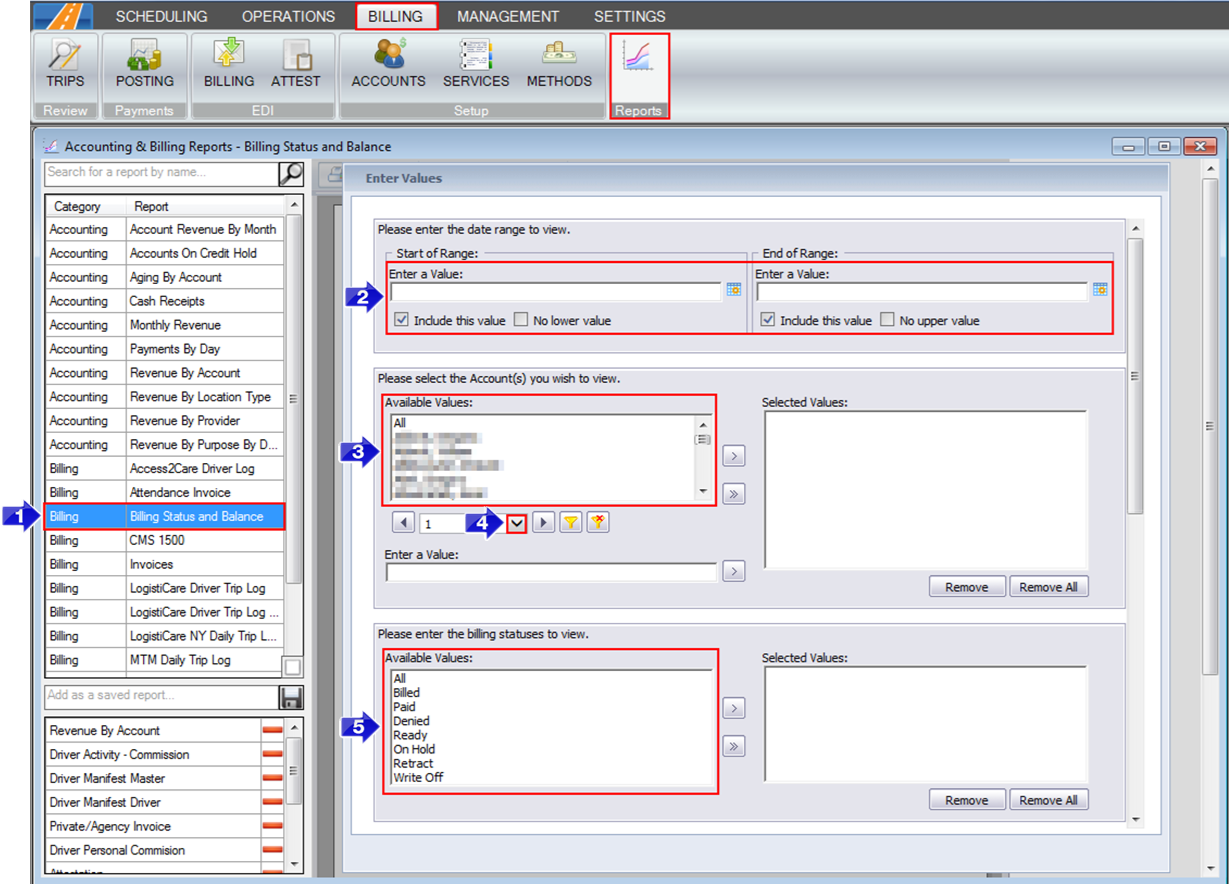
1. Double-click Billing Status and Balance.
2. Select the beginning and end date for the range you would like to view.
3. Double-click the Account(s) you would like to view.
4. Click this arrow to view more options if the account isn’t visible.
5. Double-click the Billing Statuses you would like to view.
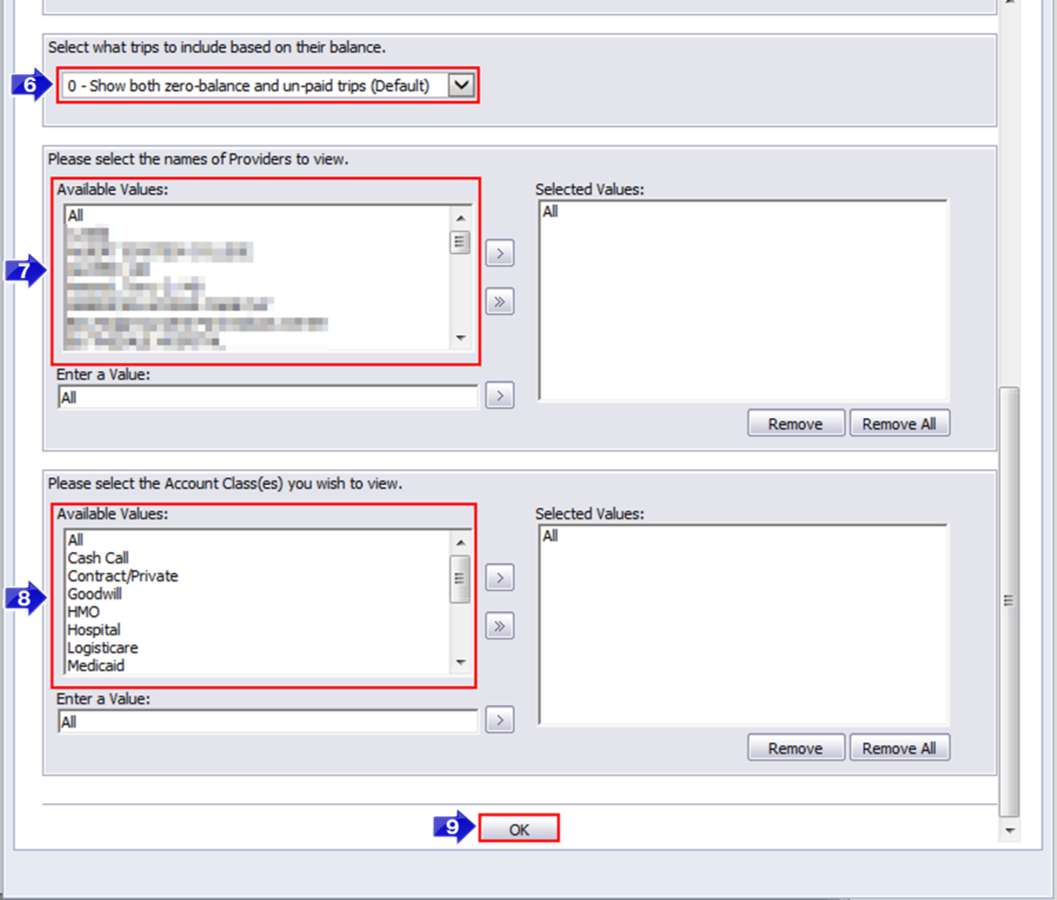
6. Select what trips to include based on their balance.
7. Double-click the Provider(s) you would like to view.
8. Double-click the Account Class(es) you would like to view.
9. Click OK to generate the report.
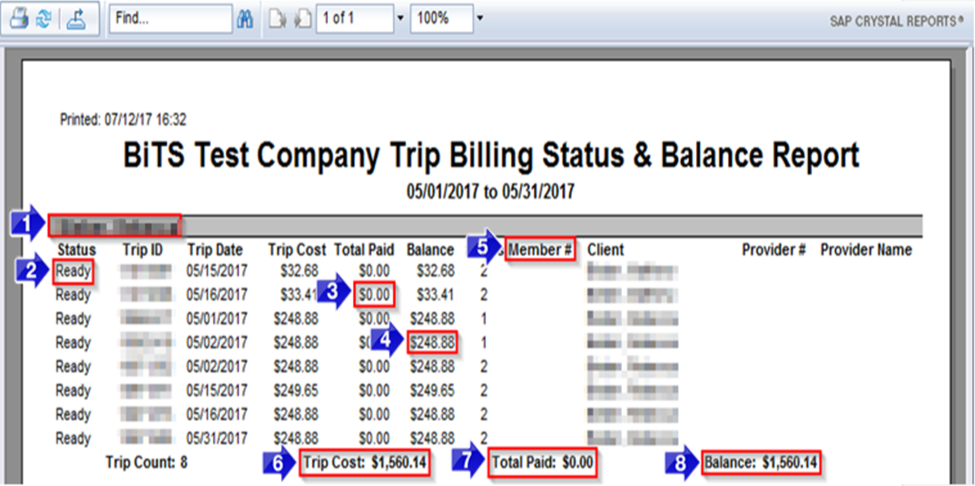
1. The Account name.
2. The billing Status of the trip.
3. The Total Paid amount.
4. The remaining Balance is calculated by subtracting the Total Paid from the Trip Cost.
5. If the client has a Member #, it will be displayed in this column.
6. The total Trip Cost for the account within the selected date range.
7. The Total Paid amount for the account within the selected date range.
8. The total remaining Balance for the account within the selected date range.
![New Founders Software-White.png]](https://help.intelligentbits.com/hs-fs/hubfs/New%20Founders%20Software-White.png?height=50&name=New%20Founders%20Software-White.png)