The Cash Receipts Report
The Cash Receipts report allows you to review payments received within a selected date range.
Navigate to the Billing tab, then select the Reports icon.
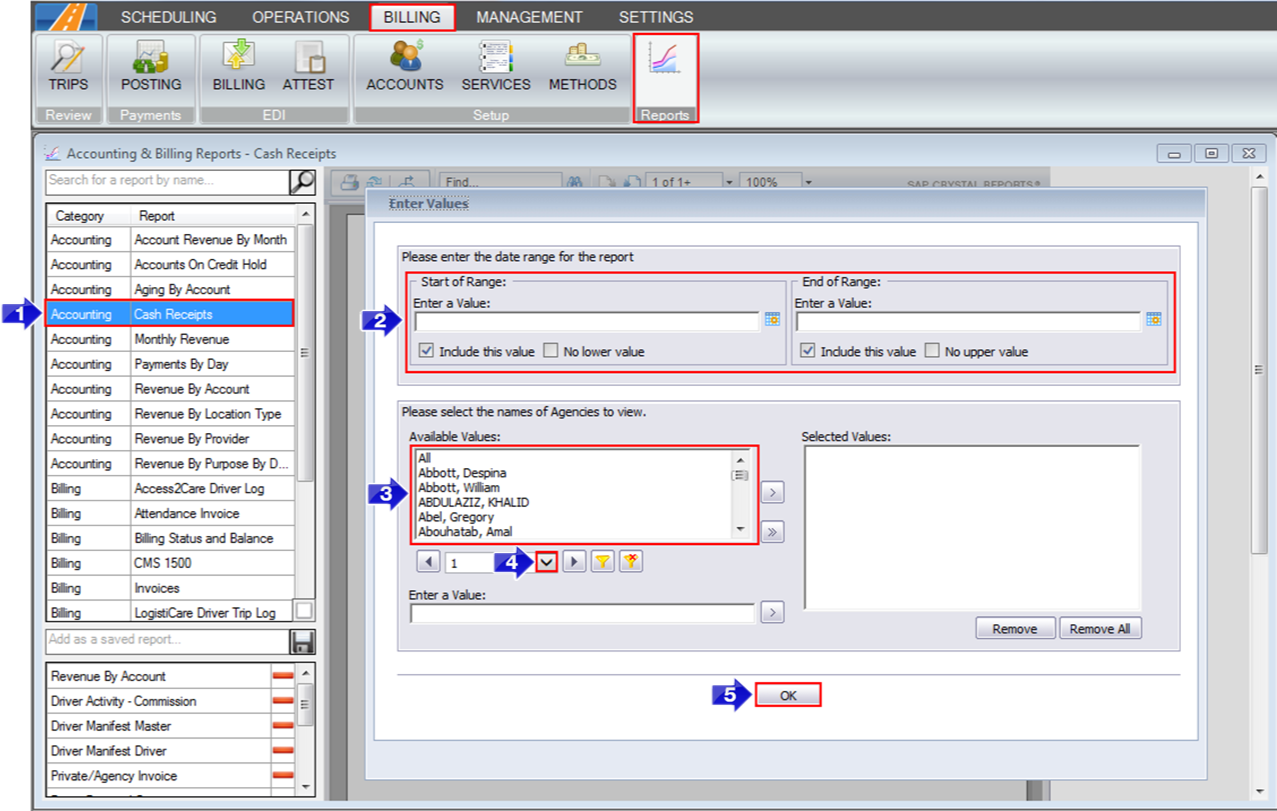
1. Double-click Cash Receipts.
2. Click the calendar icons to select the beginning and end dates.
3. Double-click the Account(s) you would like to view.
4. If the account is not visible, use the drop-down arrow to view more options.
5. Click OK to generate the report.
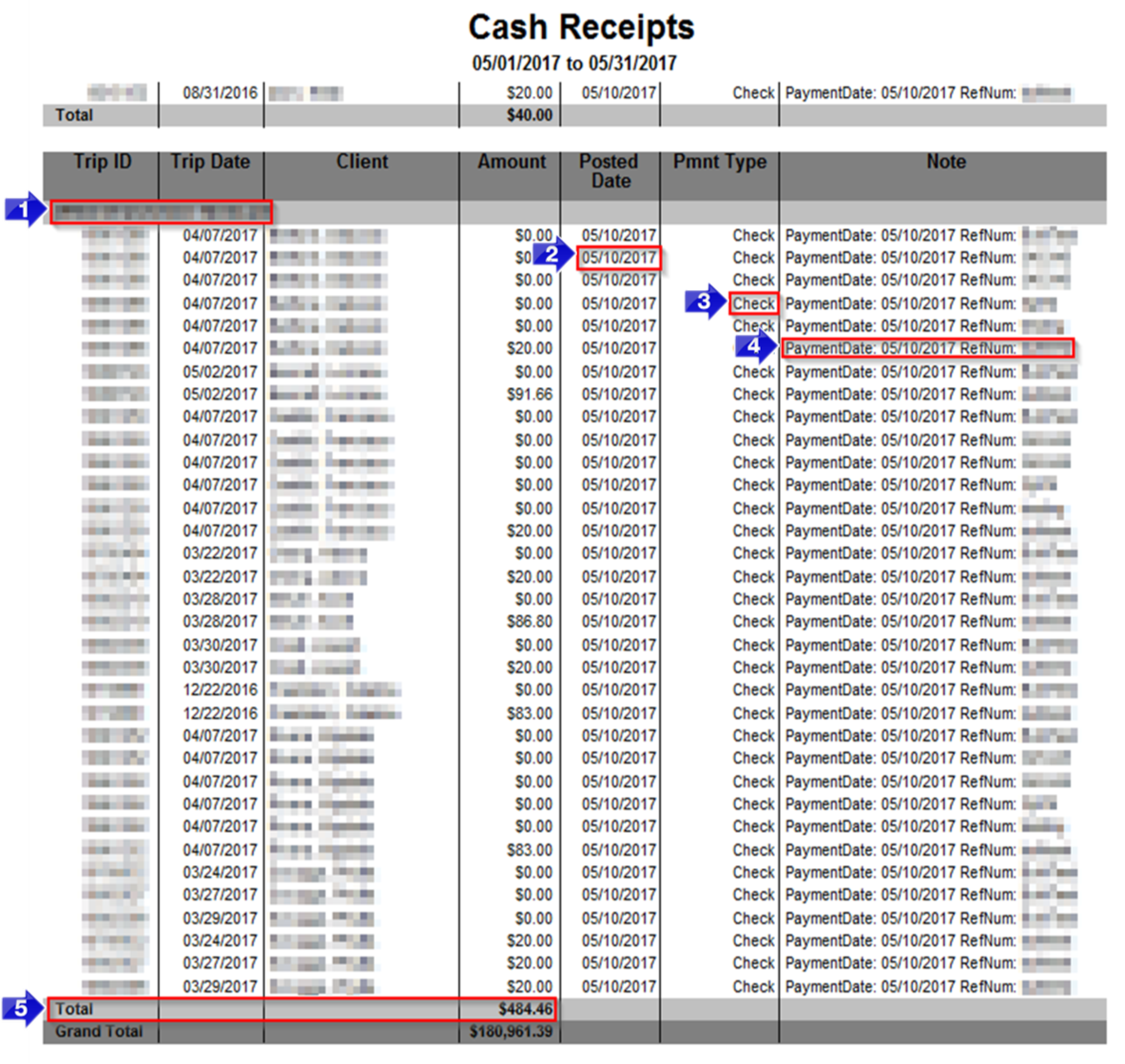
1. The account ID and name will be displayed here.
2. The Posted Date of the payment will be displayed in this column.
3. The method of payment will be displayed in the Pmnt Type column.
4. The Note column will populate with any notes added on the payment.
5. The Total Amount paid by an account will be displayed here.
Related Articles:
How to Add a New Payment Method
How to Load an Electronic Remittance
How to Stop a Trip from Being Billed
Key Terms:
Account, Billing, Cash, Client, Payment Method, Receipt, Report, ReportingFormHelp
![New Founders Software-White.png]](https://help.intelligentbits.com/hs-fs/hubfs/New%20Founders%20Software-White.png?height=50&name=New%20Founders%20Software-White.png)