Dispatch Screen Settings
There are a variety of settings that can be selected in the Dispatch screen to customize your view. These will allow you to focus on information that is most important to your business.
Navigate to the Operations tab, and then select the Dispatch icon.
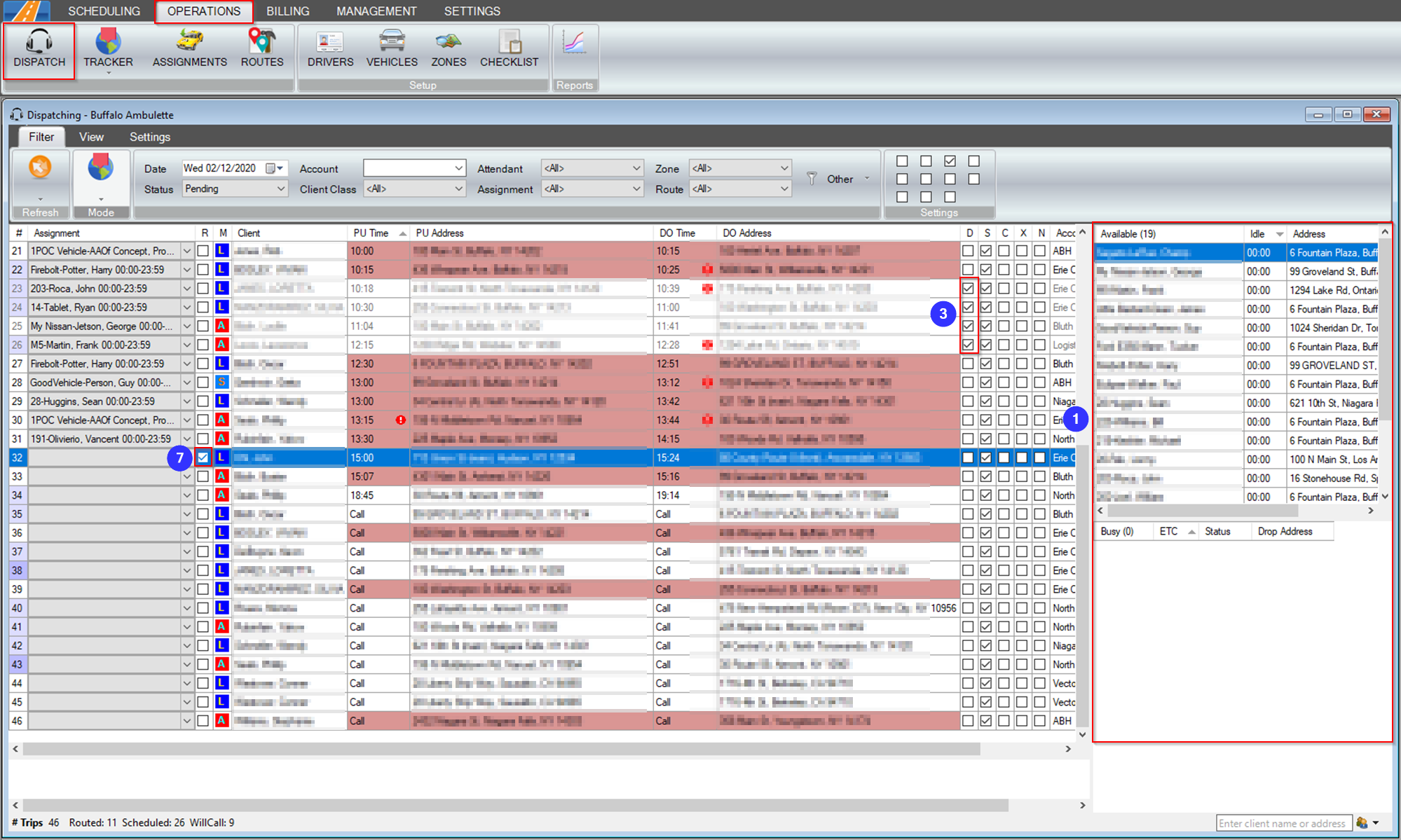

On the Dispatching screen, select the Settings tab. A description of each Setting is listed below:
1. Stop View is only available in Visual Dispatching. This feature allows users to change the order in which stops (pickups and dropoffs) occur, to help with organizing multi-loads. This is useful to make sure a driver has enough room in their vehicle for each passenger or if you would like to organize a driver's schedule based off of each stop, rather than each trip leg.
2. Hide Dispatched: When this setting is checked, any dispatched trips will not be viewable in the grid.
3. Dispatched on Top: This setting moves any dispatched trips to the top of the grid.
4. Sort Assignment by Driver: This setting sorts the Assignment field drop-down menu by Driver rather than Vehicle #.
5. Only Initial Legs: This setting only shows the first leg of the trip in the top half of the grid, and the return legs in the bottom of half of the grid when it is checked.
6. Manual Size Columns: When this setting is checked, the dispatcher can determine the sizes of the columns rather than have them be auto-sized.
7. Ready on Top: Any trips that are marked ready will be moved to the top of the grid when this setting is checked. If you also have Dispatched on Top checked, the trips with a Dispatch status will show be above the trips with a Ready status
8. Filter Assignment by Mode: Depending on if there is a Mode filter selected (this can be adjusted in the Filter tab), the Assignment drop-down will only reflect that selected Mode.
9. Filter Assignment by Zone: Depending on if there is a Zone filter selected (this can be adjusted in the Filter tab), only drivers in that zone will appear on the Assignment drop-down column.
10. Hide Non-Current Assignments: This setting hides Assignments that have not started yet or have already ended.
11. Filter Bottom Grid by Status: If this setting is checked, the Status filter (can be selected on the Filter tab) will be applied to the bottom grid as well as the main grid.
![New Founders Software-White.png]](https://help.intelligentbits.com/hs-fs/hubfs/New%20Founders%20Software-White.png?height=50&name=New%20Founders%20Software-White.png)