The Driver Commission by Date Report
The Driver Commission By Date report displays one driver per page and separates trips by date. The commission percentage can be customized.
Navigate to the Management tab, then select the Reports icon.
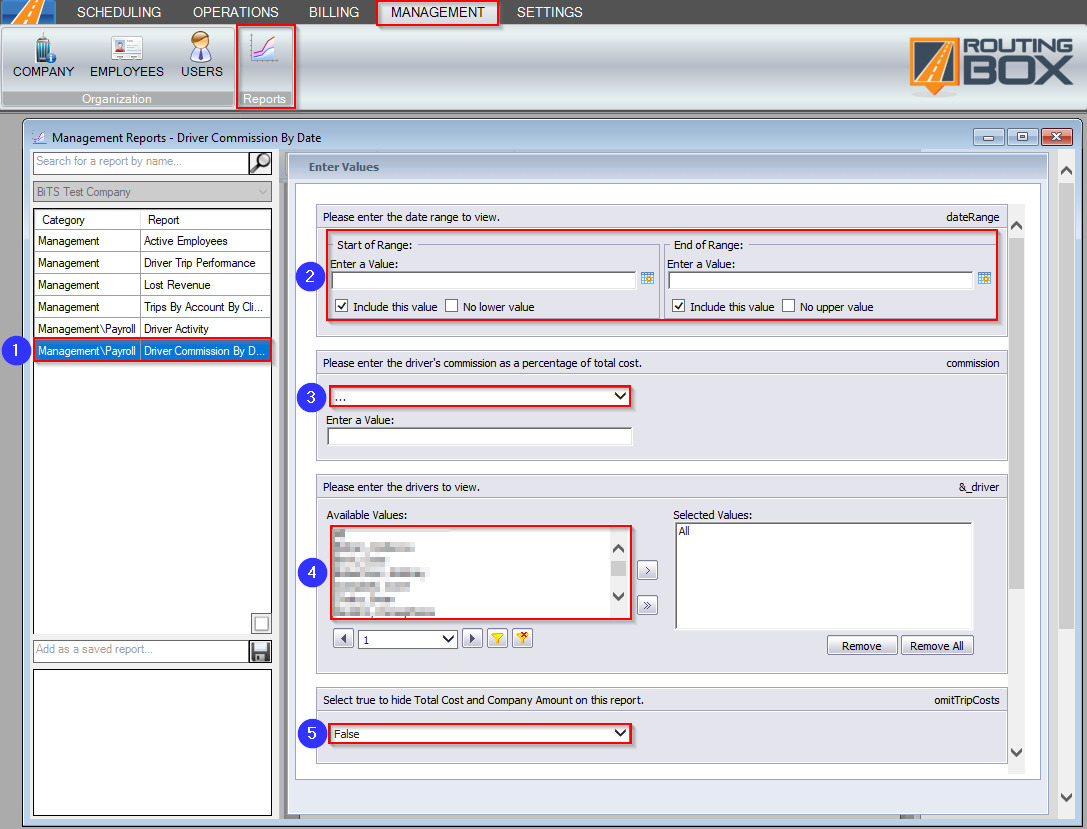
1. Double-click Driver Commission By Date.
2. Click the calendar icons to select the date range you would like to view.
3. Choose the driver’s commission percentage from the drop-down menu or type a custom percentage into the Enter a Value field below.
4. Double-click the Driver(s) you would like to view.
5. Select whether the Total Cost and Company Amount columns will be hidden on the report.
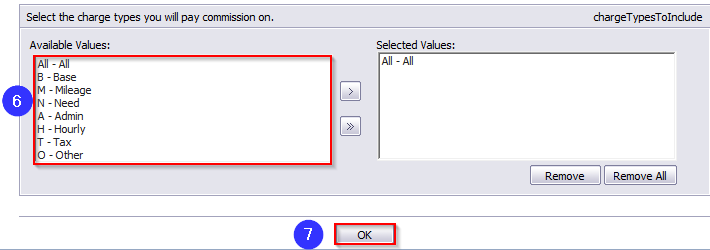
6. Double-click the charge types you will pay commission on. By default, All is selected.
7. Click OK to generate the report.
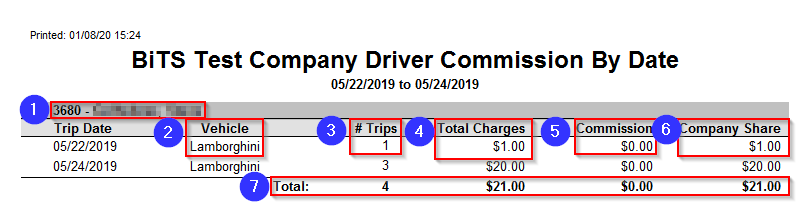
1. The drivers are sorted alphabetically. The headers display the driver’s name and their RoutingBox ID.
2. The Vehicle the driver was assigned to on the Trip Date is shown in this column.
3. The # Trips the driver completed on the Trip Date is shown in this column.
4. The Total Charges applied to the trips the driver completed on the Trip Date are shown in this column.
5. The Commission based on the percentage of total cost filter is displayed in this column.
6. The Company Share is calculated by subtracting the Commission from the Total Charges.
7. A Total of the # Trips, Total Charges, Commission and Company Share per driver are calculated here.
Related Articles:
How to Add a Typical Vehicle to a Driver Profile
How to Override Trip Codes and Prices
How to Dispatch a Trip
Key Terms:
Commission, Driver, Management, ReportingFormHelp, Payroll
![New Founders Software-White.png]](https://help.intelligentbits.com/hs-fs/hubfs/New%20Founders%20Software-White.png?height=50&name=New%20Founders%20Software-White.png)