The Driver Trip Manifest 3 Report
The Driver Trip Manifest 3 allows you to print a master list of trips for the day with the account noted for each trip. Driver and client signatures do not populate on this report.
Navigate to the Operations tab, then select the Reports icon.
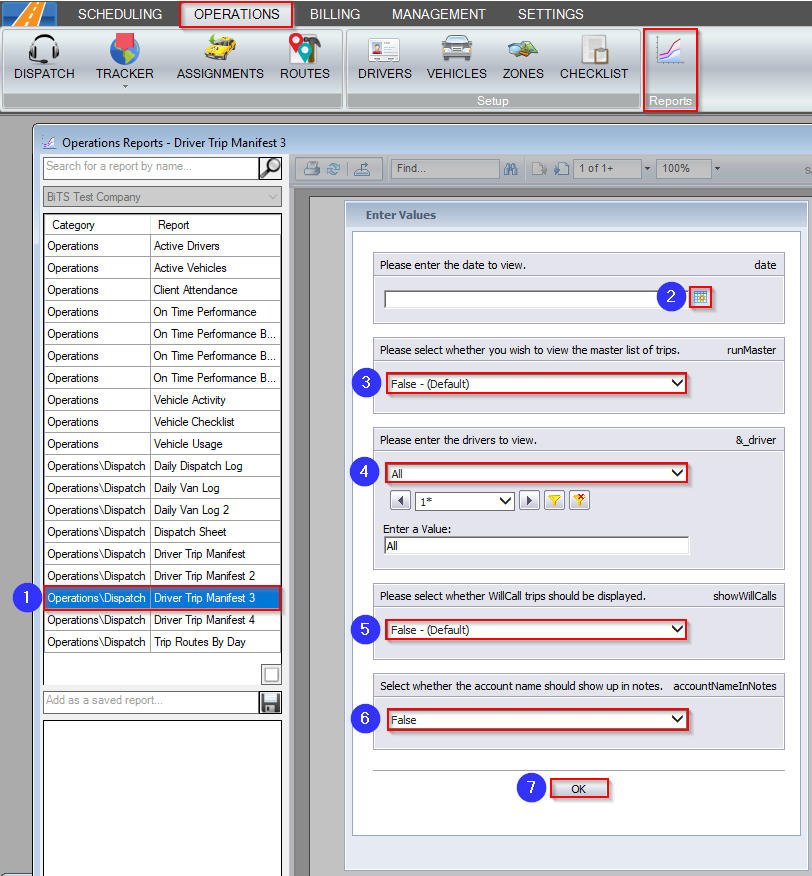
1. Double-click Driver Trip Manifest 3.
2. Click the calendar icon to select the date you would like to view.
3. Select False if you would like the manifest to be separated by assignment. Select True if you would like to view a master list of trips.
4. Choose the driver you would like to view from the drop-down menu.
5. Select True if you would like WillCall trips on the manifest.
6. Select True if you would like account names displayed in the Notes.
7. Click OK to generate the report.
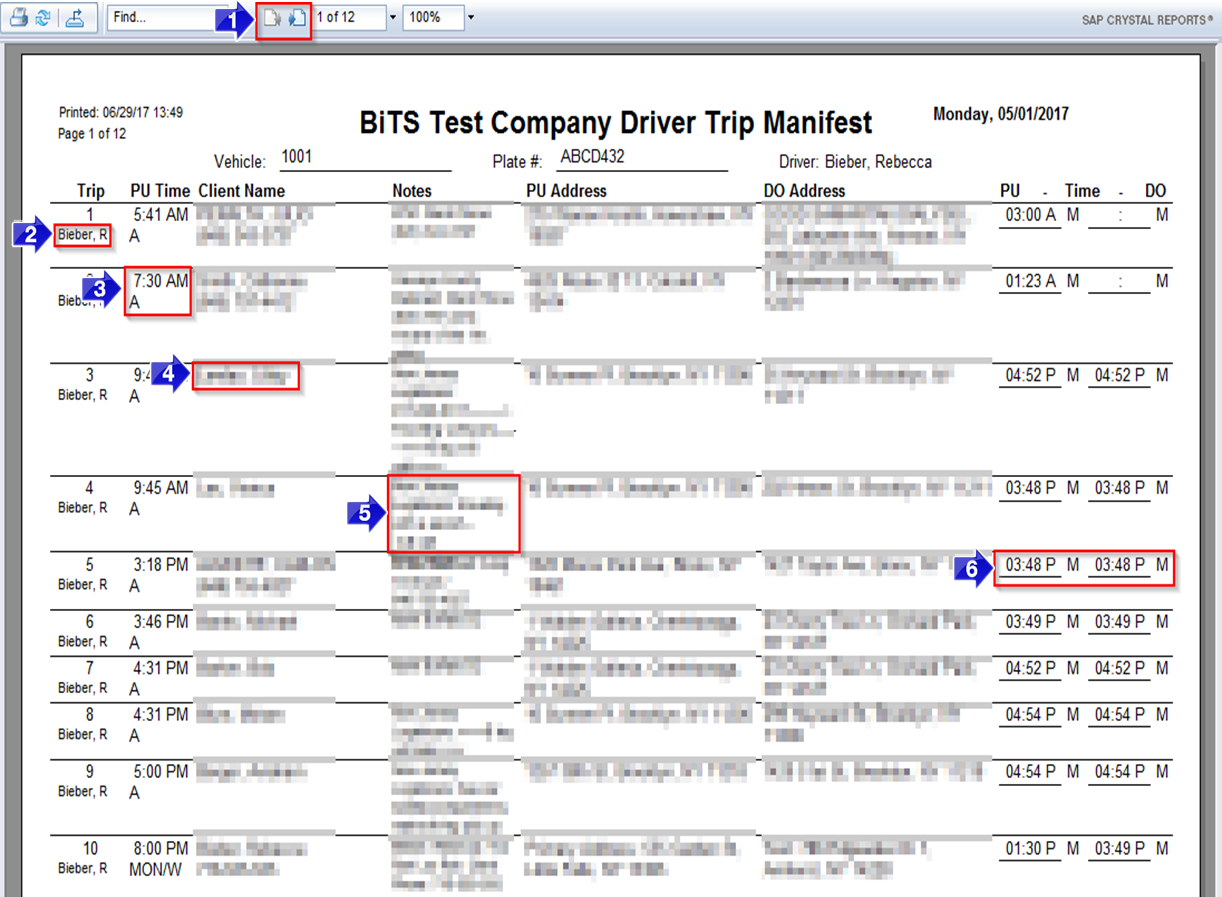
1. Use these buttons to toggle between report pages.
2. The driver assigned to the Trip is displayed under the trip number.
3. The scheduled PU Time and the need codes are displayed in this column.
4. Client Name and telephone number are displayed in this column.
5. Notes visible to the driver in the Client Profile and Trip Scheduling screen will be displayed in this column. The account name will be displayed under Notes if you selected the necessary filter.
6. If there are actual PU Time and actual DO time on the trips they will display in these columns, otherwise these fields will be blank.
Related Articles:
Assignment Suggestions
How to Add a Note
How to Assign Vehicles
How to Cancel a Trip
How to Dispatch a Trip
How to Search for a Trip
Key Terms:
Account, Assignment, Client, Driver, Need, Plate #, Report, Vehicle, WillCall, ReportingFormHelp
![New Founders Software-White.png]](https://help.intelligentbits.com/hs-fs/hubfs/New%20Founders%20Software-White.png?height=50&name=New%20Founders%20Software-White.png)