The Driver Trip Performance Report
With the Driver Trip Performance report, you can review the amount of trips assigned to a driver, the trip hours, and the total cost of trips per driver.
Navigate to the Management tab, then select the Reports icon.
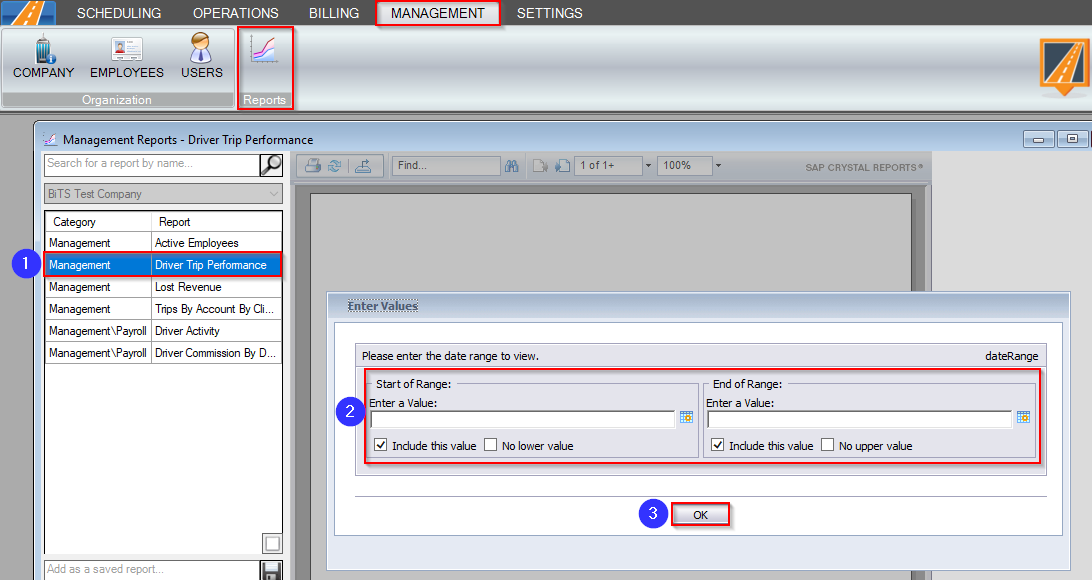
- Double-click Driver Trip Performance.
- Select the date range you would like to view.
- Click OK to generate the report.
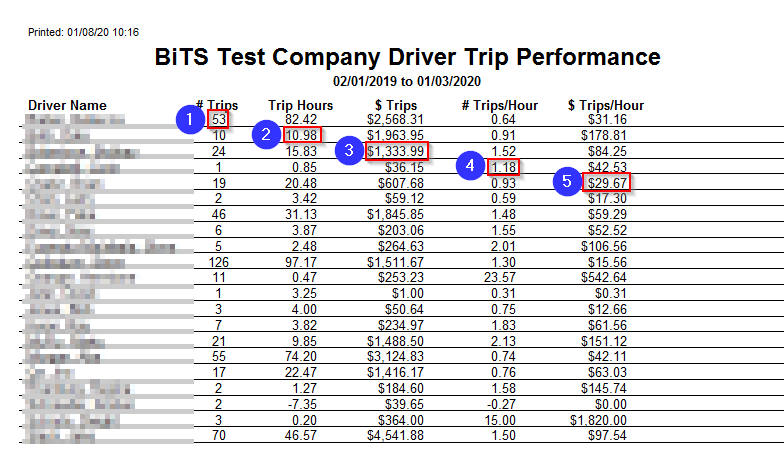
- The number of completed and no show trips that the driver was assigned to are displayed in the # Trips column.
- The Trip Hours column displays the total amount of time between the PU and the DO. If the driver is using RoutingBox Mobile, the time will be calculated from the driver’s earliest to latest timestamp of the day.
- The $ Trips column displays the total trip price of completed and no show trips assigned to the driver.
- The # Trips/Hour column displays the average number of trips per hour.
- The $ Trips/Hour column displays the average trip price per hour.
Related Articles:
How to Create No Show/Cancel Reasons
Key Terms:
Driver, Trip, Performance, ReportingFormHelp
![New Founders Software-White.png]](https://help.intelligentbits.com/hs-fs/hubfs/New%20Founders%20Software-White.png?height=50&name=New%20Founders%20Software-White.png)