Edit a repeating Trip in RoutingBox Web
Follow this procedure for best results to apply a change to all future instances of a repeating trip
Locate the Trip you want to edit
In RoutingBox Web, navigate to Scheduling -> Repeat Viewer to see all existing repeating Trips and locate the repeating Trip you want to edit.
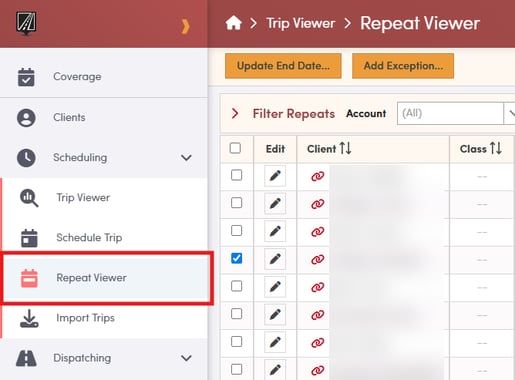
Changing End Dates or Adding Exception Dates
To change when the Trip series ends or to add exception date(s) on which the Trip will not be run, tick the checkbox next to your Trip and then select the corresponding button at the top of the screen.
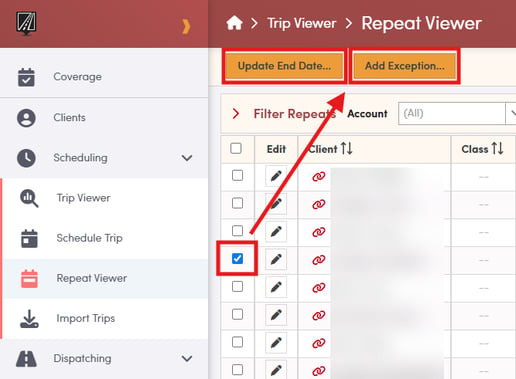
RoutingBox will then present a date picker to choose your new date.
Other Changes to Trip Details
To make other changes to the details of the Trip, click the "Edit Trip" icon next to your Trip. This will open the next instance of the Trip series that can be edited to affect Trips moving forward.
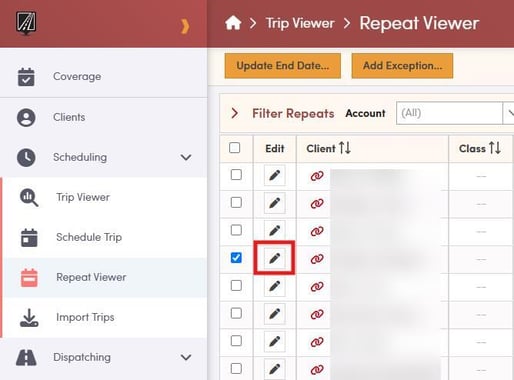
Make necessary edits to the Trip and then click "Update Trip" at the top of the page.
RoutingBox will ask to confirm if you want to edit the entire Trip series, or just this one Trip on the given date.
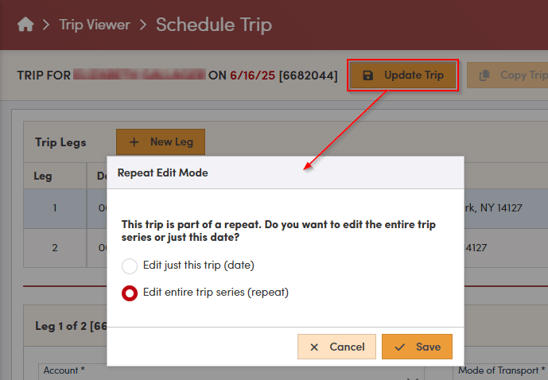
Click "Save" to apply your changes to your Trip. Changes to an entire series will affect all future Trips.
If fundamentally changing the days on which the Trip will repeat, consider creating a new repeating Trip for best results.
![New Founders Software-White.png]](https://help.intelligentbits.com/hs-fs/hubfs/New%20Founders%20Software-White.png?height=50&name=New%20Founders%20Software-White.png)