Import and Bill Claims from ModivCare
MedBatch can bill claims by importing from a ModivCare Prior Authorization Roster.
After you attest, download the Prior Authorization Report from the ModivCare website.
1. ModivCare Portal Navigation:
- Login to ModivCare.
- Go to Reports/Prior Authorization Report.
- Select the trip date from the drop down menu.
- Enter a date range for the trips you would like to export. You can only download 7 days at a time.
- Review the Authorization Report.
- Save the Prior Authorization report as a PDF file.
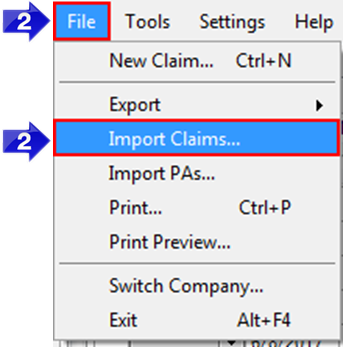
2. In MedBatch, go to the File menu and select Import Claims.
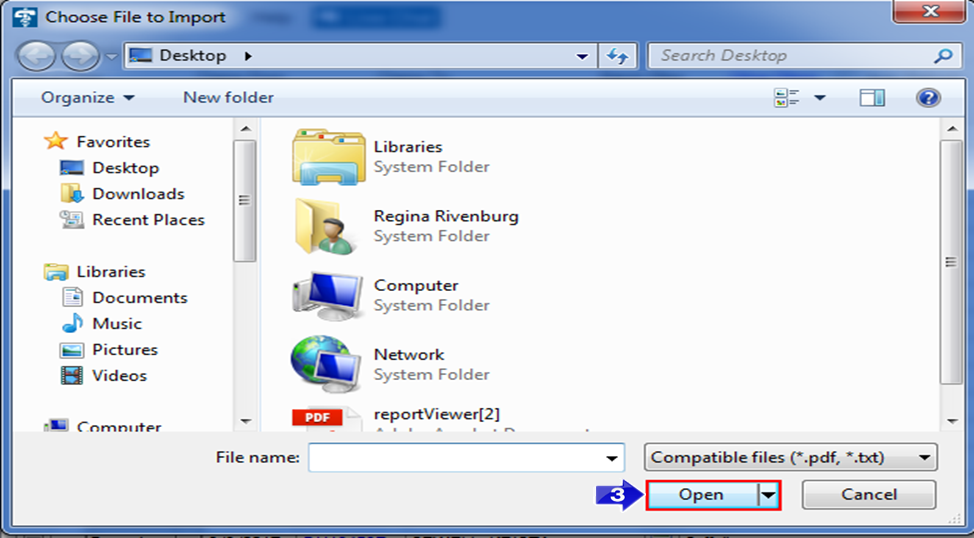
3. Select the LogistiCare PDF file you saved and click Open. This will import the information from the Prior Authorization Report into the claims grid. The claims will be missing rates.
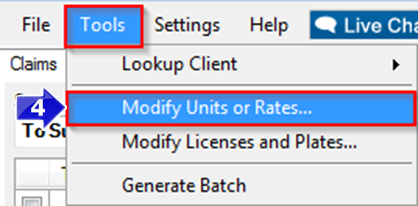
4. To add rates to the claims, select Modify Units or Rates from the Tools menu.
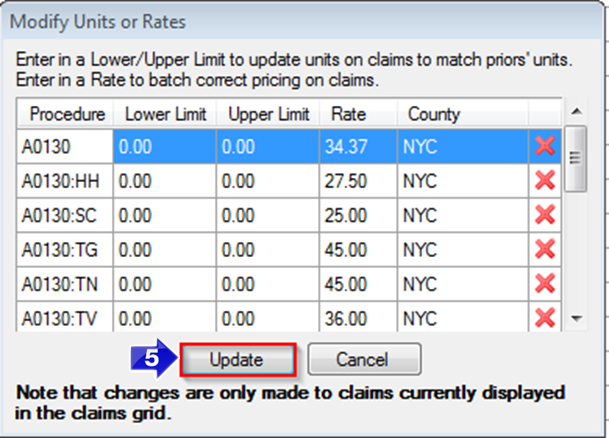
5. Click Update to apply the units and rates to the appropriate Procedure and County.
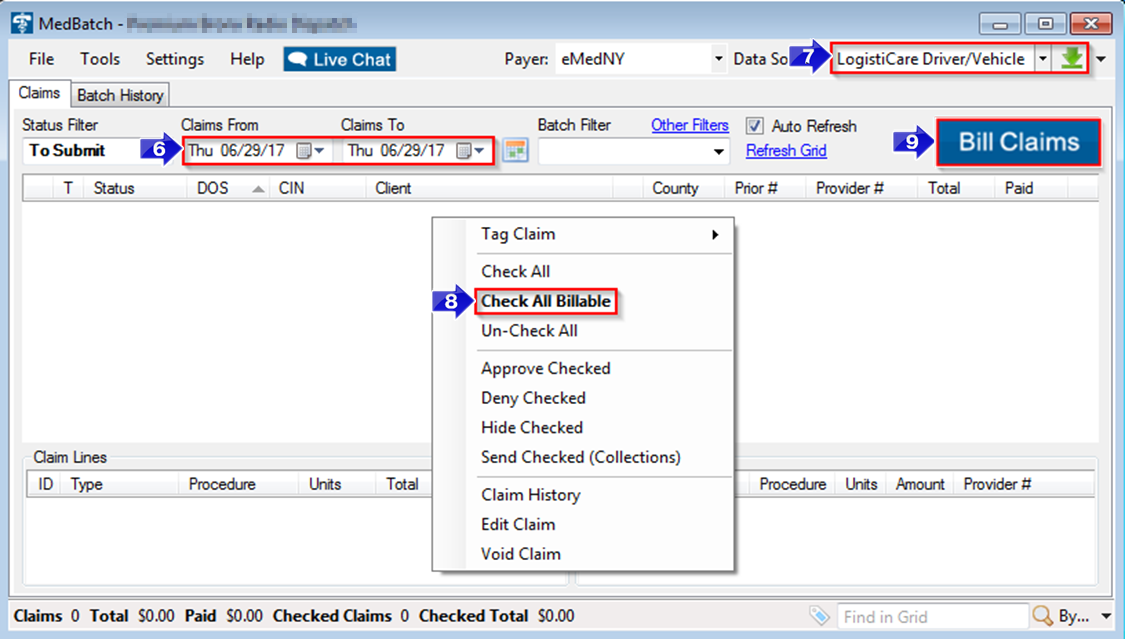
6. Vehicle Plate #and Driver License # will need to be added to the claims.
7. Make sure the Data Source is set to ModivCare Driver/Vehicle. Click the green arrow to import the missing plate and license information. Import this information one day at a time by selecting the same date in the Claims From and Claims To fields.
8. Once the claims have been updated with Driver/Vehicle information, right click within the claims grid. Choose Check All Billable from the menu. The claims that are not billable will not have a box checked in the far left column of the grid.
9. Click the Bill Claims button.
Disclaimer: MedBatch and RoutingBox is not affiliated with ModivCare, and ModivCare does not endorse or warrant any products or services of Routing Box.
![New Founders Software-White.png]](https://help.intelligentbits.com/hs-fs/hubfs/New%20Founders%20Software-White.png?height=50&name=New%20Founders%20Software-White.png)