How to Search for a Claim in MedBatch
Quick Search allows you to search for a claim in the claims grid using CIN, Client, or PA#. Using a filter will narrow down your results. Only claims that include the information specified will populate in the grid.
Method One: Quick Search
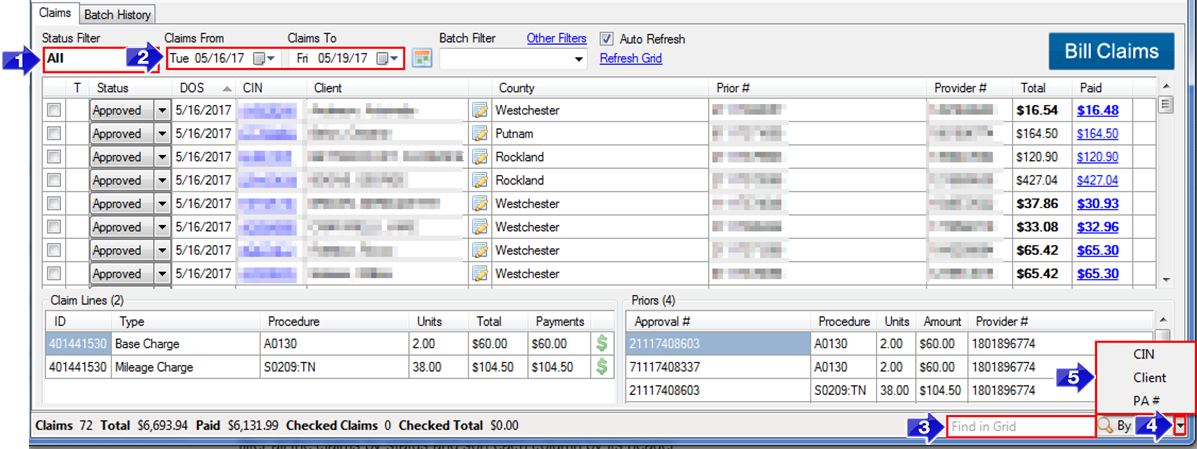
1. Select the Status Filter you would like to view.
2. Enter the date range in the Claims From and Claims To fields.
3. Enter in the Client Name, CIN, or PA # you would like to search for in the Quick Search bar at the bottom of the screen.
4. Click the black drop-down arrow.
5. From the menu, select the field you would like to search. The first claim in the grid that matches the search will be highlighted. Continue pressing the Quick Search button  to cycle through other claims matching the search query.
to cycle through other claims matching the search query.
Method Two: Filtering Claims

1. The Status Filter can be used to view claims with a specific status.
2. The Claims From and Claims To fields allow you to view a specific date range.
3. The Batch Filter drop-down will allow you to view claims from a specific batch.
NOTE: You will not be able to adjust the date range if there is a batch selected.
4. Hovering over the Other Filters link will display more filter options:
- County
- Procedure Code
- CIN
- Tag
5. Clicking on a Column Header will sort the claims using that column. An arrow will be displayed next to the header that is currently sorting the claims. You can sort claims in ascending or descending order.
Related Articles:
How to Find Pended Error Codes
How to Find Denial Error Codes
How Do I Export from MedBatch?
How to Tell What Didn’t Get Paid
How Do I Edit Claims
Key Terms:
Search, Quick Search, Filters, Client Name, CIN, PA#, County, Procedure Code, Tag
![New Founders Software-White.png]](https://help.intelligentbits.com/hs-fs/hubfs/New%20Founders%20Software-White.png?height=50&name=New%20Founders%20Software-White.png)