How to Add a Note to a RoutingBox Record
Notes are a way to attach an important message to a RoutingBox profile or trip and can be made visible to the driver and/or the dispatcher.
Notes are a feature on a number of different record types in the RoutingBox system. Navigate to the record type you would like to attach a Note to. For this example, we are showing the Provider's profile.
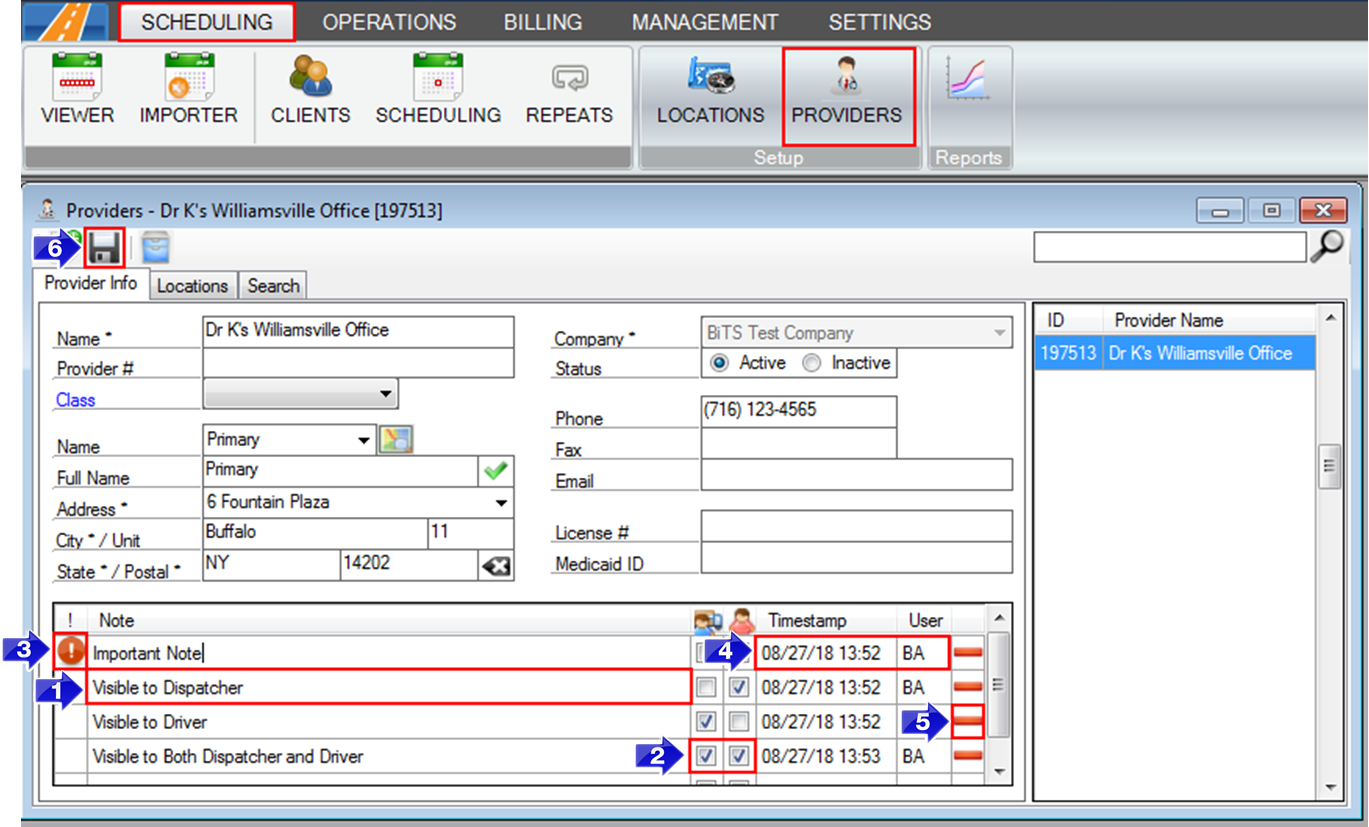
1. Type the message into the Note field.
2. To choose who will see the message, click the checkboxes. The left checkbox will display the Note to the driver, while the right checkbox will display the Note to the dispatcher. If neither box is checked, the Note will only display within this window.
3. Click the exclamation mark column to flag a Note as important. The Note will be pinned to the top of the Note section.
4. Each Note creates a Timestamp with the initials of the User who created the Note.
5. To remove a note, click the red minus symbol.
6. Click the floppy disc icon to save your changes.
Related Articles:
How to Create a Client
How to Create a Provider
How to Create a Saved Location
How to Create an Account
How to Schedule a Trip
Key Terms:
Account, Alert, Client, Dispatch, Location, Memo, Message, Note, Provider, Reminder, Scheduling, Trip, AccountsFormHelp, AddressesFormHelp, ClientsFormHelp, ProvidersFormHelp, TripSchedulingFormHelp
![New Founders Software-White.png]](https://help.intelligentbits.com/hs-fs/hubfs/New%20Founders%20Software-White.png?height=50&name=New%20Founders%20Software-White.png)