How to Add a Repeating Trip to a Route
RoutingBox allows you to easily add a repeating trip to a route, allowing you to schedule and save a repeating route in advance.
Method 1 (Route Builder):
Navigate to the Operations tab, then select the Routes icon.
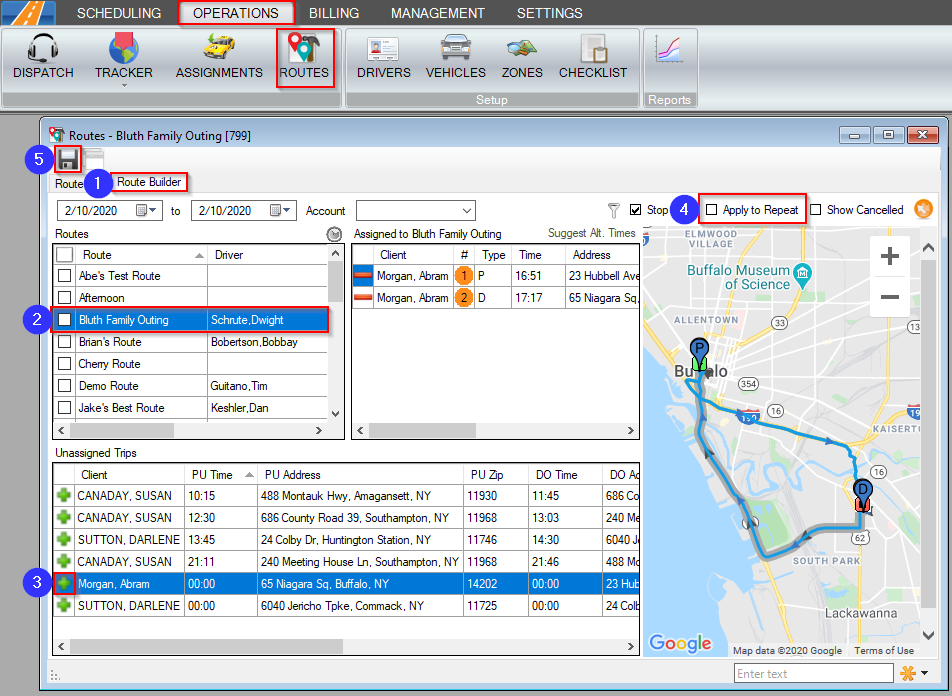
1. Go to the Route Builder tab.
2. Choose the Route you would like to add trips to.
3. Click the green plus sign to add the trip to the Route.
4. Check the Apply to Repeat option.
5. Click the floppy disc to save your changes. The repeat trips that occur on the same day as the selected route will be added to the route.
Method 2 (Trip Scheduling):
Navigate to the Scheduling tab, then select the Scheduling icon.
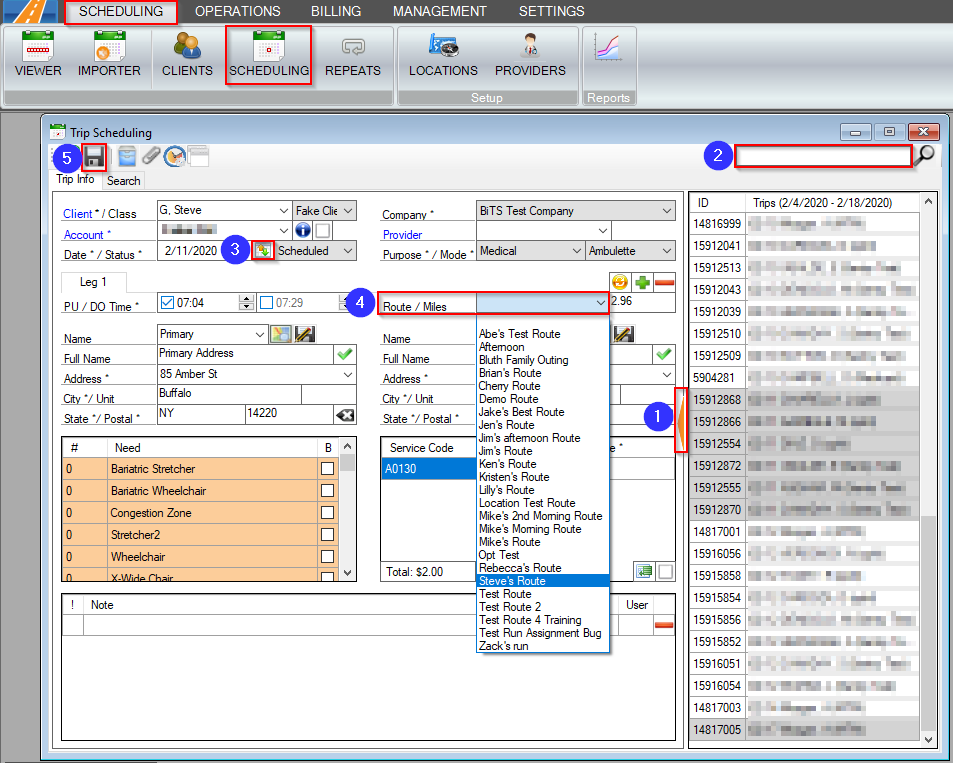
1. Click on the orange arrow to expand the trip options.
2. Search for a trip or select one from the grid.
3. This icon will be shaded green if the trip is a repeat.
4. Select the Route you would like applied to the repeat from the drop-down menu.
5. Click the floppy disc icon.
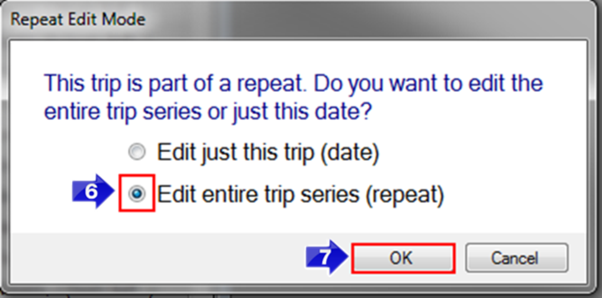
6. The Repeat Edit Mode window will open. To apply this route to the entire repeat, click the radio button to Edit entire trip series (repeat).
7. Click OK to save your changes.
Method 3 (Dispatch):
Navigate to the Operations tab, then select the Dispatch icon.
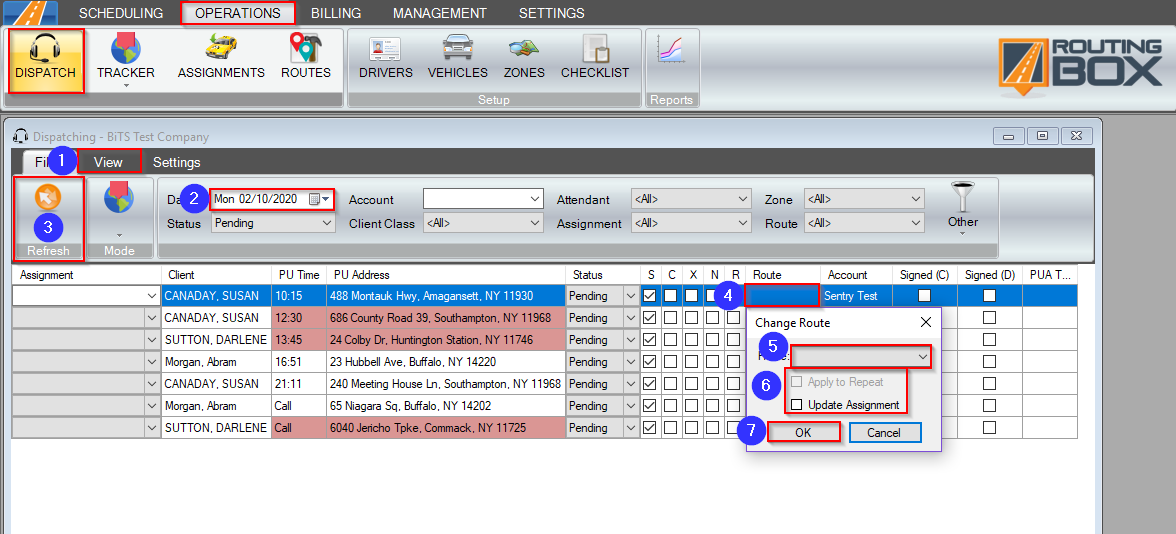
1. Go to the View tab.
2. Add the Route column to your view.
3. Refresh the grid. Any columns highlighted in orange will appear in the Dispatch grid.
4. Double-click in the blank Route field to apply a Route to the trip.
5. The Change Route window will open. Choose the Route you would like to add the repeat to.
6. Check the Apply to Repeat option. If you’d like the assignment to update on the trip, check the Update Assignment box.
7. Click OK to apply the route to the selected trip and all of its repeats.
Related Articles:
How to Create a Route
How to Add a Trip to a Route
How to Copy Routes to Another Date
How to Schedule Repeats
How to View Repeats
How to Edit a Repeating Trip
Key Terms:
Repeat, Route, Standing Order, Subscription, DispatchFormHelp, TripRoutesFormHelp, TripSchedulingFormHelp
![New Founders Software-White.png]](https://help.intelligentbits.com/hs-fs/hubfs/New%20Founders%20Software-White.png?height=50&name=New%20Founders%20Software-White.png)