How to Add Color Coding to Modes of Transportation
Color coding is a helpful way to differentiate between the types of modes your company uses. In order to view the color coding, you will first have to set the modes up via the Settings tab.
Navigate to the Settings tab, then the Modes icon.
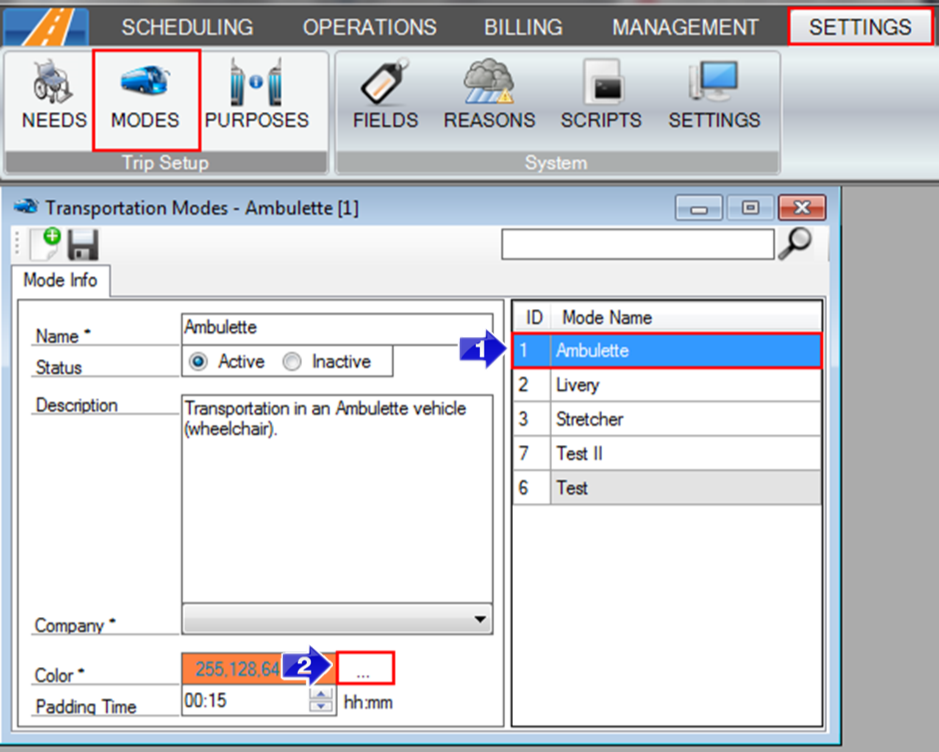
1. In the Mode Name window, select the mode you would like to give a color to.
2. Next to the Color field, click on the three dots.
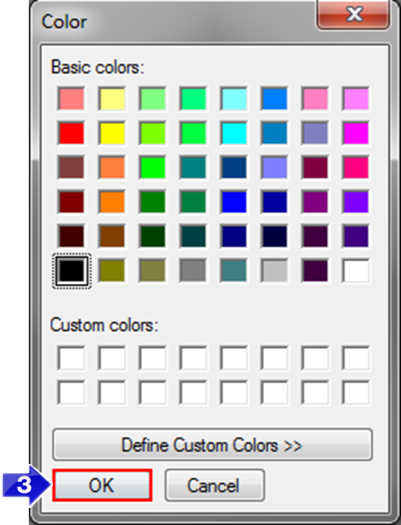
3. The Color window will open, select the color for that mode and select OK.
4. Select the Save  icon on the Modes window.
icon on the Modes window.
Once the mode has been color coded, it can be viewed in the Dispatch window.
Navigate to the Operations tab, then select the Dispatch icon:
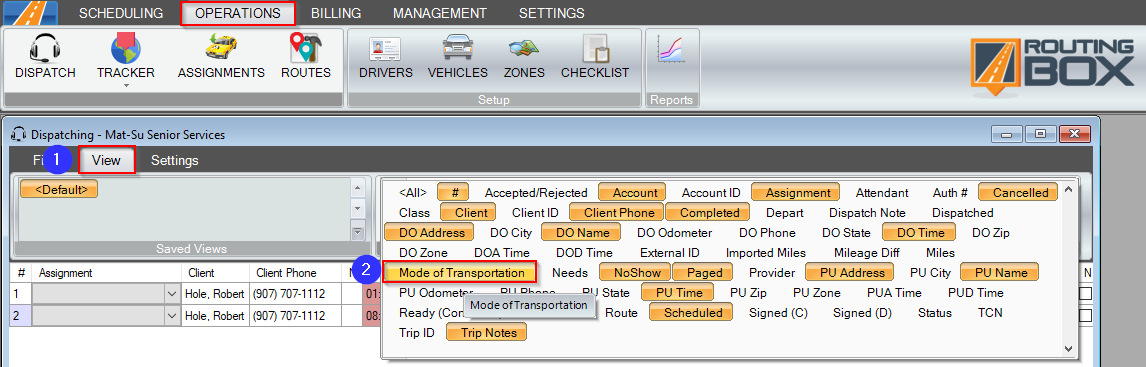
1. On the Dispatching window, select the View tab.
2. Ensure that Mode of Transportation is selected (it will be orange if it is).
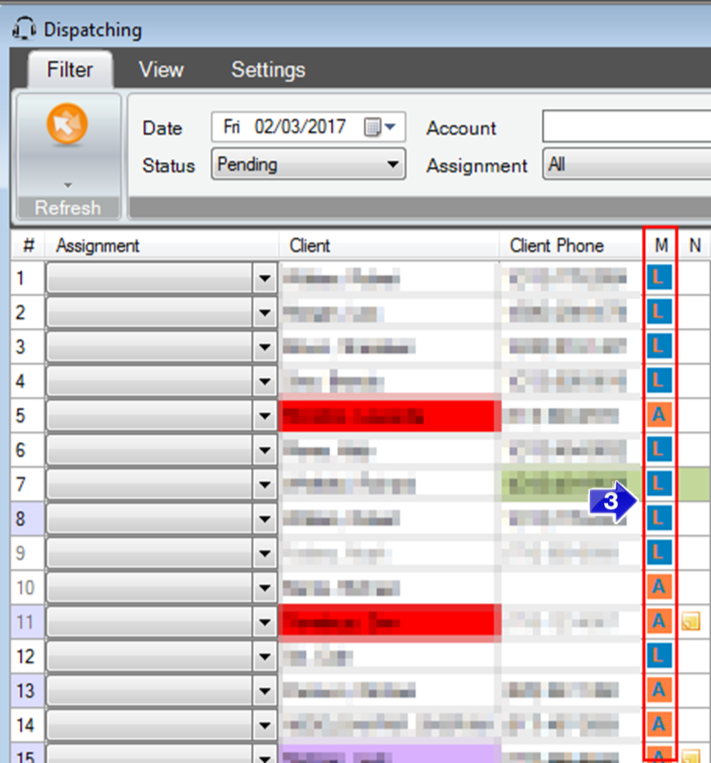
3. Under the Mode field, the type of mode will be color coded along with the first letter of that mode.
Related Articles:
How to Create a Custom View
How to Create a Mode
How to Create a Purpose
How to Add Color Coding to Account Classes
How to Add Color Coding to Purposes
Key Terms:
Client, Color, Color Code, Dispatch, Modes, Mode of Transportation, Operations, Purposes, Save, Settings, Style Purposes, Viewer, DispatchFormHelp, TransportationModesFormHelp
![New Founders Software-White.png]](https://help.intelligentbits.com/hs-fs/hubfs/New%20Founders%20Software-White.png?height=50&name=New%20Founders%20Software-White.png)