How to Add Exception Dates to Multiple Repeats
Setting exceptions for multiple repeating trips can be useful when you would like to exclude one or more dates from a regular repeat schedule.
Navigate to the Scheduling tab and then the Repeats icon.
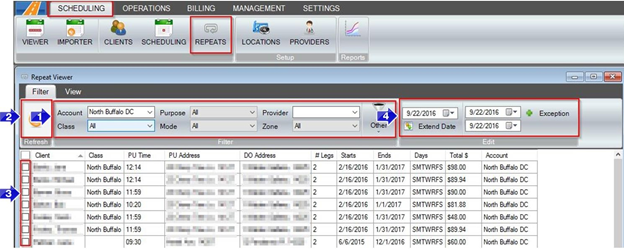
1. Use the filters to narrow down the trips you would like to adjust.
2. Select the Refresh button to show the trips that match the filters used.
3. Use the check boxes on the left to select the trips you would like to add the exception to.
4. Select a date or date range you would like to be an exclusion and press the green plus sign.
5. A window will pop-up confirming the date or date range you selected.
6. Click “Yes” to add the exception(s).
7. After selecting yes, another window will pop up alerting you with the number of trips that have been updated.
Select “OK” and the exceptions have been made.
![New Founders Software-White.png]](https://help.intelligentbits.com/hs-fs/hubfs/New%20Founders%20Software-White.png?height=50&name=New%20Founders%20Software-White.png)