How to Apply Payment to a Trip
Payments can be applied from different windows and be applied to individual legs or an entire trip.
Payments in Trip Scheduling
Navigate to Trip Scheduling by opening a trip. This can be done from multiple windows such as Dispatching, Trip Viewer, Client Trip History tab, etc.
1. Once you have the trip loaded in Trip Scheduling, select the additional information icon.
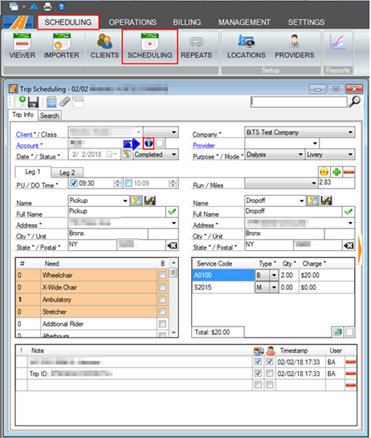
2. Select the payment information icon.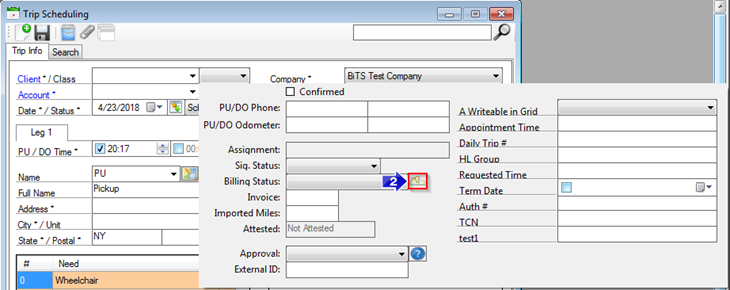
3. Select Select the payment Method.
4. Choose which Leg the payment should be applied to from the drop-down.
5. Input the Amount of payment received.
6. If you want the payment amount to be displayed for the driver to collect, click the checkbox and the amount owed will display on RB Mobile.
7. Enter the Date Posted for a record of when the payment was received.
8. Important information regarding payment can be entered as a note.
9. Use the red minus sign to remove a previously applied payment.
10. Any remaining Balance after payments have been applied will be displayed at the bottom of the Payments
11. Click OK to save your changes.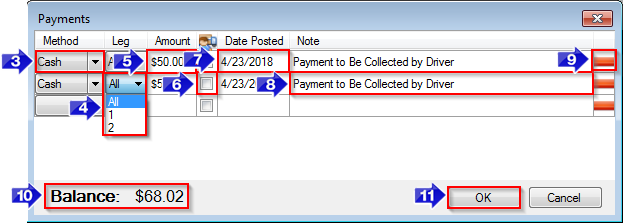
![New Founders Software-White.png]](https://help.intelligentbits.com/hs-fs/hubfs/New%20Founders%20Software-White.png?height=50&name=New%20Founders%20Software-White.png)