How to Assign Billing Codes and Rates
Procedure Codes and Rates can be applied to a trip in two different ways depending on how a trip is created in RoutingBox.
Imported Trips (Method 1):
Navigate to the Scheduling tab, then select the Importer icon.
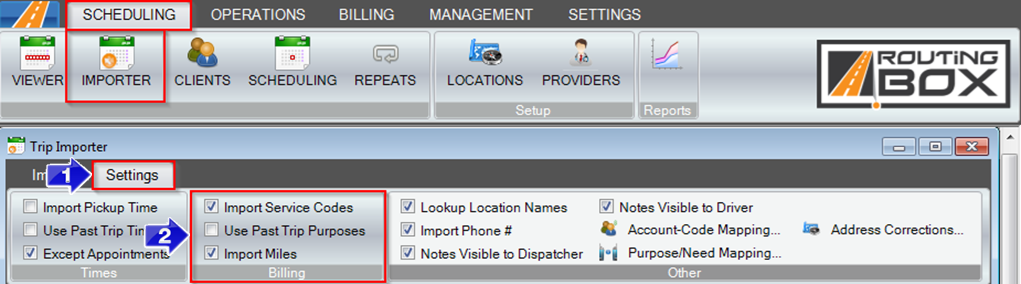
1. Go to the Settings tab.
2. The Billing settings that are checked will determine how RoutingBox will apply the Codes and Rates to the trips being imported.
- Import Service Codes:
When Import Service Codes is checked, RoutingBox will use the codes supplied by the mobility manager and reference the Trip Services screen in RoutingBox to determine the Rates.
If Import Service Codes is not checked, Procedure Codes and Rates that best match the Mode, Seating Need, Other Need, and Purpose will be applied based off the Trip Services setup for that Account.
- Import Miles:
When Import Miles is checked, RoutingBox will use the mileage from the import file as the Billable Mileage.
If Import Miles is not checked, RoutingBox will use the calculated mileage as the Billable Mileage.
Trip Scheduling (Method 2):
Navigate to the Scheduling tab, then select the Scheduling icon.
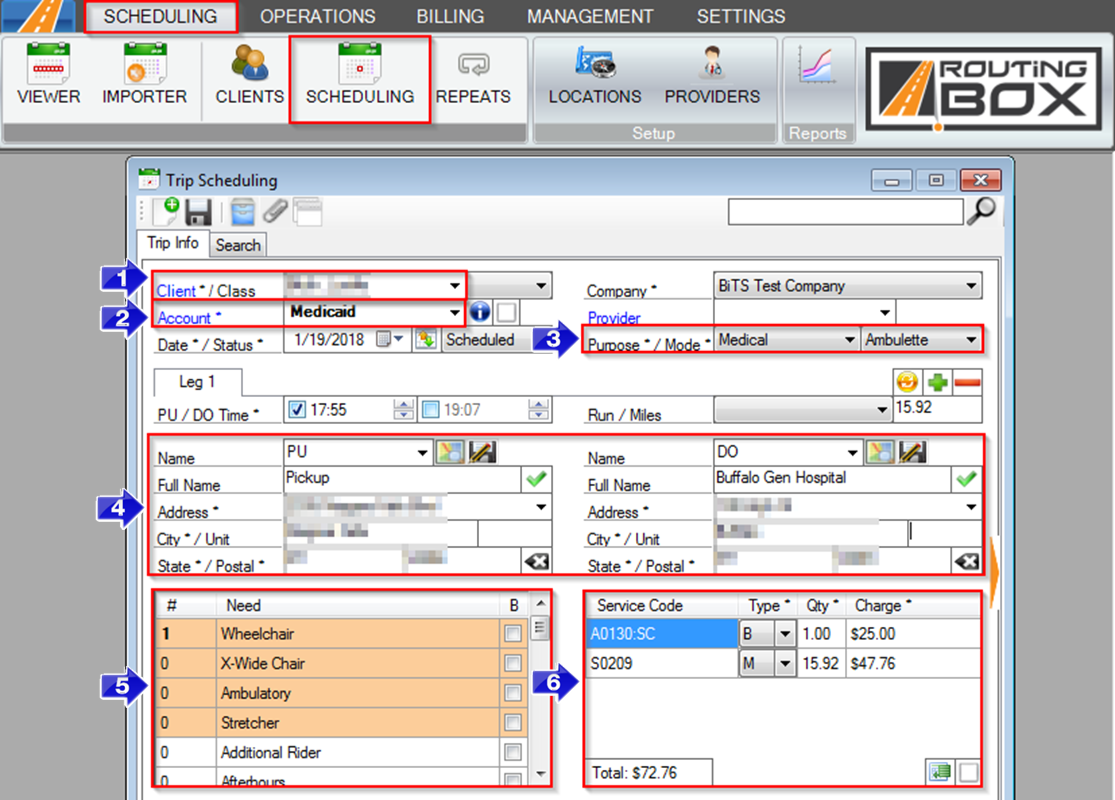
1. Enter the Client you would like to schedule a trip for.
2. Select the Account responsible for payment.
3. Select the Purpose/Mode for the trip. These are required fields and are used to determine the Service Codes for the trip.
4. Once a PU and DO are entered, the Mileage for the trip will be calculated and used to determine the Billable Mileage.
5. The Needs will help to determine Service Codes.
6. Service Codes and Rates will automatically generate in the service grid based on the Trip Services for the Account provided.
7. Click the floppy disc icon to save the trip.
Related Articles:
How to Enter Tolls in RoutingBox
How to Import Trips
MAS Direct Connection for Importer
Trip Services – Code
Trip Services – Rate
Key Terms:
Base, Importer, Mileage, Need, Procedure Code, Rates, Scheduling, Service Codes, Trip, TripImporterFormHelp, TripSchedulingFormHelp
![New Founders Software-White.png]](https://help.intelligentbits.com/hs-fs/hubfs/New%20Founders%20Software-White.png?height=50&name=New%20Founders%20Software-White.png)