How to Create Driver-Vehicle Assignments
Driver records must be paired with vehicle records on the assignment screen before trips can be dispatched. Each driver will need to be paired with a vehicle on a daily basis.
From the Assignments screen there are 3 ways to assign a Driver to a Vehicle. Drivers can be assigned one at a time, they can all be assigned to their typical vehicles, or the assignments can be copied from a previous date.
Navigate to Operations, then Assignments and follow the instructions below.
Method I:

1. The top left grid shows all Available Drivers and what times they are available. As you can see for Mike Keshler, this grid will show each portion of the day that they are available.
2. The bottom left grid shows all Available Vehicles and what times they are available.
3. The main grid shows Drivers that have been assigned a Vehicle and what times they are assigned.
4. A driver can be put into the main grid multiple times if they are going to be using more than one vehicle throughout the day. To do this, edit their Start and End Times so that they don't overlap.
Method II:
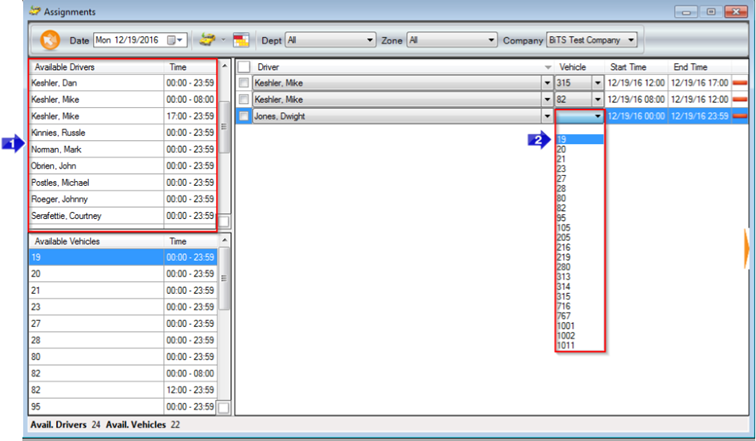
1. Double clicking a driver from the Available Drivers grid will move them into the main grid.
2. From here, a vehicle can be chosen from the Vehicle drop down. Edits can be made to the Driver's Start and End Times.
Method III:
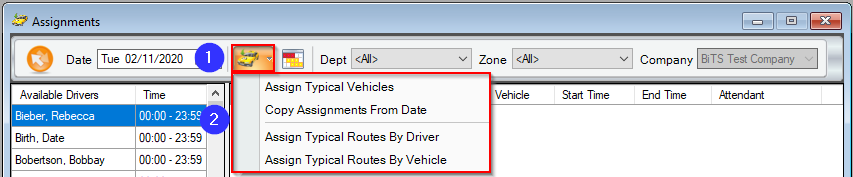
1. The third method can be completed by selecting the taxi icon. This leads to a drop down menu.
2. The drop down menu has several options that can make it easy to assign drivers and vehicles:
- Clicking the Assign Typical Vehicles button when the main grid is empty will move all drivers that have a Typical Vehicle selected on their employee profile into the grid and assign them their Typical Vehicle. If there are already drivers in the main grid, clicking the Assign Typical Vehicles button will only assign the Typical Vehicles for these drivers, it will not add more drivers to the grid.
- The Copy Assignments From Date function will allow you to pick a previous date to copy Assignments from. Doing this will copy each row’s driver and Vehicle Start and End Times, scheduling an identical day as the selected one.
- The Assign Typical Routess function allows you to assign the routes to the drivers that typically service them.
Video Links:
Related Articles:
Key Terms:
AssignmentsFormHelp, Assign Typical Routes, Assign Typical Vehicles, Assignments, Available Drivers, Available Vehicles, Copy Assignments From Date, Driver's Start and End Times, Operations, Typical Vehicle, Vehicle
![New Founders Software-White.png]](https://help.intelligentbits.com/hs-fs/hubfs/New%20Founders%20Software-White.png?height=50&name=New%20Founders%20Software-White.png)