How to Attach a Document to a Profile
RoutingBox allows you to attach a document to a Client, Company, Driver, Employee, or Trip profile.
Navigate to the profile you would like to attach the document to.
For this example, we are showing the Employee profile.
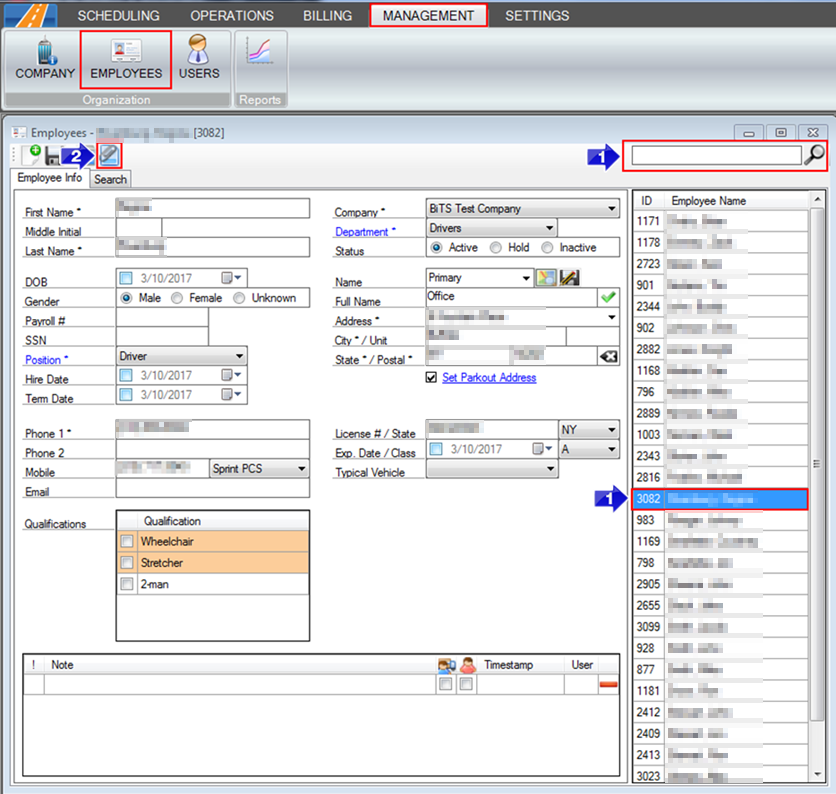
1. Choose an Employee from the grid, or search for one in the Search bar.
2. Click the paper clip icon to attach a document.
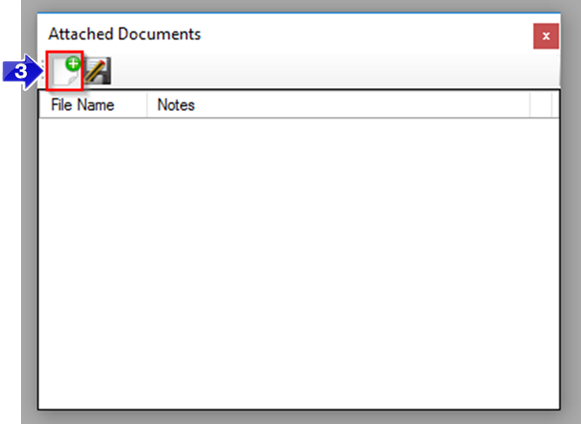
3. Click the Add Document icon.
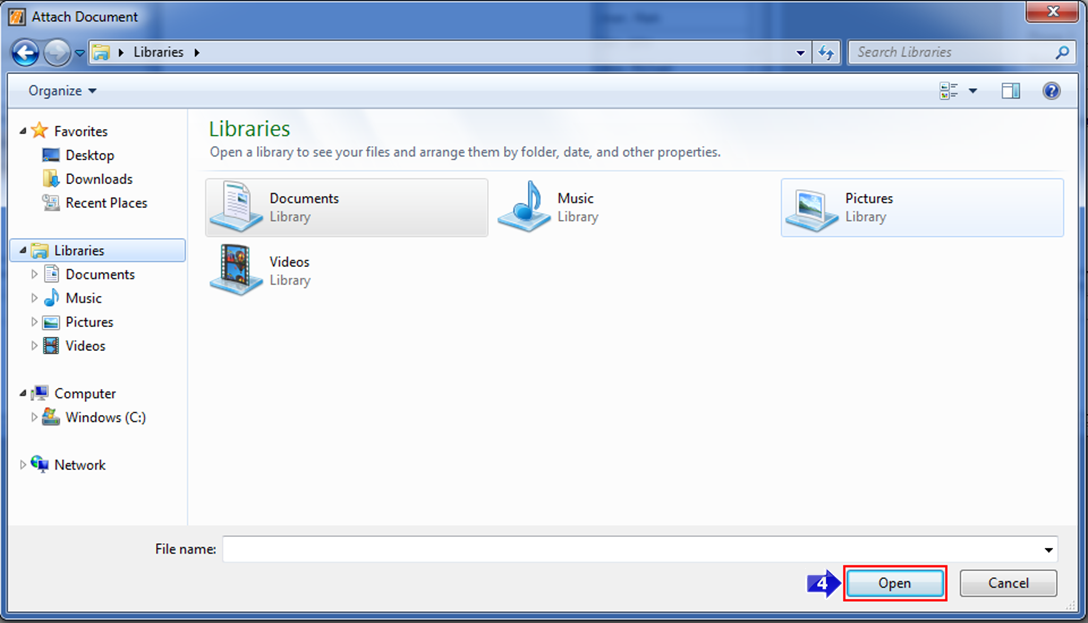
4. Select the file you would like to attach and then click Open. The document will now be displayed in the Attached Documents window.
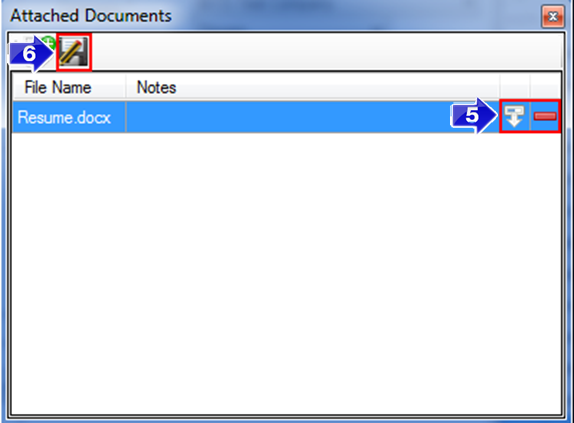
5. You can download an attached document by clicking the white icon, or delete an attached document by clicking the red minus icon.
6. Click the floppy disc icon to save your changes.
Note: If the Employee you attached a document to is also a Driver, that document will be displayed in the Driver and Employee profiles.
Related Articles:
How to Swap Client and Driver Signatures
Key Terms:
Attach, Client, Employee, Driver, Document, Trip, ClientFormHelp, EmployeesFormHelp, TripSchedulingFormHelp, CompaniesFormHelp
![New Founders Software-White.png]](https://help.intelligentbits.com/hs-fs/hubfs/New%20Founders%20Software-White.png?height=50&name=New%20Founders%20Software-White.png)