How to Assign Drivers and Vehicles to Routes
RoutingBox allows you to assign drivers and vehicles to routes via the Assignment and Dispatch screens.
Method 1 (Assignment Screen)
Navigate to the Operations tab, then select the Assignments icon.
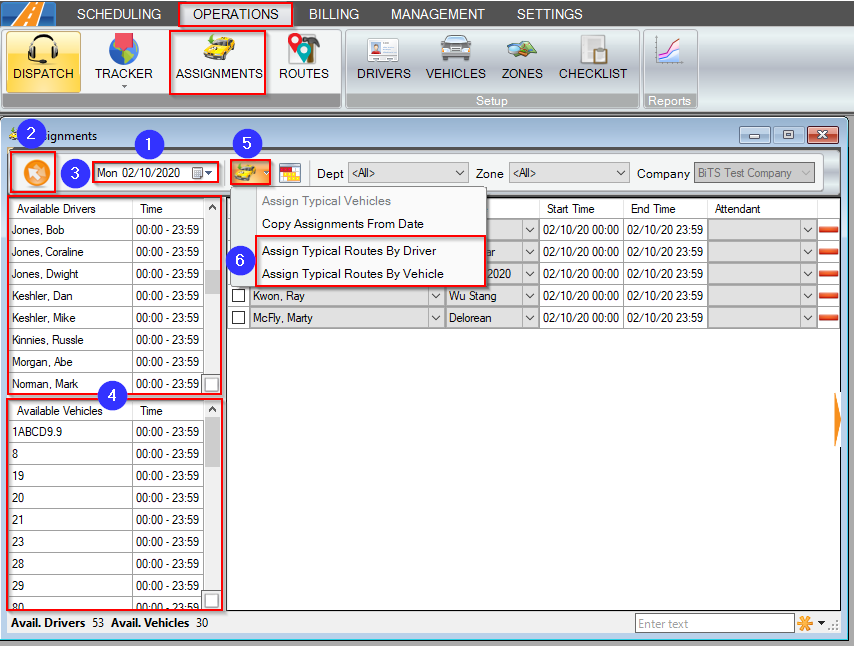
1. Select the Date you would like to assign.
2. Click Refresh.
3. Double-click the drivers you would like to assign on the selected date.
4. Select the corresponding vehicles for those assignments by double-clicking an Available Vehicle.
5. Click the car icon.
6. Select to Assign Typical Routes By Driver or Assign Typical Routes By Vehicle.
Method 2 (Dispatch Screen)
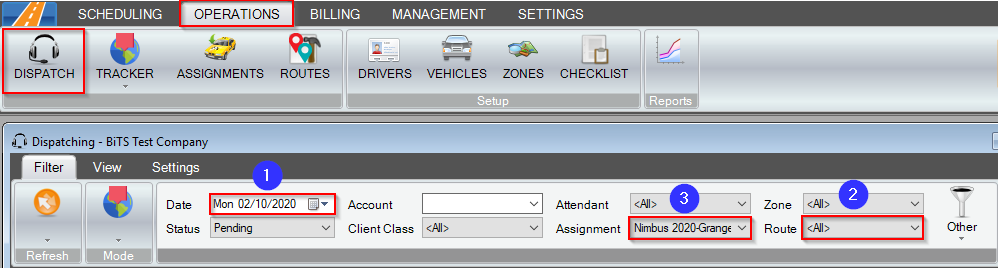
Navigate to the Operations tab, then select the Dispatch icon.
1. Select the Date you would like to view.
2. Select the Route you would like to view.
3. Select the Assignment you would like applied to the trips in the route.
Related Articles:
How to Copy Routes to Another Date
How to Add a Trip to a Route
How to Add a Typical Driver to a Route
How to Create a Route
Key Terms:
Assignment, Dispatch, Driver, Route, AssignmentsFormHelp, DispatchFormHelp
![New Founders Software-White.png]](https://help.intelligentbits.com/hs-fs/hubfs/New%20Founders%20Software-White.png?height=50&name=New%20Founders%20Software-White.png)