How to Use the Bad Rate Fix Tool
If the rates on an account are updated and we want those changes to be reflected on existing trips, the Trip Viewer allows you to update rates and procedure codes on multiple trips at once.
Navigate to the Scheduling tab, then select the Viewer icon.
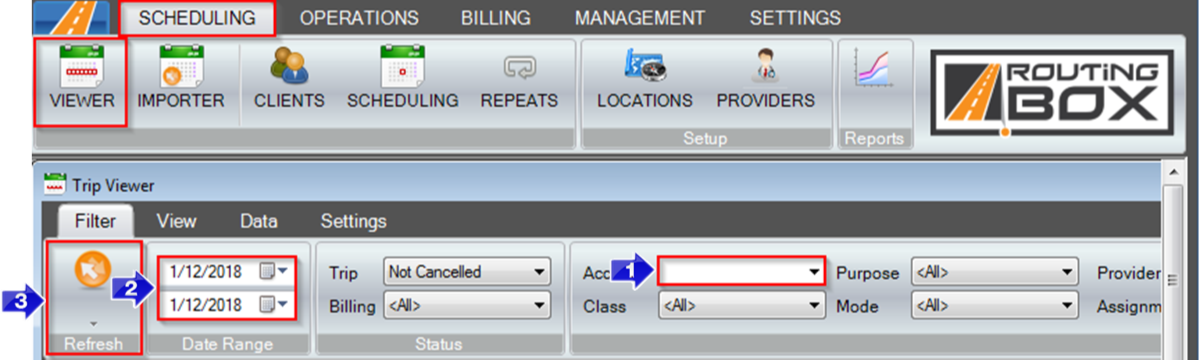
1. Enter the Account.
2. Select the Date Range.
3. Click the Refresh button. Trips with the selected filters will populate in the grid.
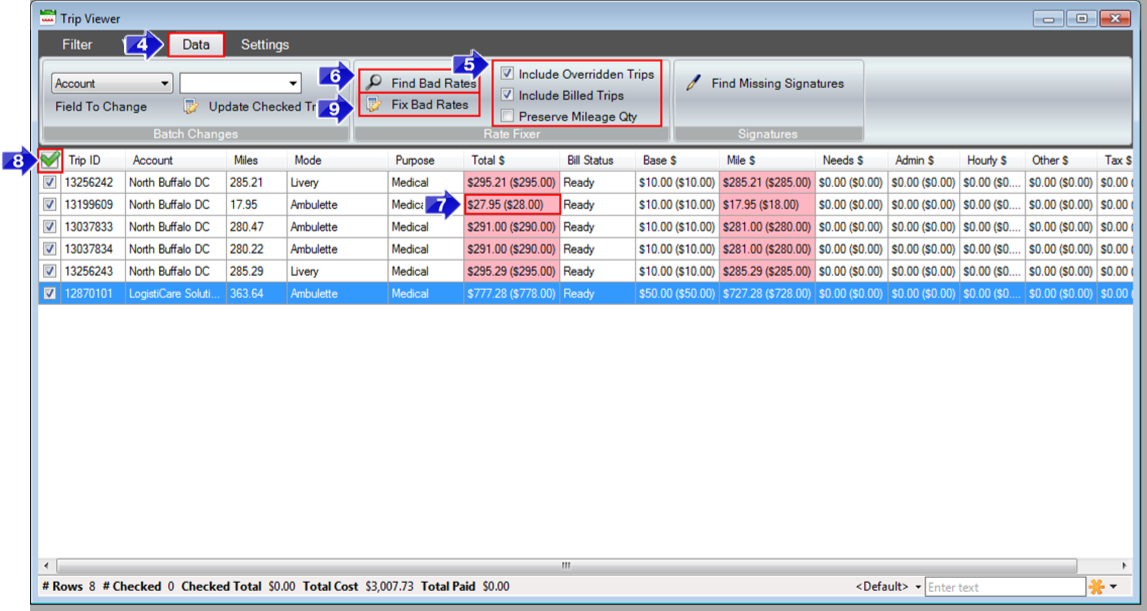
4. Select the Data tab.
5. Check the boxes to select the types of trips that should be checked for bad rates.
6. Click Find Bad Rates. Trips with an incorrect procedure code or rate will remain in the grid.
7. The current rate appears in the left side of the rate columns. The updated rate appears on the right side in parenthesis. Verify the new rates are correct before updating the trips.
8. Check this box to select all trips. You can also check specific boxes if you would only like certain trips updated.
9. Click Fix Bad Rates. All rates have been updated once the grid is emptied.
Key Terms: Bad Rates, Billing, Code, Mileage, Procedure, Rate, Services, TripViewerFormHelp, Update Rates
![New Founders Software-White.png]](https://help.intelligentbits.com/hs-fs/hubfs/New%20Founders%20Software-White.png?height=50&name=New%20Founders%20Software-White.png)