How to Complete Trips in the RoutingBox Desktop application
RoutingBox trips need to be marked Completed prior to attestation and billing. There are 3 methods available for marking a trip Completed in Dispatch.
Method 1 (Dispatch - Complete Checkbox):
Navigate to the Operations tab, then select the Dispatch icon.
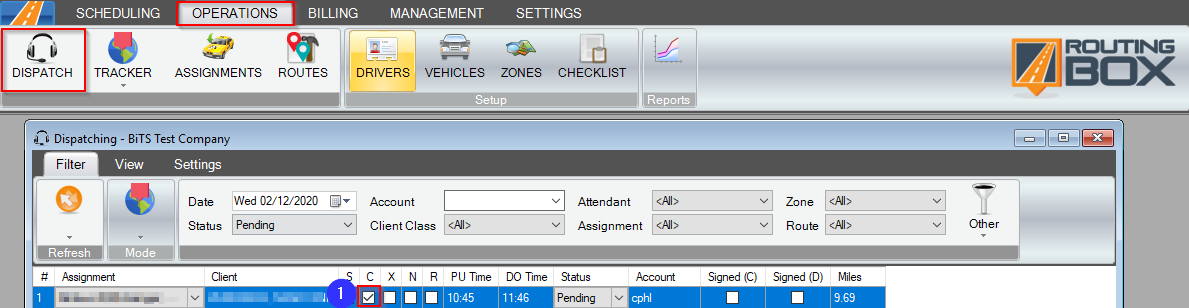
1. To complete a trip, check the box in the C column.
Method 2 (Dispatch - Status Updates):
Navigate to the Operations tab, then select the Dispatch icon.
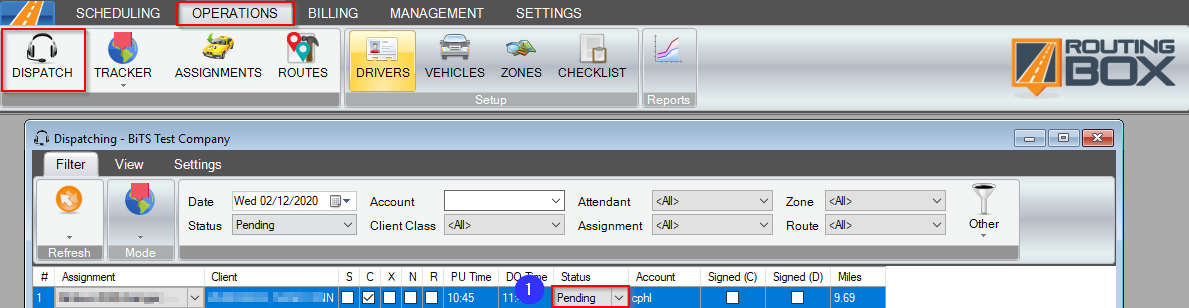
1. To complete a trip, change the status in the Status column to Complete.
Method 3 (Dispatch - Multiple Trips at Once):
Navigate to the Operations tab, then select the Dispatch icon.
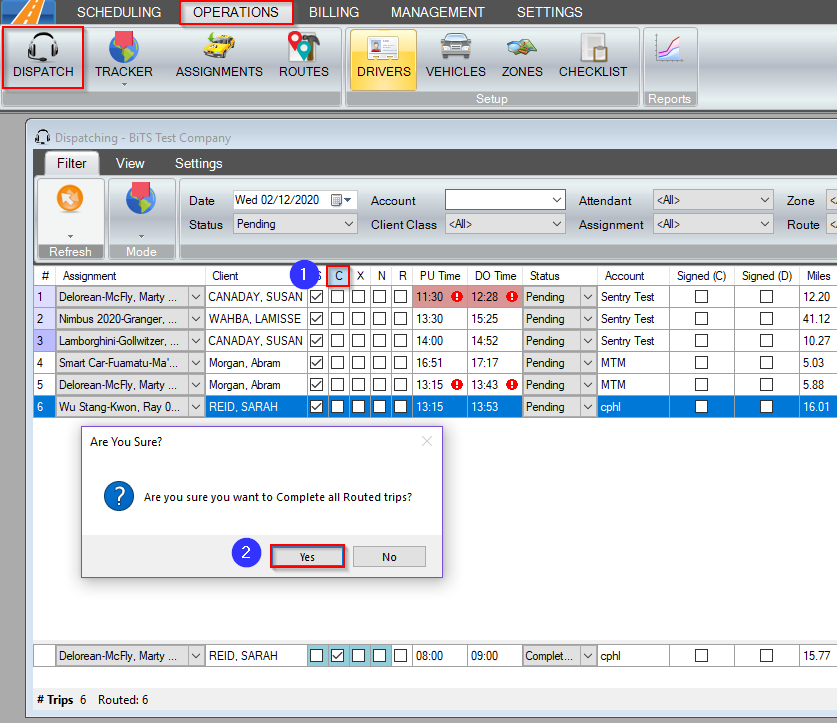
1. To complete all trips that are currently routed and scheduled, double click the header of the C column.
2. You will be prompted with a window that asks "Are you sure you want to Complete all Routed trips?" Click Yes.
Related Articles:
How to Review Trips
How to View Signature Location
Key Terms:
Complete, Dispatch, Finalize, Trip, DispatchFormHelp
![New Founders Software-White.png]](https://help.intelligentbits.com/hs-fs/hubfs/New%20Founders%20Software-White.png?height=50&name=New%20Founders%20Software-White.png)