How to Copy Routes to Another Date
When a Route will include all of the same trips from one date to another, RoutingBox allows you to copy the entire Route schedule to future dates.
Navigate to the Operations tab, then select the Routes icon.
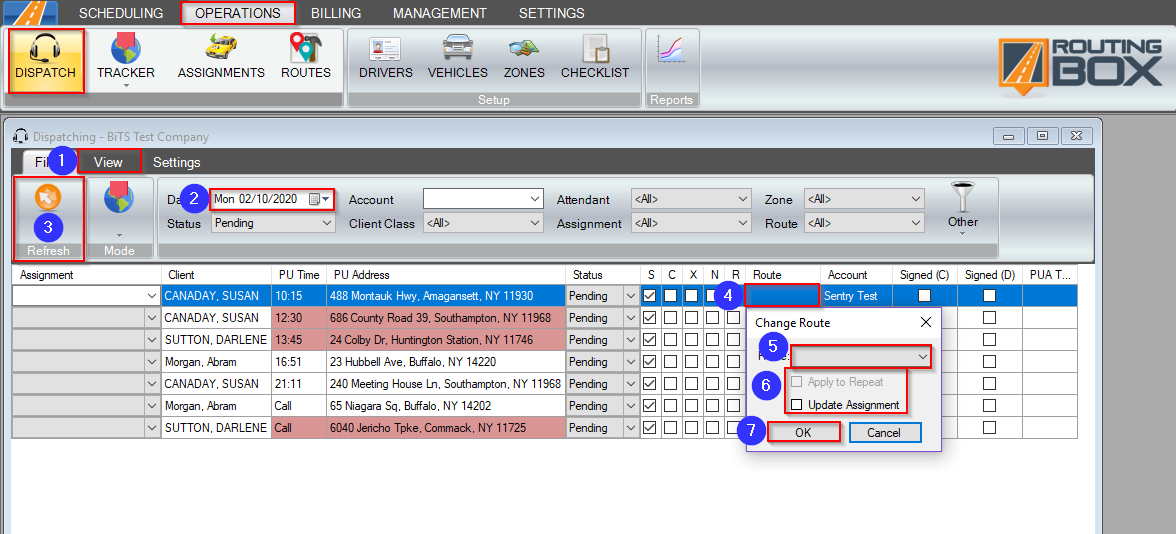
- Select the Route Builder tab.
- Select the Route you would like to edit.
- Select the Date Range you would like to edit.
- Click the Copy Route icon.
- Choose the date you would like to copy route assignments from.
- Click OK to confirm. The updated route will be displayed on the map.
- Click the floppy disc to save your changes.
Related Articles:
How to Create a Route
How to Add a Trip to a Route
How to Add a Typical Driver to a Route
How to Add a Repeating Trip to a Route
Key Terms:
Copy, Route, Route, TripRoutesFormHelp
![New Founders Software-White.png]](https://help.intelligentbits.com/hs-fs/hubfs/New%20Founders%20Software-White.png?height=50&name=New%20Founders%20Software-White.png)