How to Create a Department
RoutingBox allows you to group employees by their Department.
Navigate to the Management tab, then select the Employees icon.
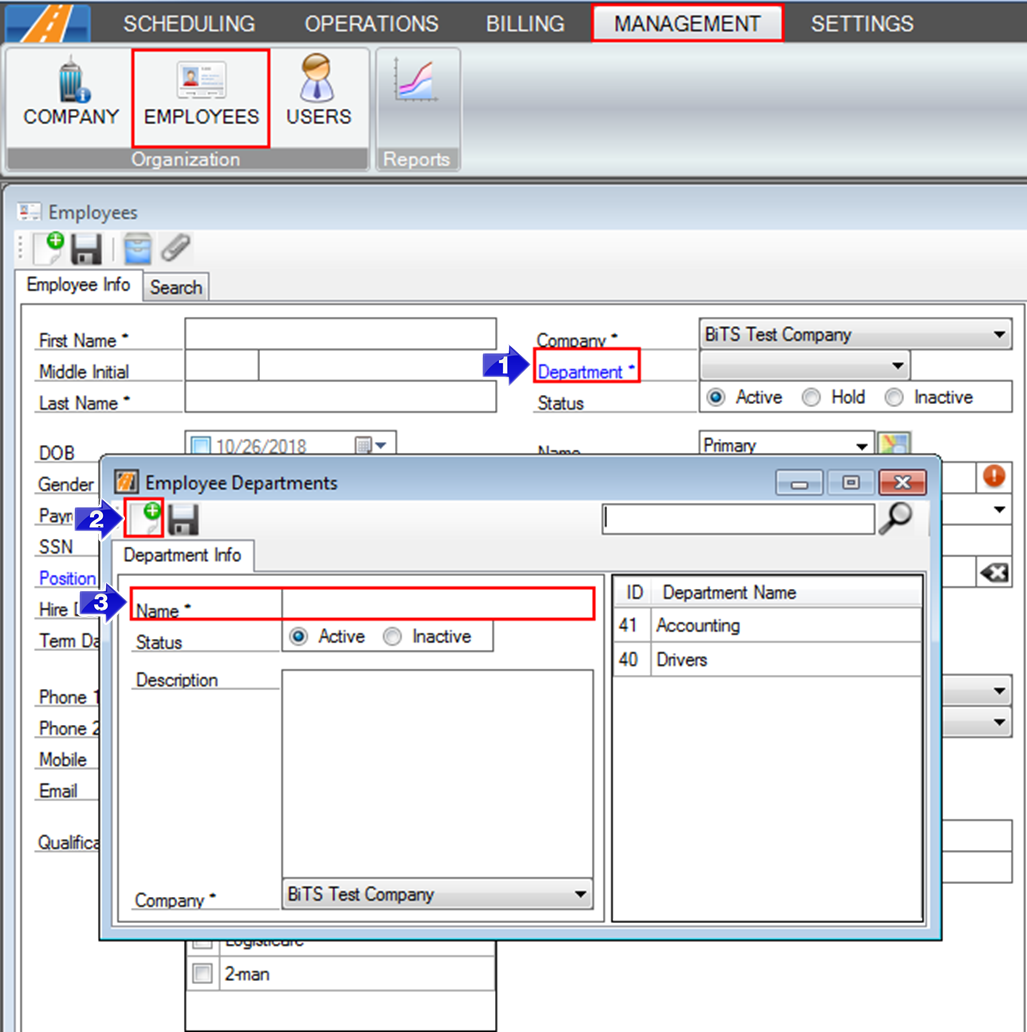
1. Select the blue Department link. The Employee Departments window will open.
2. Select the new icon to create a new Department.
3. Enter the Name of the Department. This is a required field.
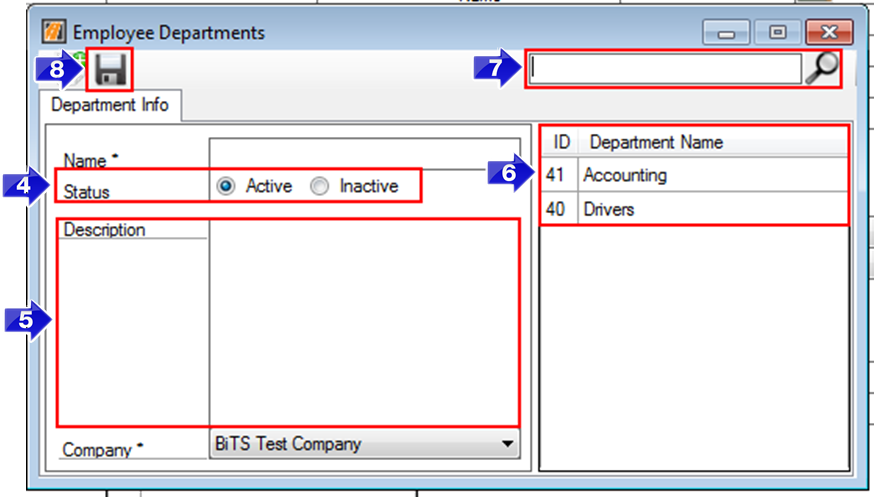
4. Set the Status of the Department. This defaults to Active. Changing the status to Inactive will remove the Department from the drop-down list on the Employee Profile.
5. Enter an optional Description to summarize the Department.
6. Existing Departments can be reviewed from this list.
7. Use the search tool to filter down what appears in the Department Name list.
8. Click the floppy disc to save your changes.
Close and reopen the Employees window, then you can select the new department from the Department drop-down.
![New Founders Software-White.png]](https://help.intelligentbits.com/hs-fs/hubfs/New%20Founders%20Software-White.png?height=50&name=New%20Founders%20Software-White.png)