How to Create a Position
RoutingBox allows you to categorize employees by their position within the company.
Navigate to the Management tab, then select the Employees icon.
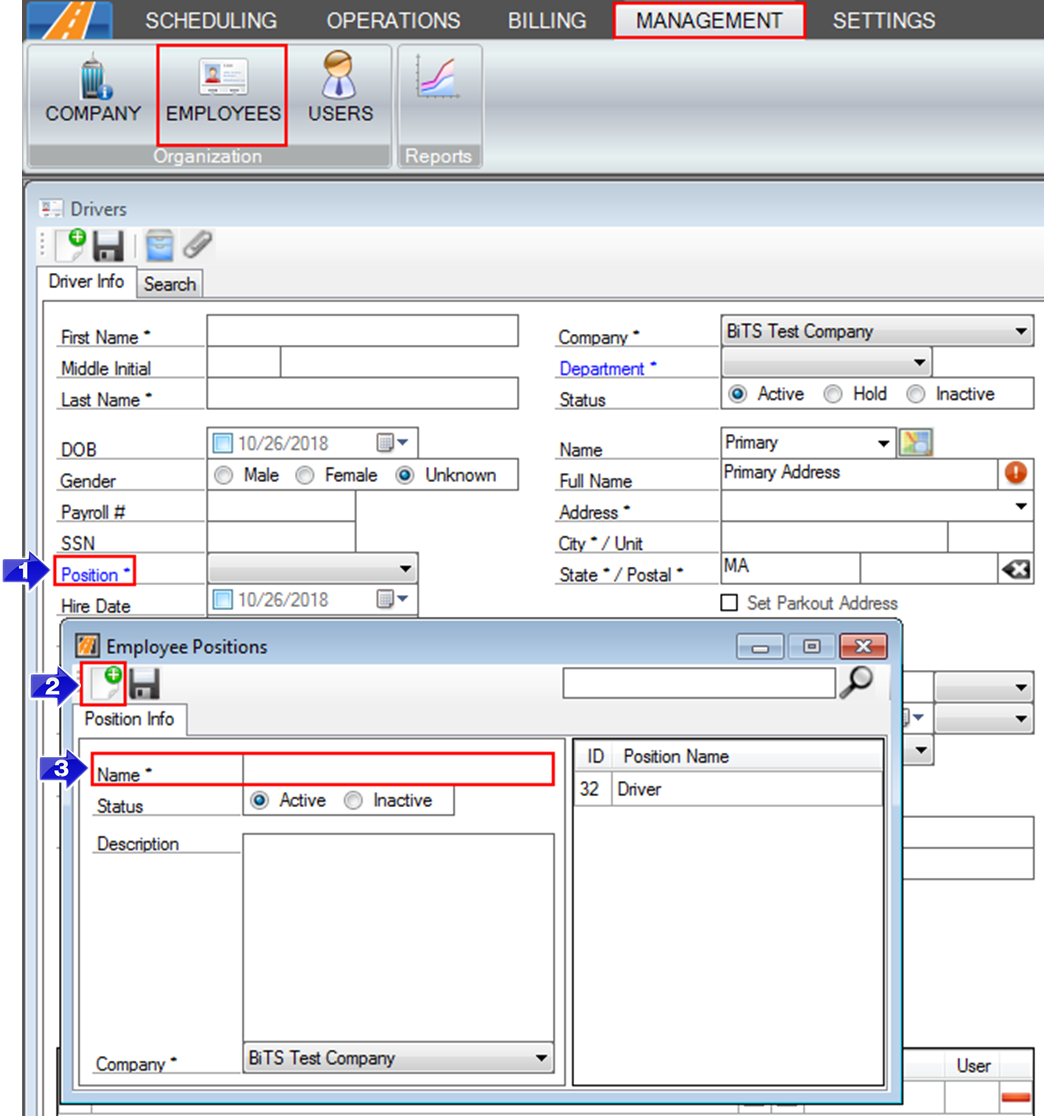
1. Click the Position link to open the Employee Positions window.
2. Select the new icon to create a new Position.
3. Enter the Name of the position. This is a required field.
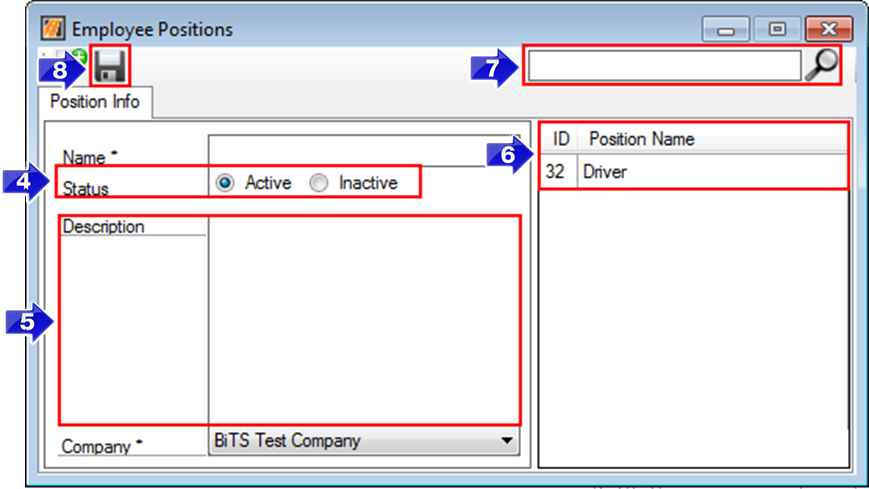
4. Set the Status of the position. This defaults to Active. Updating the status to Inactive will remove that position from the drop-down list on the Employee Profile.
5. Enter an optional Description to summarize the position.
6. Existing positions can be reviewed from this list.
7. Use the search tool to filter down what appears in the Position Name list.
8. Save your changes.
Close and reopen the Employees window, then you can select the new position in the Position drop-down.
Related Articles:
Active Employees
How to Create a Department
How to Create a Driver
How to Create an Employee
Key Terms:
Department, Employee, Management, Position, EmployeesFormHelp
![New Founders Software-White.png]](https://help.intelligentbits.com/hs-fs/hubfs/New%20Founders%20Software-White.png?height=50&name=New%20Founders%20Software-White.png)