How to Create a Route
Routes can be used to group trips that occur on a regular basis. Routes can be organized by days that the repeat trips occur, the time frame they are active, and/or a fixed location on the Route.
Method 1 (Route Optimization Set-Up)
For optimization usage, we recommend doing this by drivers or vehicles--whichever is most consistent within your business model.
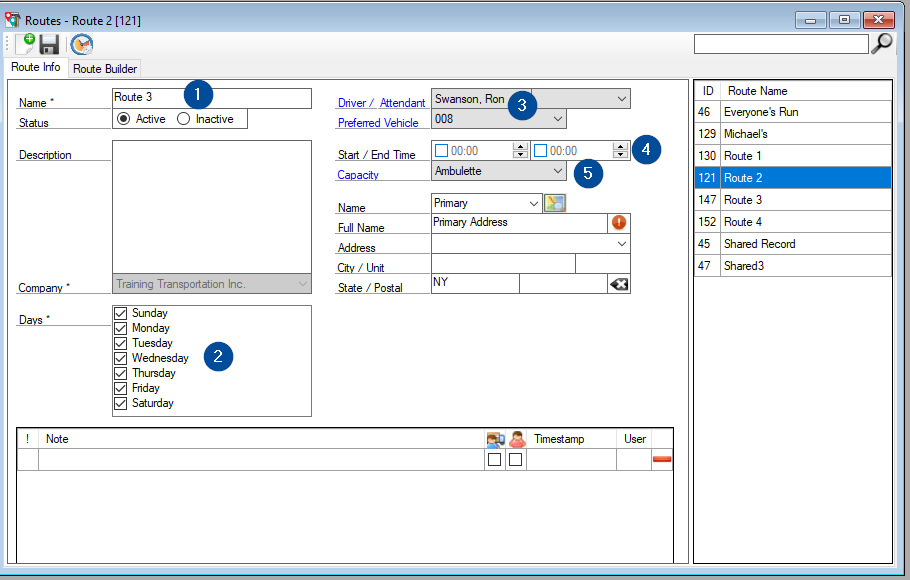
1. Enter the name of your route into the name field. This can be done based on the vehicle and/or driver it is meant for.
2. Check off the days of the week that this route will operate.
Note: If a day is not selected (ex. Friday) on the route, you will not be able to use that route for trips that occur on this day of the week.
3. Add your driver and preferred vehicle to route. This does NOT mean that driver/vehicle will have to stay with one another.
4. Start/End Time on a route is optional. For route optimization purposes, a value entered in either of these fields will tell the routing tool to look for the driver to start their vehicle at the company address or park out address at the start time and have them end their shift back at the company address or park out address by the end time.
5. Capacity is required. This will tell the route optimization tool how many passengers can be in a vehicle at once. Vehicles missing a capacity will not be able to be used in optimization. If you're unfamiliar with creating capacities, please see How to Create Capacity.
Method 2 (Fixed Route Set-Up)
Navigate to the Route Builder from the Operations tab then the Routes icon.
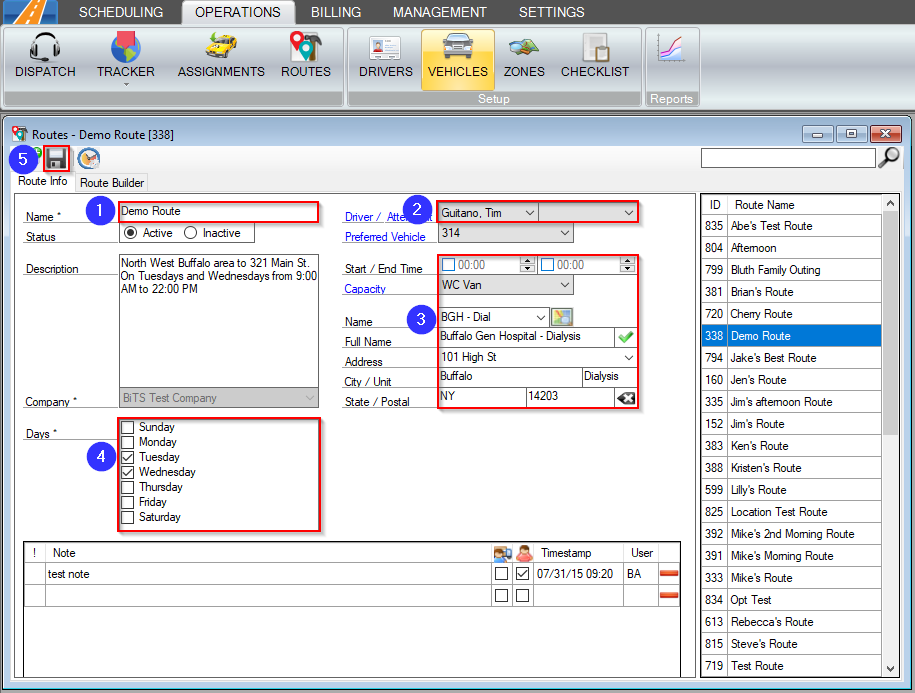
1. Name the Route.
2. If known, providing the Preferred Vehicle or Driver/Monitor for this Route will allow for quick assignment of trips. This can be changed later from the Dispatch screen.
3. Entering a Start/End Time or an Address to the Route will filter the trips in the Route Builder so only trips within the given time frame and/or a pickup or drop off location will show.*
4. In the Days field, indicate the days of the week that the repeated Route occurs on.*
* Adding an address and days to a route will filter the trips that appear in the Route Builder.
![New Founders Software-White.png]](https://help.intelligentbits.com/hs-fs/hubfs/New%20Founders%20Software-White.png?height=50&name=New%20Founders%20Software-White.png)