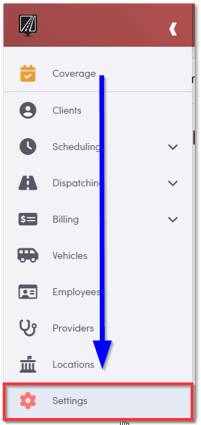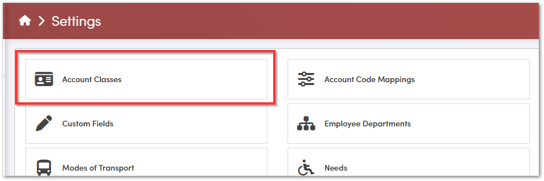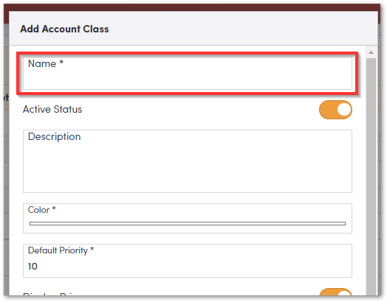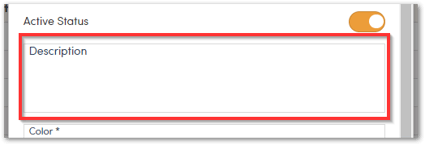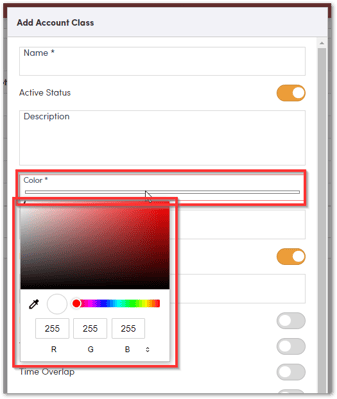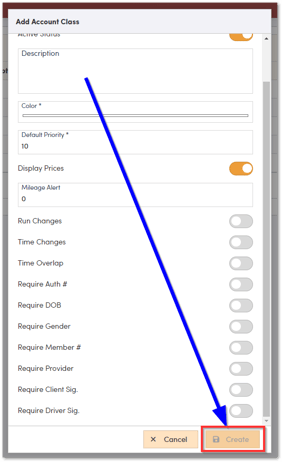How to Create an Account Class in RoutingBox Web
An Account Class can be setup within RoutingBox Web to group accounts based upon the mandatory data that is required for reimbursement.
Hover over the Menu on the left-hand side and select Settings.
Click on Account Classes.
Select + New Account Class to create a new Account Class.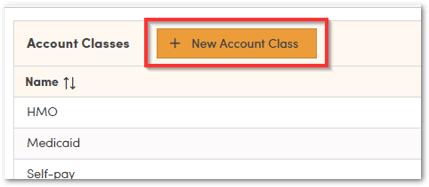
Enter the Name of the Account Class. This is a required field.
Enter an optional Description to summarize the Account Class.
Select a Color for the Account Class. This is a required field and is used to identify the Account Class a trip is scheduled under in Dispatch.
Use the radio buttons to specify any requirements that fall under this new account class.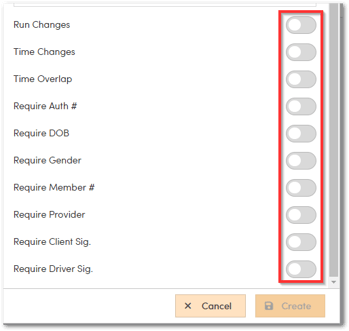
If Time Overlap is set to Yes, trips will be able to have overlapping scheduled times for clients. If set to No, RoutingBox will alert you of overlaps for trips scheduled under that account class.
If any Require fields are set to Yes, a trip or client cannot be saved/completed without that information captured. For example, a new client cannot be saved to an Account class that has Require DOB set to Yes without a DOB saved on the profile.
To Save your changes, select Create
![New Founders Software-White.png]](https://help.intelligentbits.com/hs-fs/hubfs/New%20Founders%20Software-White.png?height=50&name=New%20Founders%20Software-White.png)