How to Create an Employee Record
The Employee Profile is used to manage and store personal identification information for each employee. The hire date, payroll #, date of birth, position, department, and qualifications can all be found in the Employee Profile.
Navigate to the Management tab, then select the Employees icon.
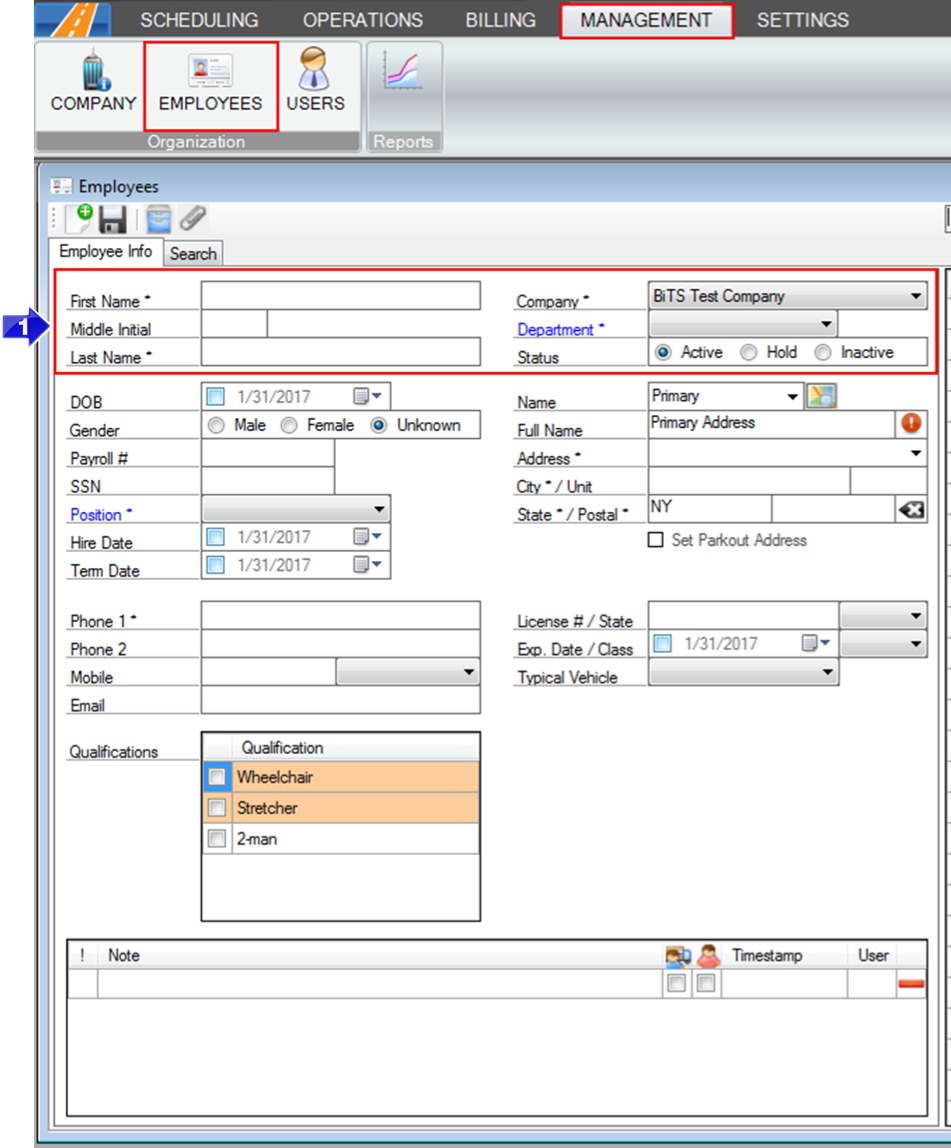
1. Enter the First Name and Last Name. Select the employee's Department from the drop-down.
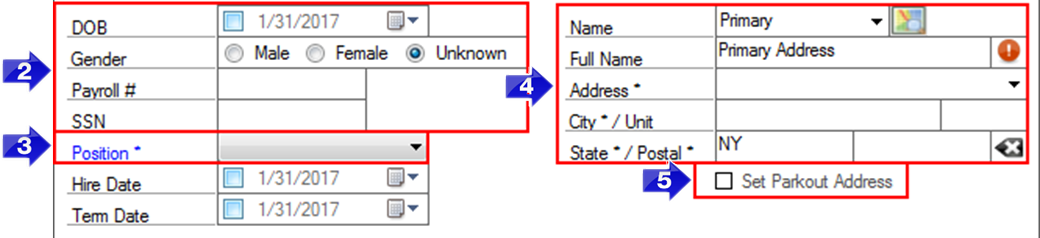
2. Personal identification information can be stored for each employee, including DOB, Gender, Payroll #, and SSN.
3. Select the employee's Position from the drop-down.
4. Enter the employee's Primary Address.
5. If the employee is a driver who takes their vehicle home each night, click the Set Parkout Address checkbox. This is a useful tool in Dispatch because RoutingBox recognizes that this driver starts the day from their Parkout Address.
6. Enter the primary phone number in Phone 1. You also have the option of entering secondary contact information, including Phone 2, Mobile, Carrier, and Email.
7. If this employee is a driver, enter the License #/State, Exp. Date/Class and Typical Vehicle. In addition to the Employee Profile, a Driver Profile will be created.
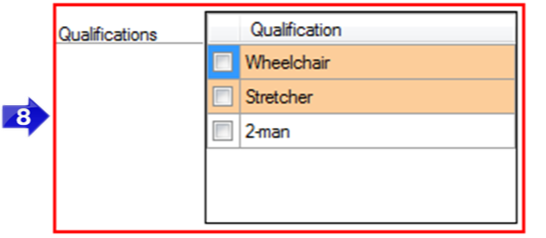
8. Check off any qualifications this driver may be trained in. This feature will alert the dispatcher if the driver is assigned to a trip they aren’t qualified for.
Note: If your dispatcher isn't receiving an alert, please contact BiTS Support via phone, e-mail or live chat to have the qualification alert setting activated.
Related Articles:
How to Create a Department
How to Create a Position
How to Set a Parkout Address
Key Terms:
Company, Department, Driver, Employee, Hire, Qualification, Position, User, EmployeesFormHelp
![New Founders Software-White.png]](https://help.intelligentbits.com/hs-fs/hubfs/New%20Founders%20Software-White.png?height=50&name=New%20Founders%20Software-White.png)