How to Merge Clients
Multiple client profiles can make it difficult to organize and track the data saved in RoutingBox. The merge tool can combine multiple profiles created for the same client to prevent storing redundant information.
RoutingBox always prioritizes the protection of personally identifiable information (PII) when importing trips. If an exact match cannot be guaranteed, a new client profile will be created.
Navigate to the Scheduling tab, then select the Clients icon.
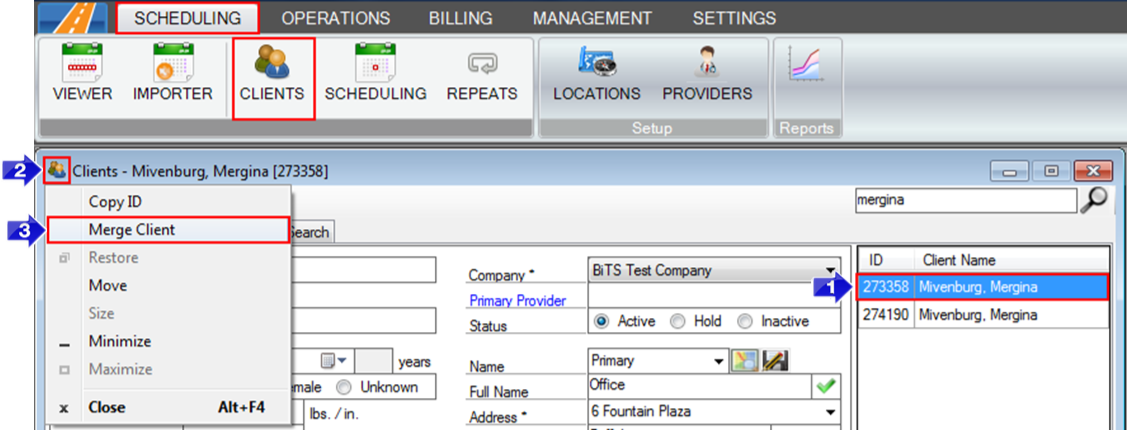
- Select the client record you'd like to keep.
- Left click the client icon.
- Select Merge Clients to open the Record Merger.
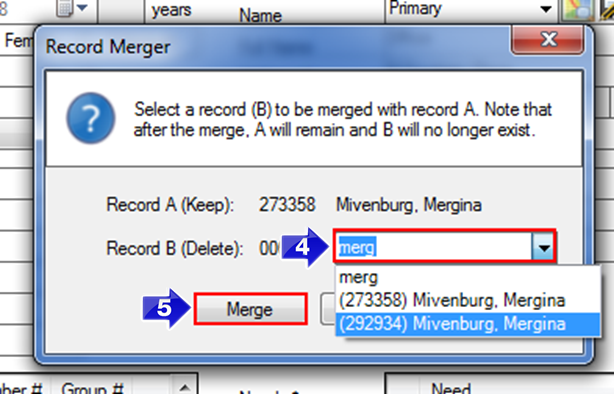
4. Start typing the name of the client you would like merged into the selected Client Profile, then select their name from the drop-down. The client's ID is listed to the left of the name in the drop-down list.
5. Click Merge to combine both profiles into one profile.
Related Articles:
How to Create a Client
How to Make a Client Inactive
How to Search for an Inactive Client
Key Terms:
Clients, Duplicates, Merge, ClientsFormHelp
![New Founders Software-White.png]](https://help.intelligentbits.com/hs-fs/hubfs/New%20Founders%20Software-White.png?height=50&name=New%20Founders%20Software-White.png)