How to Pop Out a Window
RoutingBox allows you to pop a window out from the application for ease of navigation. The Dispatch screen, EDI Billing, Broker Billing, Attestation, Payment Posting, Live Tracker, Importer, and Trip Viewer screens can all be popped out.
Navigate to the Operations tab, then select the Dispatch icon.
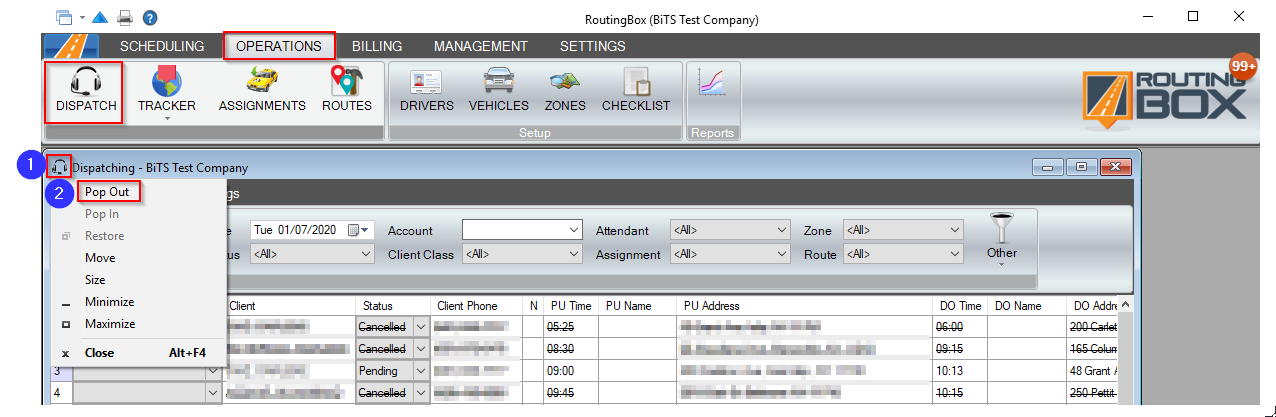
1. To access the pop-out window option, left-click the icon on the top left of the window you are currently in.
2. Select the Pop Out option. The window will now be in front of RoutingBox, allowing you to move it freely where you desire.
Related Articles:
Getting Started with RoutingBox
RoutingBox Layout
Key Terms:
Pop Out, DispatchFormHelp, EdiBillingFormHelp, PaymentPostingFormHelp, TrackerFormHelp, TripImporterFormHelp, TripViewerFormHelp
![New Founders Software-White.png]](https://help.intelligentbits.com/hs-fs/hubfs/New%20Founders%20Software-White.png?height=50&name=New%20Founders%20Software-White.png)