How to Re-Sync MedBatch Claims to RoutingBox
Re-syncing changes the claim information in MedBatch to match the current trip information in RoutingBox. This is useful if you've made changes to a claim in MedBatch or RoutingBox, but you want to submit the claim with the RoutingBox details.
How to Re-Sync One Claim
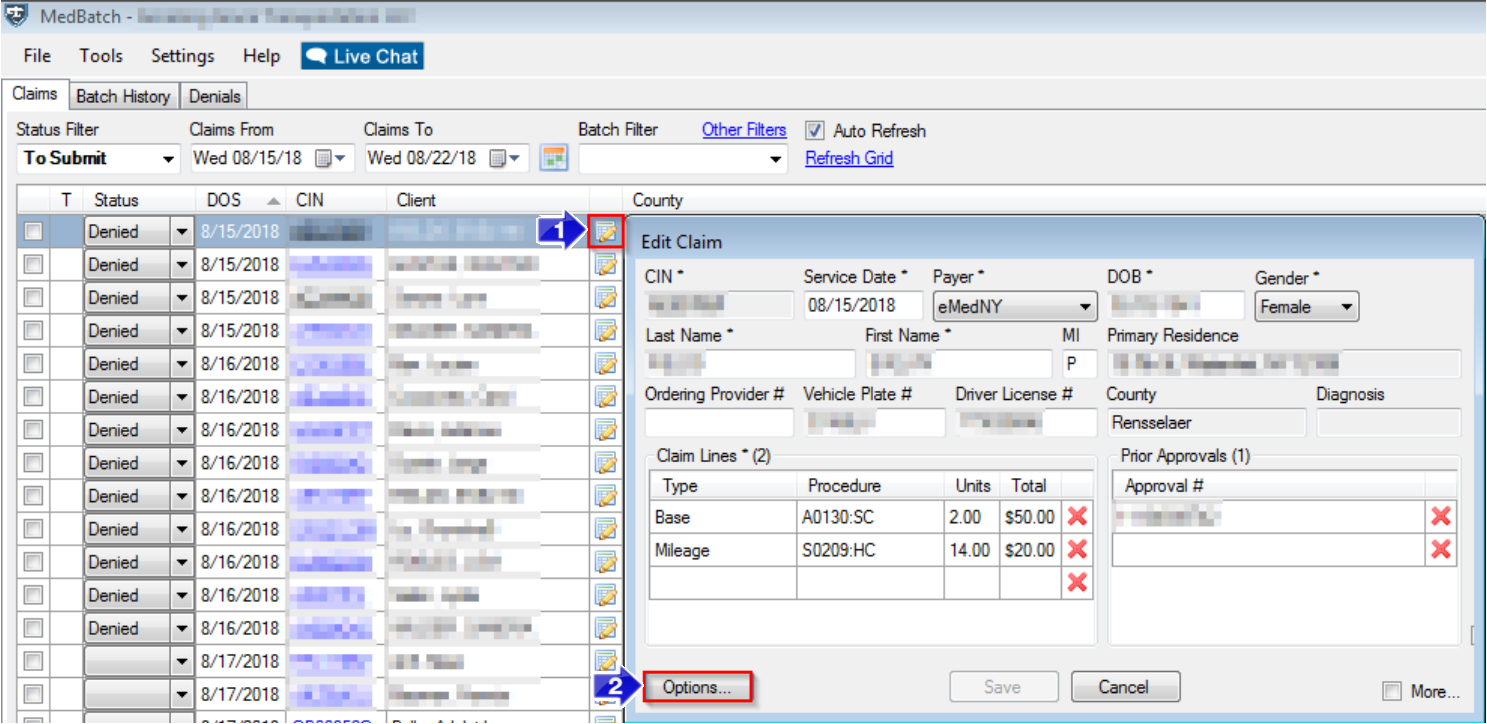
1. Click the Edit Claims icon.
2. The Edit Claim window will open. Click Options.
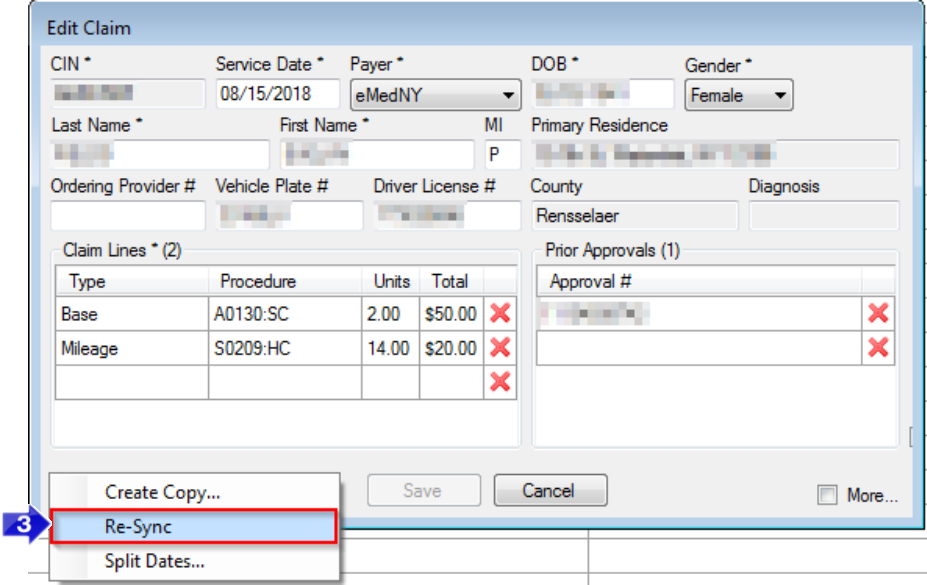
3. Click Re-Sync.
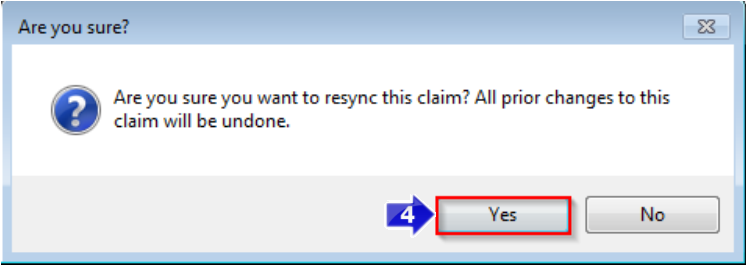
4. Click Yes. The Procedure code, Units and Total cost for this claim will be updated to match what is currently on the trip in RoutingBox.
How to Re-Sync Multiple Claims
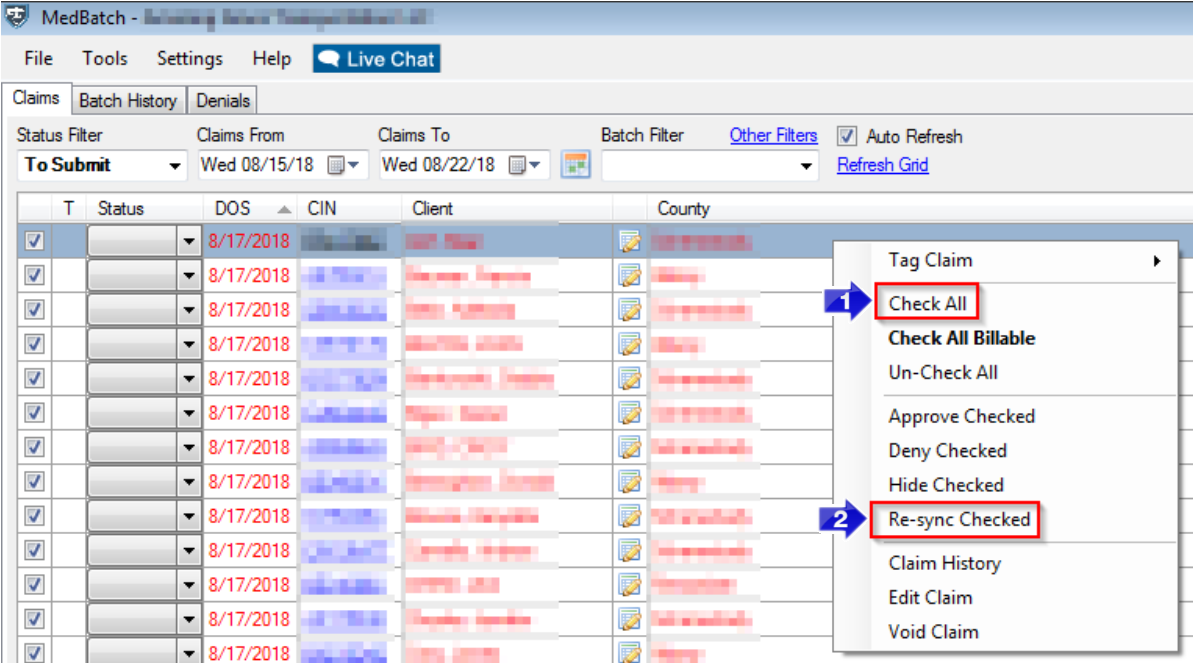
1. Right click in the claims grid and click Check All.
2. Right click again and click Re-sync Checked. The Procedure code, Units and Total cost for claims that don't match what is currently on the trip in RoutingBox will be updated.
Related Articles:
How Do I Edit Claims?
How Do I Edit Toll Charges
Key Terms:
MedBatch, Resync, Sync
![New Founders Software-White.png]](https://help.intelligentbits.com/hs-fs/hubfs/New%20Founders%20Software-White.png?height=50&name=New%20Founders%20Software-White.png)