How to Schedule Repeat Trips
Creating a Repeat, also known as a standing order, makes it easy to schedule trips that are transported on the same days each week, for the same client, for a specified length of time, without having to schedule each trip individually.
Navigate to the Scheduling tab, then select the Scheduling icon.
Schedule the trip that you would like to set up as a repeat from the Scheduling icon.
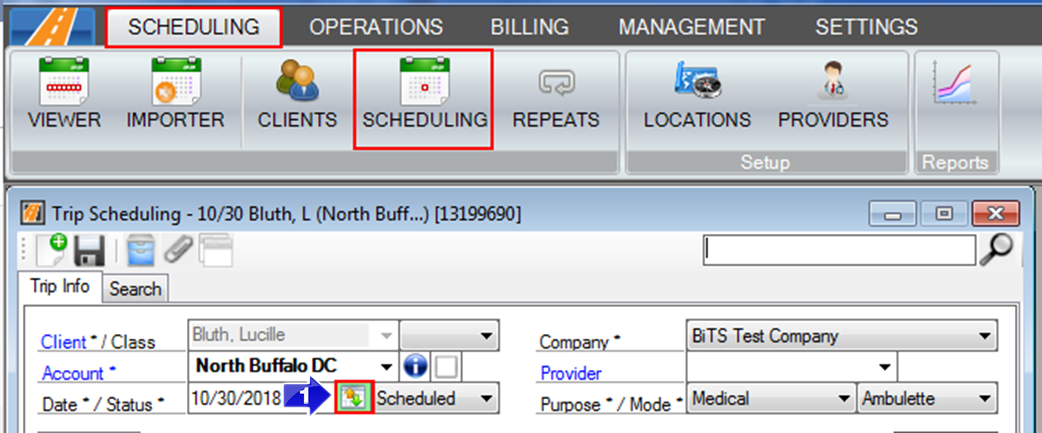
1. Click the Repeat icon (the icon will have a green border if this trip is already a part of a repeat). This will open the Repeat window.
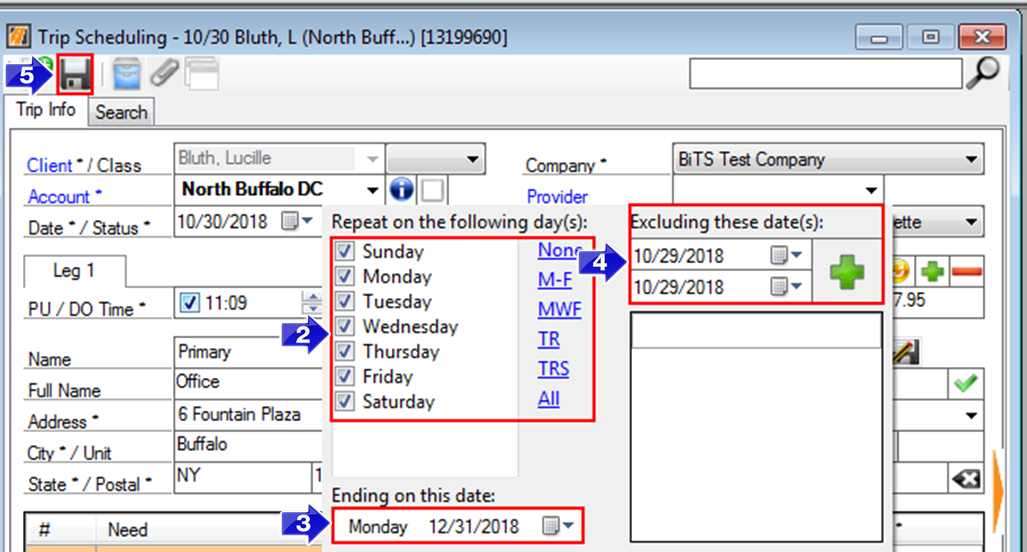
2. Select which days of the week this repeat will take place. Click on the blue links to quickly select days. For example, if the repeat is meant to occur on Tuesdays and Thursdays, select the TR link to check Tuesday and Thursday.
3. Select the date you would like this Repeat to end.
4. Enter specific dates or a date range in the box on the right side that need to be excluded from this repeat. Trips will not be created for any dates selected here.
5. Click the floppy disc icon to save the repeat. The repeating trips will be created up until the indicated end date. Once RoutingBox has created the repeat, the client's Trip History will display each trip.
Video Link:
![New Founders Software-White.png]](https://help.intelligentbits.com/hs-fs/hubfs/New%20Founders%20Software-White.png?height=50&name=New%20Founders%20Software-White.png)