How to Search for an Invoice Number
RoutingBox offers two ways to look up an invoice number.
Method 1 (Account Profile)
Navigate to the Billing tab, then select the Accounts icon.
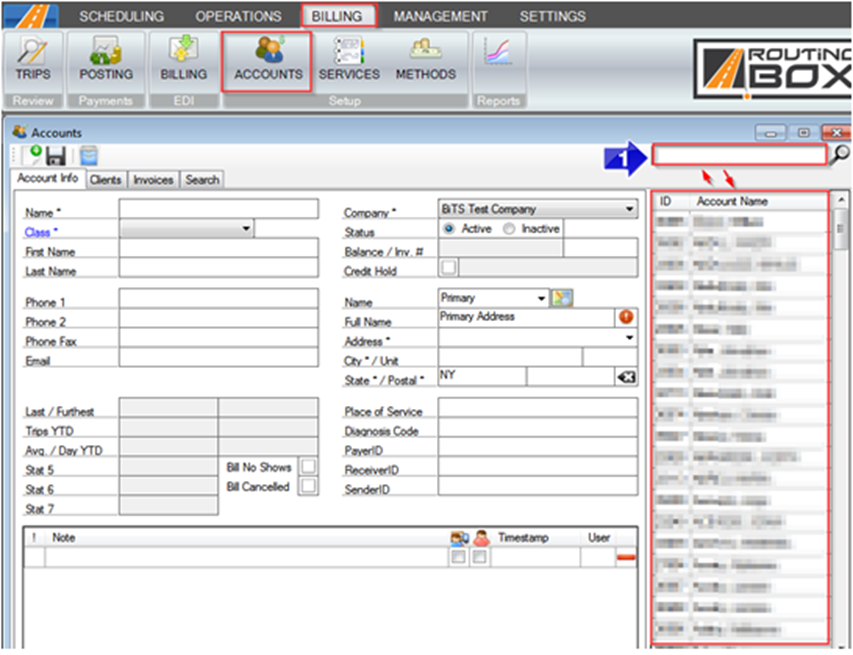
1. From the Accounts screen, select or search for the account.

2. Navigate to the Invoices tab.
3. You will see the Invoice #, Invoice Date, Date Range, # Trips, Total, and Paid.
4. Select the icons on the right to perform the following: view the trips from the invoice in the Trip Viewer (first icon), reprint as an Invoice (second icon), reprint as a CMS 1500 (third icon), or reprint as an Attendance Invoice (fourth icon). Hovering over the icons details what clicking each icon will do.
5. Click the red minus symbol to delete the invoice.
Method 2 (Trip Viewer)
Navigate to Billing tab, then select the Trips icon.
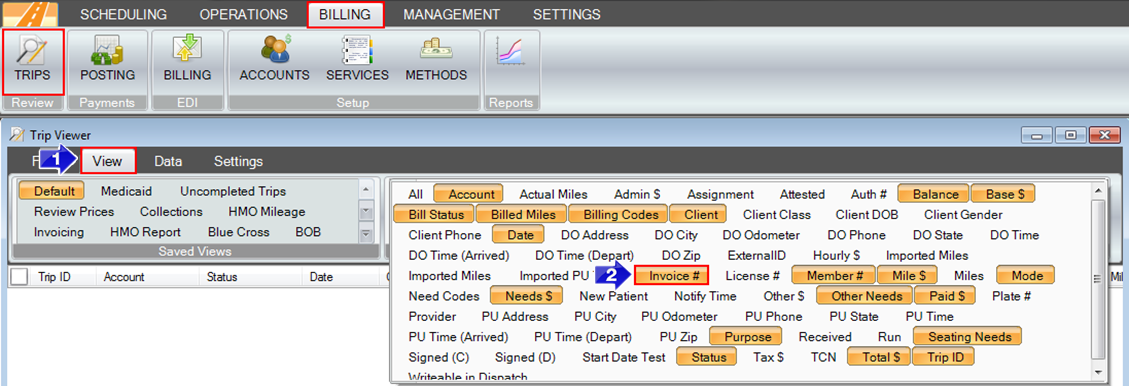
1. Select the View tab in the Trip Viewer.
2. Click to add the Invoice # column to the grid.
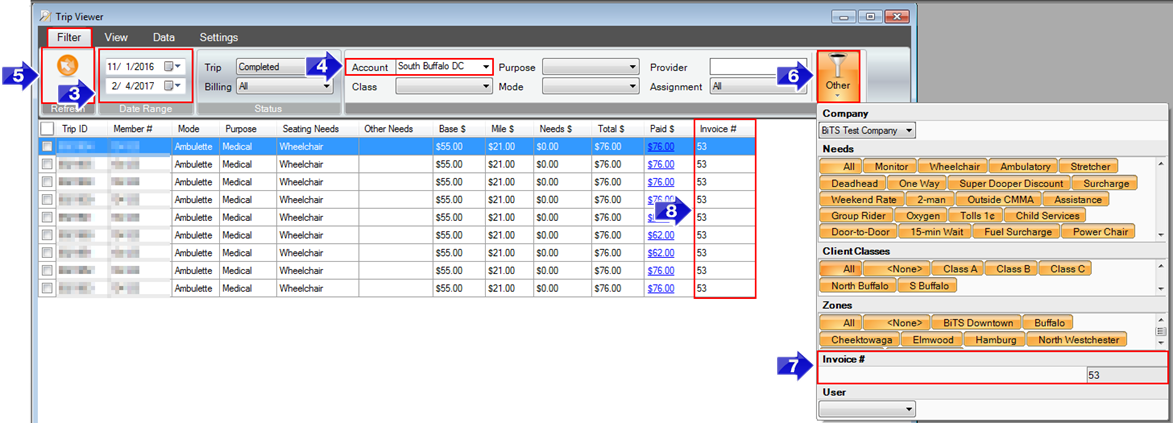
3. On the Filter tab, select the Date Range.
4. Start typing the Account name, then select the Account from the drop-down.
5. Click Refresh.
6. Clicking the Other icon will display additional filter options.
7. Enter the Invoice #, then click Refresh again.
8. Only trips from the selected Invoice # will remain in the grid.
Related Articles:
How to Create a Custom View
How to Regenerate an Invoice
How to Review Trips
Key Terms:
Invoice, Regenerate, AccountsFormHelp, TripViewerFormHelp
![New Founders Software-White.png]](https://help.intelligentbits.com/hs-fs/hubfs/New%20Founders%20Software-White.png?height=50&name=New%20Founders%20Software-White.png)