How to Stop a Trip from Being Billed
Sometimes you may need to put a trip into the “On Hold” status if you are not ready to bill the trip out. This can be done two ways.
Method One (Trip Viewer):
Navigate to the Scheduling tab, then select the Viewer icon.
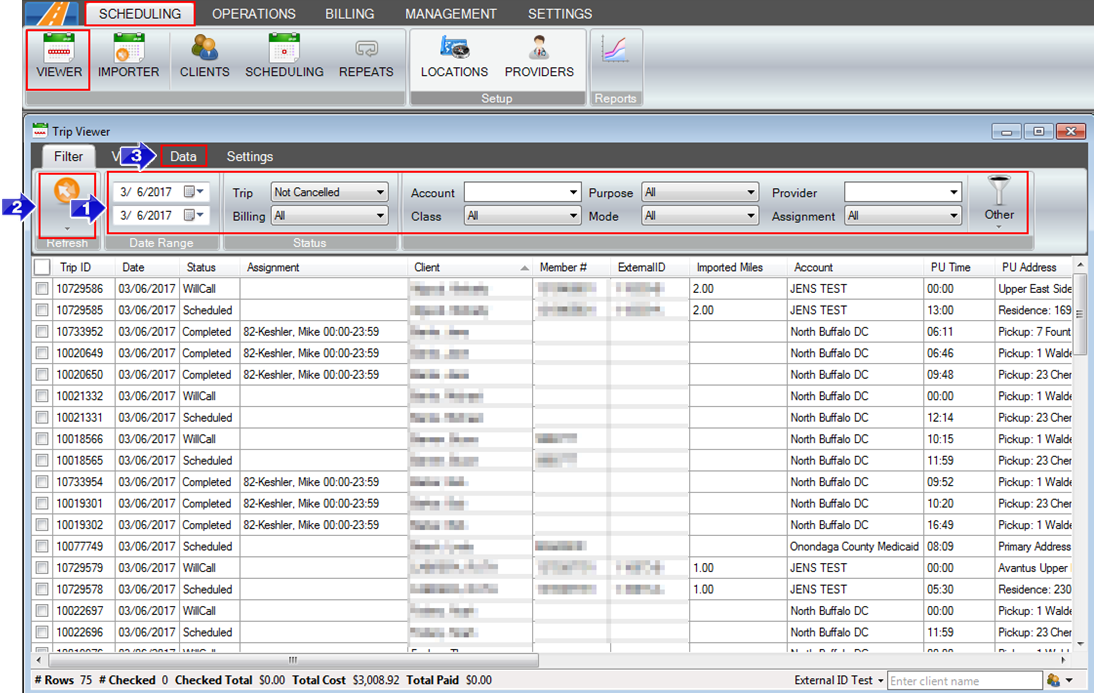
1. Select the Date Range you would like to view, as well as any filters that you will need.
2. Refresh the grid.
3. Select the Data tab.
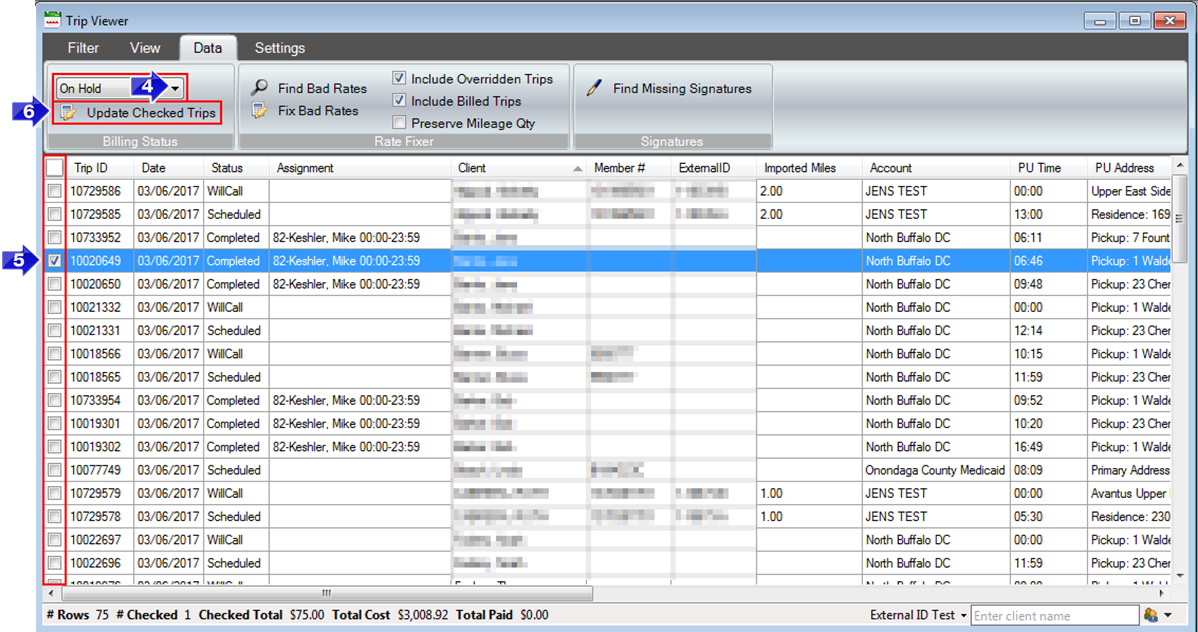
4. From the Billing Status drop-down, select the On Hold status.
5. Select the trips you would like to place On Hold. The top checkbox will check all trips.
6. Select the Update Checked Trips button. The trips checked will now be changed to On Hold status.
Method Two (Trip Scheduling):
Navigate to the Scheduling tab, then select the Scheduling icon.
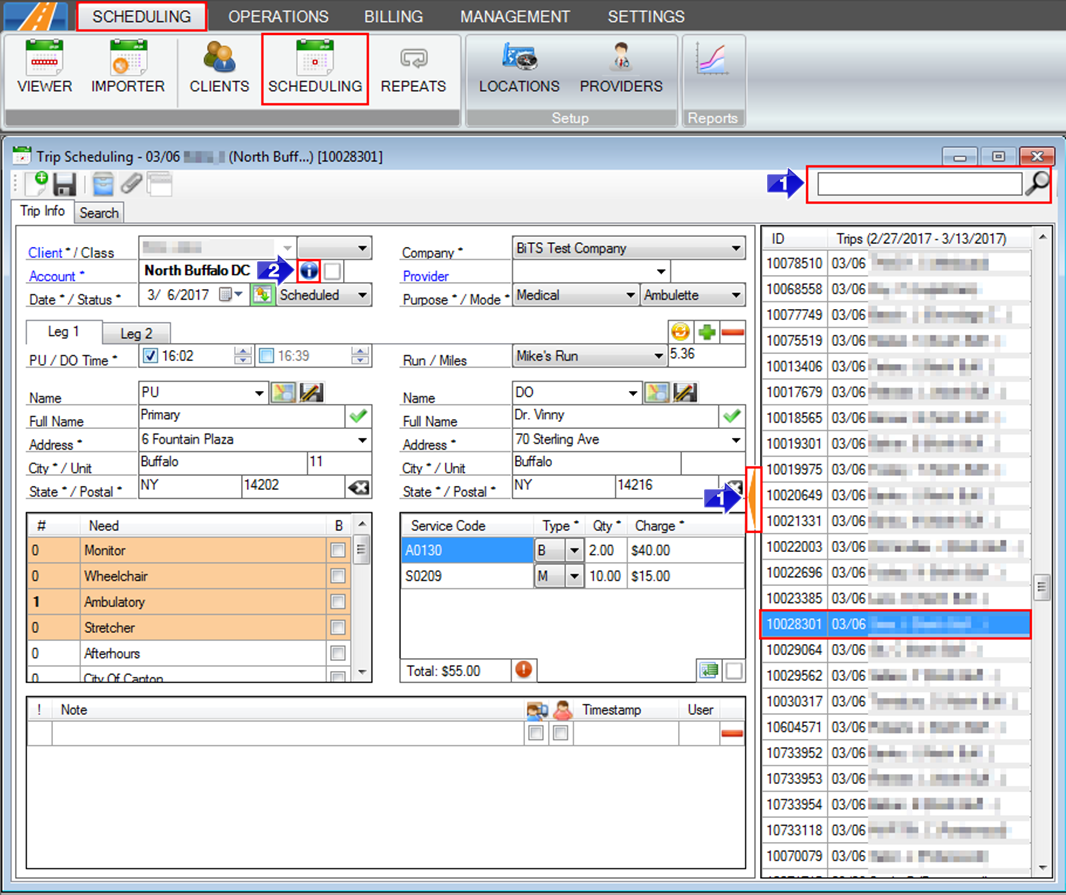
1. Search for a trip in the search bar or press the orange triangle to select a trip from the menu. Select the trip you would like to view in the Trip Scheduling window.
2. Select the blue info icon.
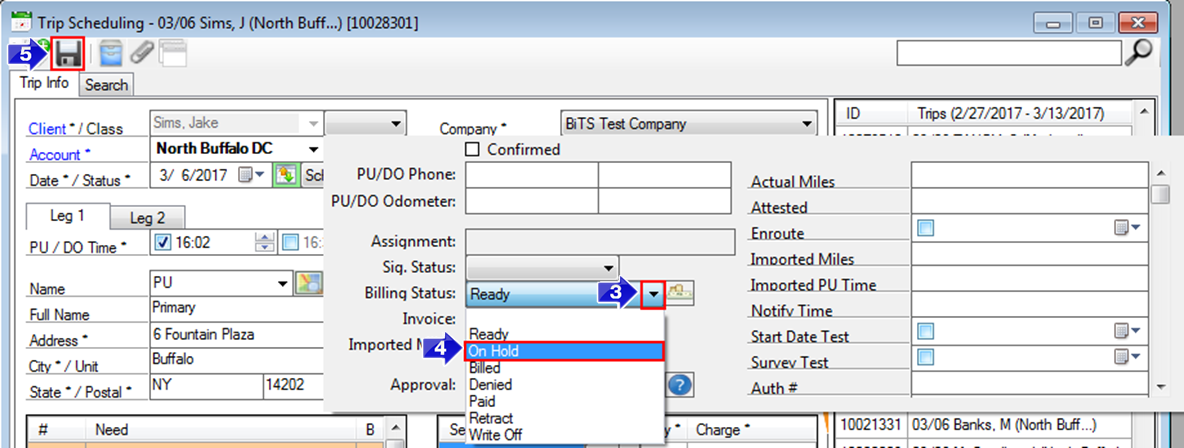
3. Select the Billing Status drop-down menu.
4. Select the On Hold status.
5. Save your changes.
Related Articles:
How to Post Payments
How to Change the Billing Status of a Trip
How to Bad Rate Fix
Key Terms:
Billing Status, On Hold, Trip Scheduling, Trip Viewer, ClientsFormHelp, TripSchedulingFormHelp, TripViewerFormHelp
![New Founders Software-White.png]](https://help.intelligentbits.com/hs-fs/hubfs/New%20Founders%20Software-White.png?height=50&name=New%20Founders%20Software-White.png)