How to Use the Trip Viewer Quick Search
The Trip Viewer is a great way to view trips for a date range using specific filters. The Quick Search feature allows you to narrow your search down or easily navigate to a different view.
Navigate to the Scheduling tab, then select the Viewer icon.
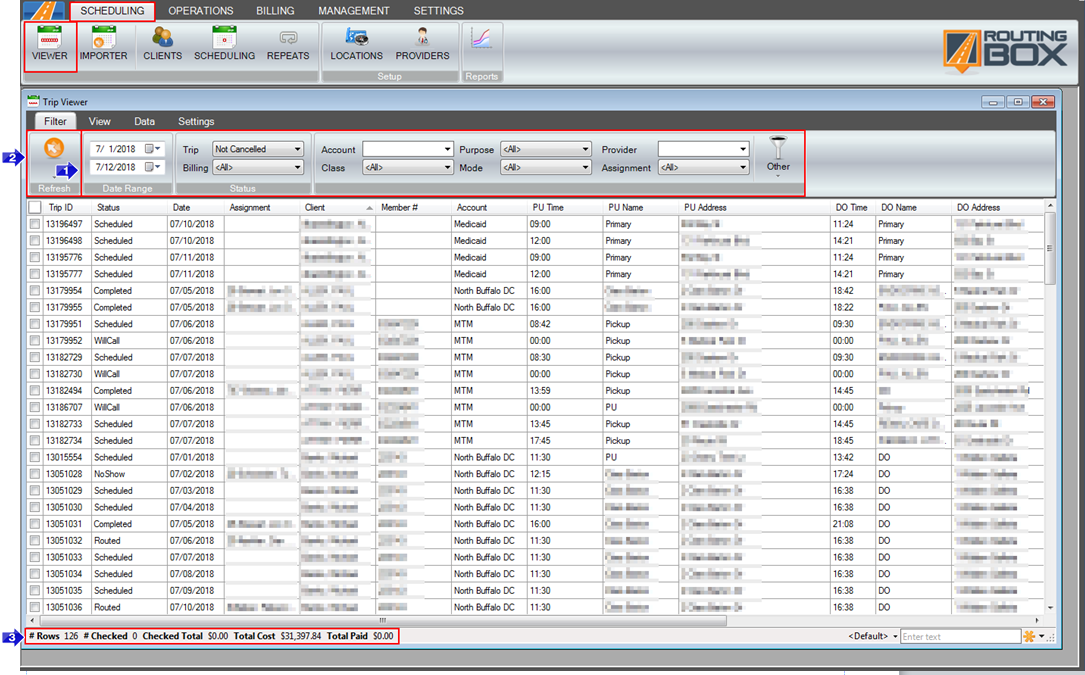
1. Choose the Date Range, as well as any applicable filters. You can filter by Trip Status, Billing Status, Account, Class, Purpose, Mode, Provider, Assignment, or Other.
2. Click Refresh.
3. The bottom of the screen provides a summary of the trips currently in the grid.
To Quick Search:
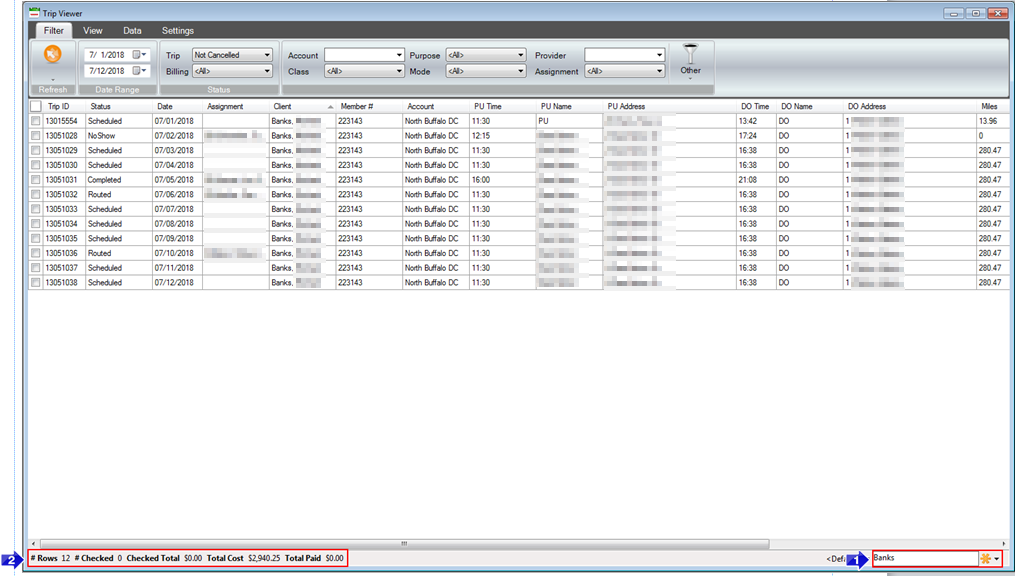
1. Enter your search term. When entering the search term, it can be partial or full. As you type, the information will filter in the grid the match the search criteria.
2. The bottom left adjusts to reflect what is now in the grid.
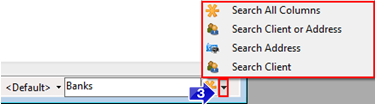
3. If you would like to change the search field, click the small black arrow to the right of the star icon and select what you would like to search.
Related Articles:
How to Create a Client
How to Create a Custom View
How to Review Trips
How to Schedule a Trip
Key Terms:
Address, Client, Quick Search, Search, Viewer, TripViewerFormHelp
![New Founders Software-White.png]](https://help.intelligentbits.com/hs-fs/hubfs/New%20Founders%20Software-White.png?height=50&name=New%20Founders%20Software-White.png)