How to View Zones on a Trip
Zones can be viewed in the Trip Scheduling window to help identify where a client is being transported to/from.
Navigate to the Scheduling tab, then select the Scheduling icon.
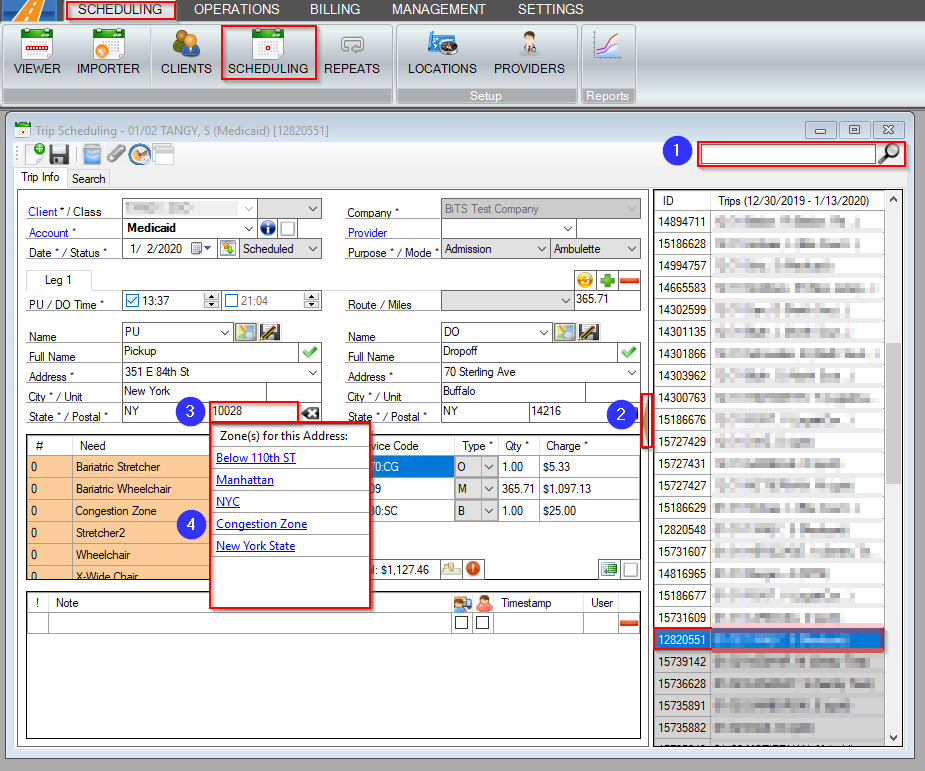
1. To find a trip, use the search bar.
2. Click the orange arrow to view a list of available Trips. Select the trip from the grid.
3. Hover over the postal code under the PU Address or DO Address.
4. The Zone(s) for this Address window will appear with a list of the zone(s) this address is located in. You can click on the zones to open up the Zones window, which will give you information about that specific zone.
Note: If the Zone(s) for this Address window does not appear, this address does not fall into an existing zone.
Related Articles:
How to Create Zones
How to Manage Zones
How to Filter by Zone in Dispatching
How to Filter by Zone in Trip Viewer
Key Terms:
Zones, Postal Code, Zip Code, TripSchedulingFormHelp
![New Founders Software-White.png]](https://help.intelligentbits.com/hs-fs/hubfs/New%20Founders%20Software-White.png?height=50&name=New%20Founders%20Software-White.png)