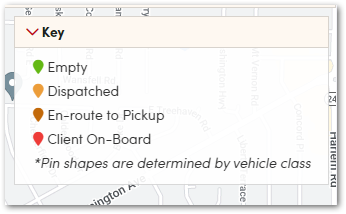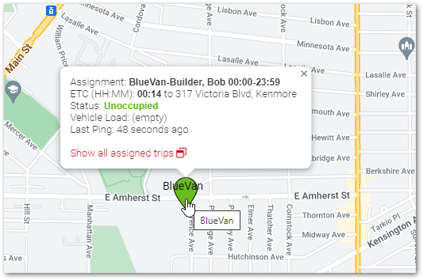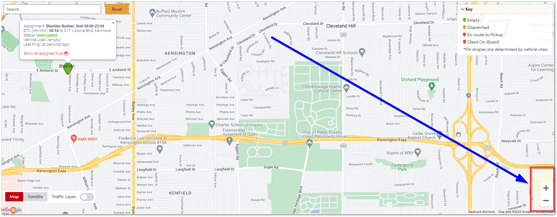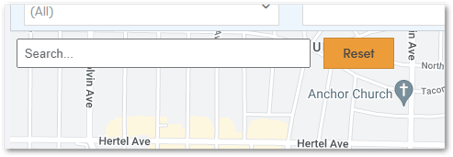Live Tracker in RoutingBox Web
The Live Tracker allows you to monitor driver locations in real-time when they are logged into RoutingBox Mobile.
Navigate to the fly out menu on the left-hand side, click on Dispatching and then Live Tracker.
The map can be filtered to display vehicles based on Assignment, Mode, Route, Zone, or Qualification by clicking on Filter Vehicles.
The Map Legend can be displayed on the bottom right of the Tracker. This can be hidden by clicking on the Key title bar.
The markers on the screen display the vehicle number. Hovering over the marker will display information about that vehicle’s current Assignment, ETC (estimated time to completion), Status, Vehicle Load, and Last Ping.
To zoom in and out, use the buttons on the bottom right of the map or the scroll wheel on your mouse.
To Search for a certain location, type the address in the search bar and hit enter.
![New Founders Software-White.png]](https://help.intelligentbits.com/hs-fs/hubfs/New%20Founders%20Software-White.png?height=50&name=New%20Founders%20Software-White.png)