How to Change RoutingBox Mobile Location Settings
RoutingBox Mobile requires location access set to 'Always'
iOS Device :
1. Upon logging into RoutingBox Mobile the user will be prompted to select their location settings:
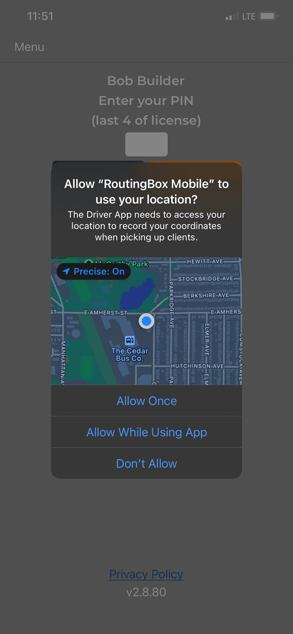
2. On an iOS device the option for 'Always' is not available at this stage so instead select 'Allow While Using the App' for now.
You may immediately get a prompt right after this asking you to "Change to Always Allow", if you do please select this option and then restart the app. This should eliminate the need for the subsequent steps.
3. After the location selection has been made, you may see the login window continuously spin/load:
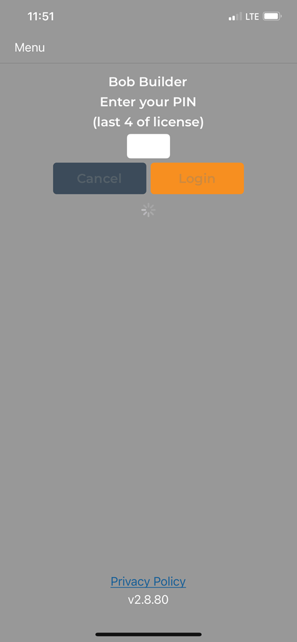
4. If the app is stuck loading, quit the RoutingBox mobile app.
More information on how to quit an app in iOS can be found here: https://support.apple.com/en-us/HT201330
5. Open the iOS Settings app --> Privacy --> Location Services and scroll towards the bottom to the list of apps, find RoutingBox Mobile:
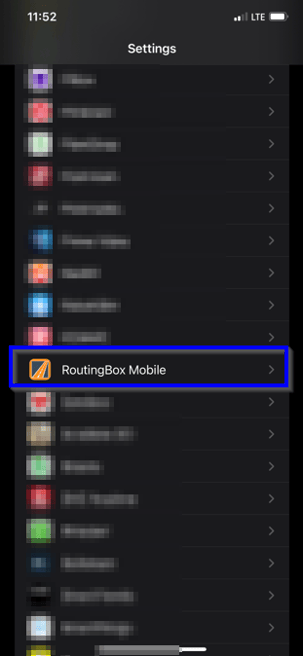
5. Once you have selected RoutingBox Mobile, click on Location and choose 'Allow':
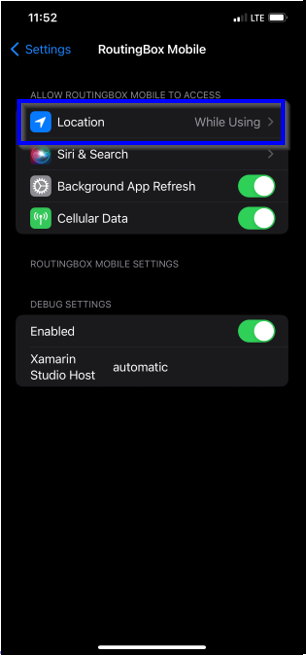
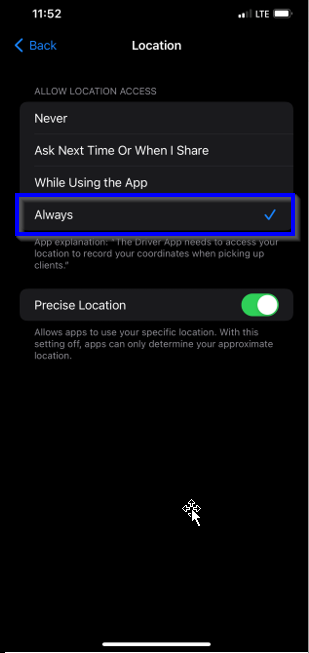
6. Restart the RoutingBox app and log back in.
Android device:
1. When logging into RoutingBox Mobile, you will be prompted to allow location access. Please select 'Allow' (or always allow).
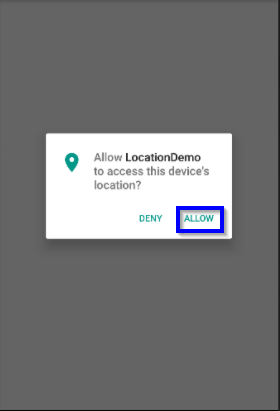
2. To check your location settings after they have initially been set click on Settings and find 'Apps & Notifications'
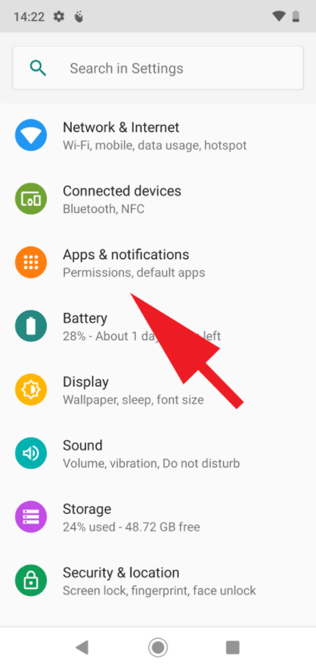
3. Find RoutingBox Mobile in the list of Apps and select it.
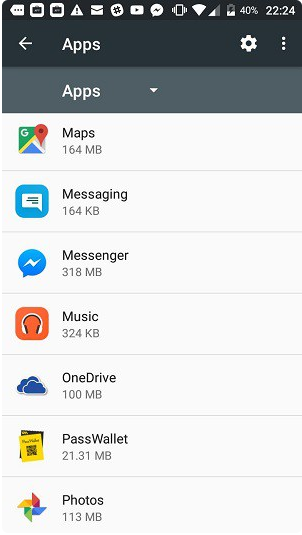
4. After selecting the App, click on App Permissions and make sure Location is enabled
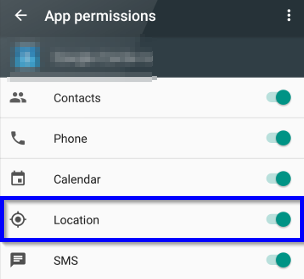
![New Founders Software-White.png]](https://help.intelligentbits.com/hs-fs/hubfs/New%20Founders%20Software-White.png?height=50&name=New%20Founders%20Software-White.png)