ModivCare Driver Trip Log
The ModivCare Driver Trip Log allows you to generate a report of ModivCare trips. Each page displays a specific driver’s trips for a specific date, along with client and driver signatures, and billing information.
Navigate to the Billing tab, then select the Reports icon.
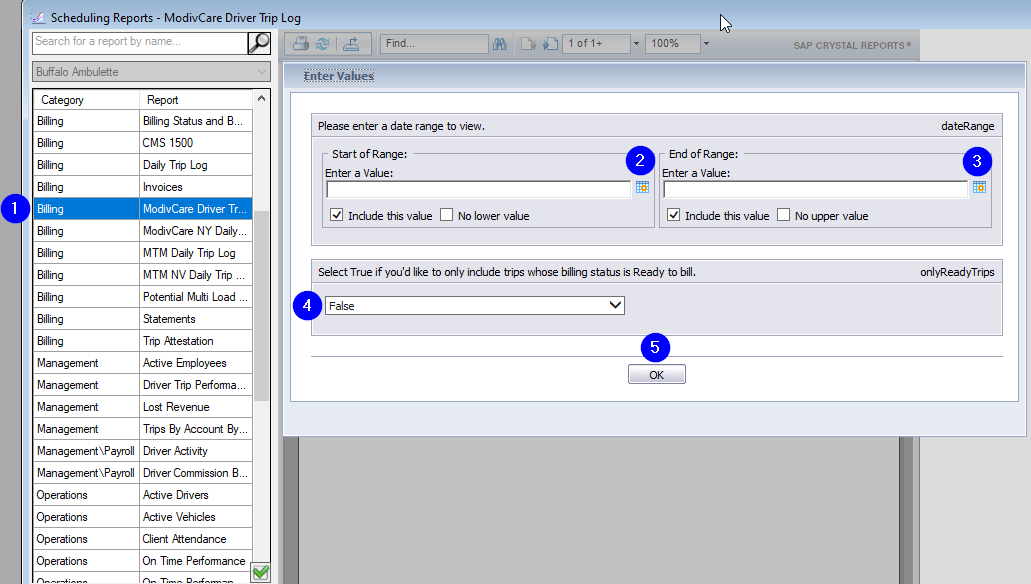 1. Double-click ModivCare Driver Trip Log.
1. Double-click ModivCare Driver Trip Log.
2. Click the calendar icon to select the beginning date.
3. Click the calendar icon to select the end date.
4. Select True if you would only like to view trips with the ready billing status. By default, False is selected and trips with all billing statuses will populate the report.
5. Click OK to generate the report.
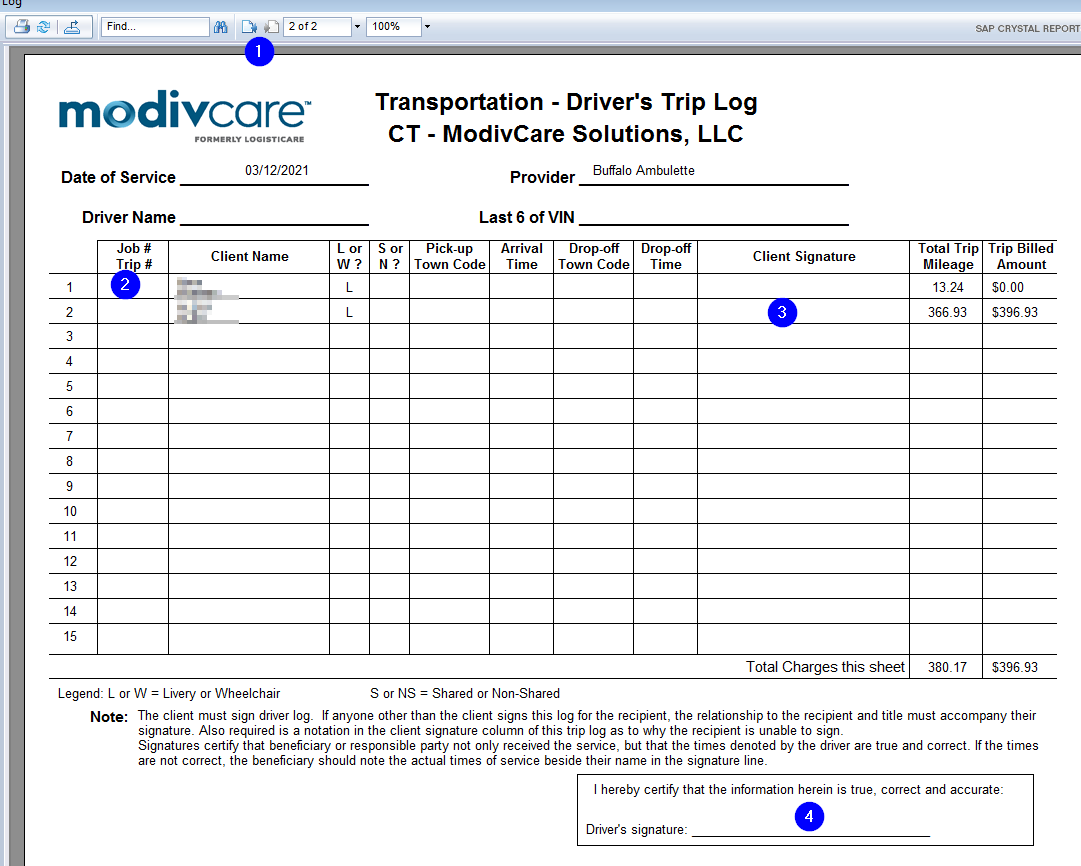 1. Use these buttons to toggle between pages.
1. Use these buttons to toggle between pages.
2. The ModivCare trip ID will populate in the Job # Trip # field.
3. The Client Signature will automatically populate if the driver collected the signature using RoutingBox Mobile.
4. The Driver’s Signature will automatically populate if the driver signed the pre-checklist using RoutingBox Mobile, which will have to be activated by BITS Support.
![New Founders Software-White.png]](https://help.intelligentbits.com/hs-fs/hubfs/New%20Founders%20Software-White.png?height=50&name=New%20Founders%20Software-White.png)