The Lost Revenue Report
The Lost Revenue report allows you to review trips that have been cancelled and is sorted by the Cancel Reasons. This report will only populate with trips that have a cancellation status reason applied.
Navigate to the Management tab, then select the Reports icon.
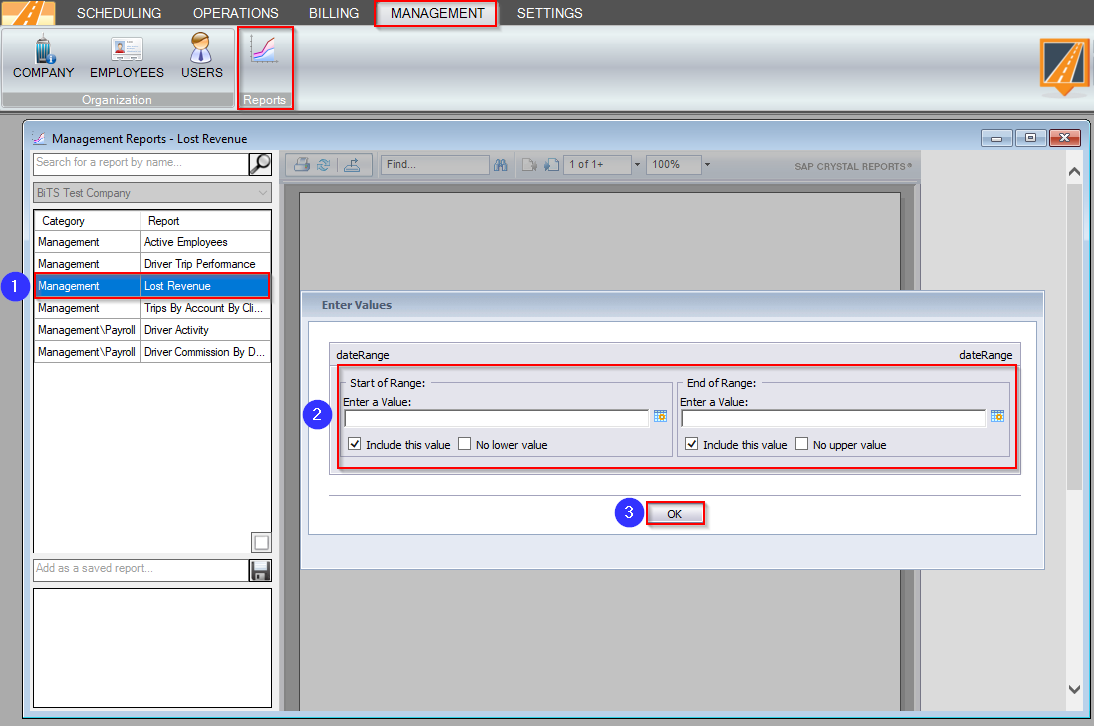
- Double-click Lost Revenue.
- Click the calendar icons to select the beginning and end dates for the range you would like to view.
- Click OK to generate the report.
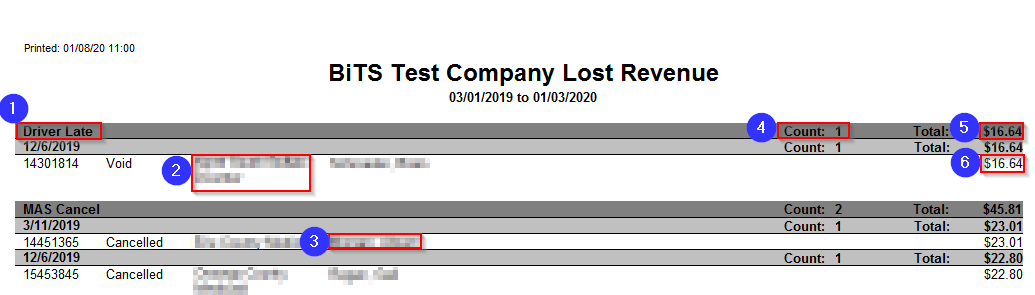
- The reason for the lost revenue is displayed here.
- The account is displayed here.
- The client name is displayed here.
- The total amount of trips with lost revenue is displayed here.
- The total amount of lost revenue per client is displayed here.
- The Total lost revenue is displayed here.
Related Articles:
How to Create No Show/Cancel Reasons
Key Terms:
Cancel, Revenue, Lost, ReportingFormHelp
![New Founders Software-White.png]](https://help.intelligentbits.com/hs-fs/hubfs/New%20Founders%20Software-White.png?height=50&name=New%20Founders%20Software-White.png)