MAS Attestation in RoutingBox Web
MAS trips can be attested to directly within RoutingBox Web. The Attestation screen serves as a valuable tool, allowing you to review all trips at a glance to ensure each record is complete and that all driver information is accurate.
1. Log into RoutingBox Web at app.routingbox.com
2. Using the navigation menu on the left, select the Billing section.
3. Select the Attestation screen
4. Select your desired date range by either entering custom dates or choosing from one of the preset options on the calendar, as shown below:
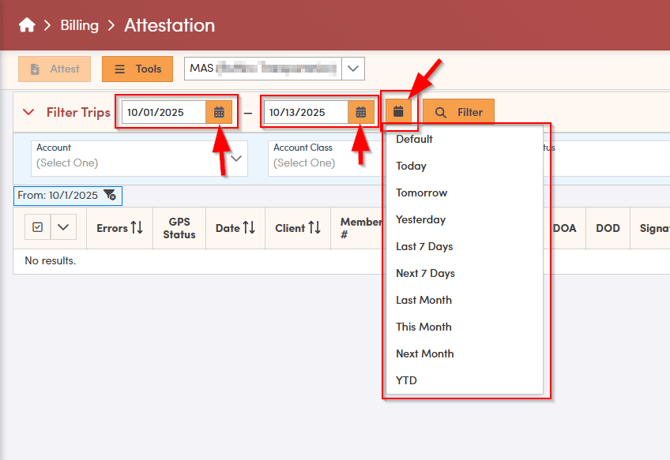
5. Next, choose how you’d like to view your trips for the selected date range—by Account, Account Class, or Client Class. It’s essential to select at least one account or class to proceed. To access these filter options, click the small down arrow next to “Filter Trips.” For MAS trips, it’s standard practice to use the Medicaid Account Class filter, though you may also select specific MAS Accounts as needed.
Understanding how Attestation Status and Trip Status work is key to viewing the right set of trips: when you select “Not Attested,” you’ll see only completed trips that still require attestation. If you choose “Completed,” the list will show trips that are finished but exclude any that were cancelled or marked as no-shows.

6. After you have selected your date range and applied the necessary filters, click the orange Filter button. This will refresh the screen to display all trips that match your criteria, allowing you to review and manage them efficiently.
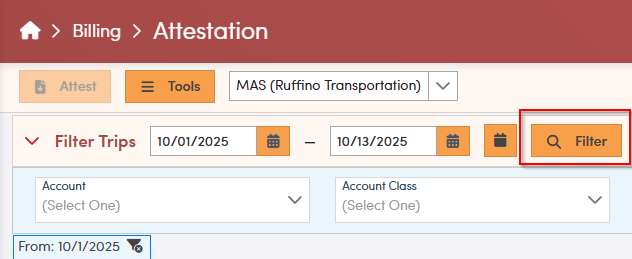
Reviewing Trip Data with GPS / Geolocation
Although the most important item to look for on the Attestation screen is the Green Arrows, the 5 status update arrows are also color coded to show how accurate the GPS / Geolocation data is. The colors indicate the quality of the GPS data, but the Green arrow indicates the overall accuracy of trip completeness.
- Green indicates that the GPS data collected by the driver's device around the expected stop location is considered very close and robust (many pings obtained).
- Yellow indicates that the GPS data collected by the driver's device around the expected stop location is considered fairly close and less robust (fewer pings obtained).
- Red indicates that the GPS data collected by the driver's device around the expected stop location is considered minimal (possibly just a single ping) and/or far away (but GPS data was still provided and is therefore still attestable).
- Gray indicates that GPS data was not captured near that stop, so the trip cannot be attested using RoutingBox.

![]()
If a status is missing, it means the driver did not mark that status on this trip, so no timestamp or GPS location was recorded for that portion of the ride.
To prevent this from happening on future rides, drivers can refer to the RoutingBox Mobile Training Video or read the article, What is a Trip Status?
To review signatures saved (marked in green) on the trips, click the check mark either next to the circle client signature or the rectangle driver signature. If no signature was saved for either the driver or client the icon will be grey with an X next to it.
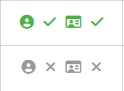
Milestone Placements
To change Milestone placement in the GPS data on a trip, locate the trip in the Attestation screen and click the corresponding red or yellow arrow. This allows you to review and update the GPS details before proceeding with attestation, ensuring your trip records remain accurate and compliant. The colored arrows represent the 5 status updates:
- Pickup Enroute
- Pickup Arrived
- Dropoff Enroute
- Dropoff Arrived
- Completed

When you open the GPS view, a new window will appear displaying the driver's breadcrumb trail and status updates for the selected trips. On the right side of the screen, you’ll see a timeline of breadcrumbs beginning with the driver’s first trip of the day—from when the driver selects “pickup enroute” until the driver logs out. Breadcrumbs recorded for each trip will start just prior to the pickup enroute selection and continue for a few minutes after the trip has been completed and its status updated. To focus your review, use the time and date filters at the top of the window to adjust the displayed period.
Please note: time entries should be typed in manually using the 00:00 AM format.
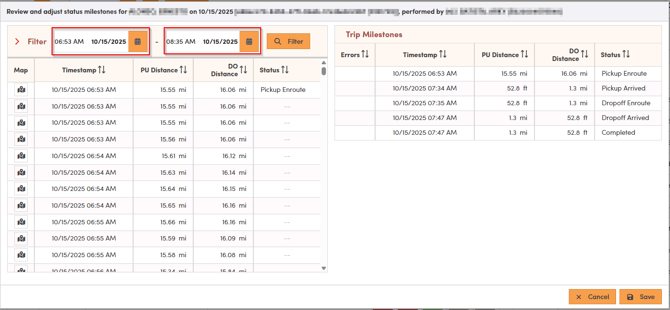
On the left side of the screen, you’ll find a list of all status updates recorded during the trip. There are five essential status updates for each trip: Pickup Enroute, Pickup Arrived, Dropoff Enroute, Dropoff Arrived, and Completed. For the trip to display green arrows—indicating a complete and accurate trip record—all five statuses must be selected in the correct order.
It’s important to note that Pickup Arrived, Dropoff Enroute, Dropoff Arrived and Completed status updates must be marked within one mile of their respective locations for the statuses to be valid. This ensures the trip meets compliance standards and that GPS data accurately reflects the driver's activity throughout the journey.
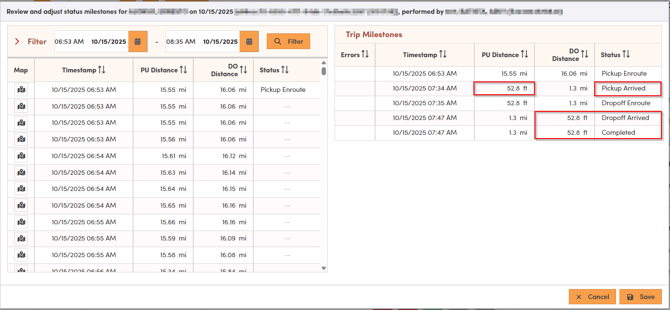
Attesting to MAS Trips in RoutingBox Web
After trips have been reviewed for completeness, use the first column to check off the trips that you'll be attesting to, as shown below.
Remember - MAS requires Attestation for full trip sets, so each trip leg must be selected in order for the group to be attestable.

If all the trips you'd like to attest to in MAS are checked off on the left, click the Attest button in the top left corner.
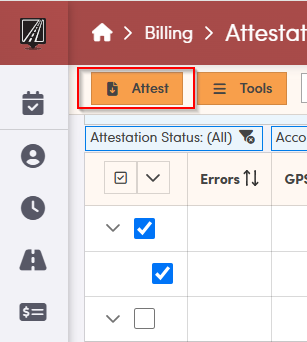
Click Attest once more on the pop-up to submit your trips to MAS directly.
Please Note: It takes some time for the attested trips to display on the MAS portal.
Also, you must import your MAS trips using the MAS Direct Connection or MAS Auto Importer in RoutingBox to attest using the MAS Direct Attestation feature.
If you are using Multiload and have MAS as a broker you will need to use the MAS Multi-load tool. This can be accomplished by selecting tools and clicking on the MAS Multi-load selection.
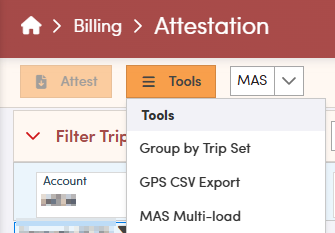
Then confirming by selecting YES This tool will detect multi-loaded trips and remove mileage charges from all but the longest trip. Continue?
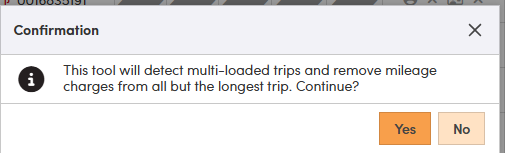
![New Founders Software-White.png]](https://help.intelligentbits.com/hs-fs/hubfs/New%20Founders%20Software-White.png?height=50&name=New%20Founders%20Software-White.png)