Modify Licenses and Plates in MedBatch
The Modify Licenses and Plates feature in MedBatch gives you an easy way to apply license plate and driver’s license numbers to claims.
Select the Tools menu, then select Modify Licenses and Plates.
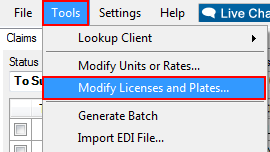
Part 1 - Initial Set Up
Modify Licenses and Plates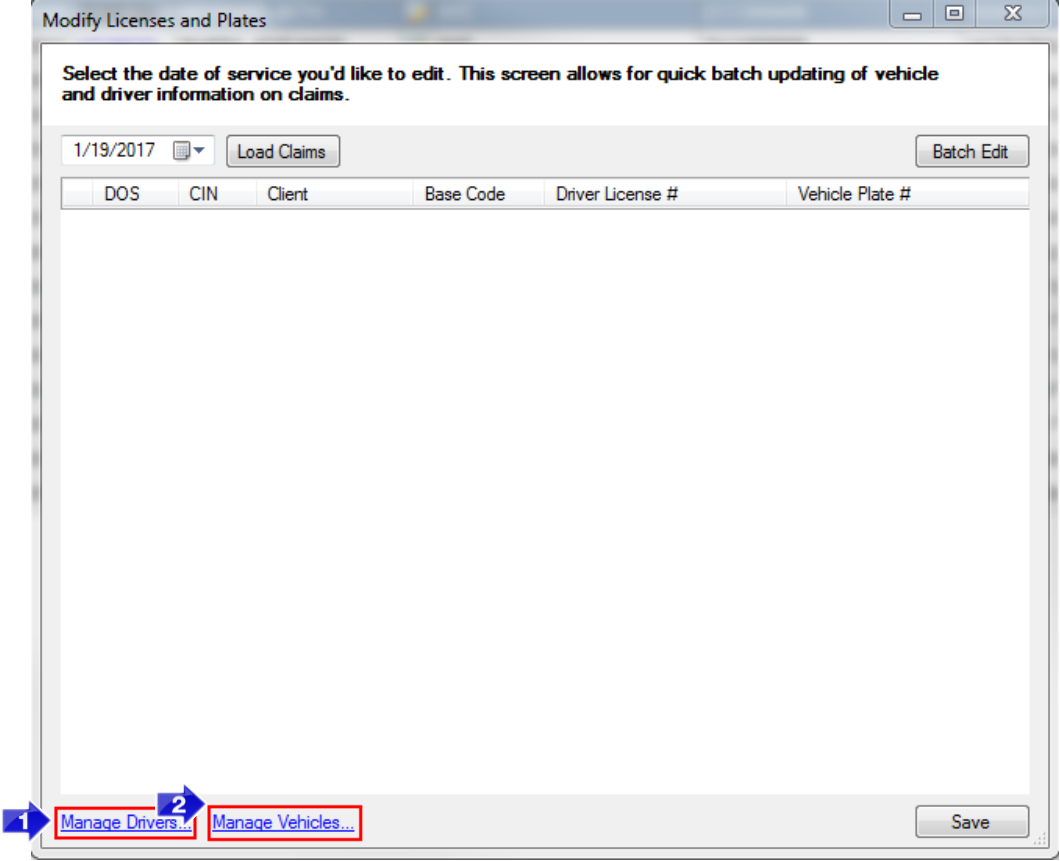
1. Select Manage Drivers to add the name of the driver(s) and their license number(s).
2. Select Manage Vehicles to add the name of the vehicle(s) and the plate #(s).
Part 2 - Using Modify Licenses and Plates
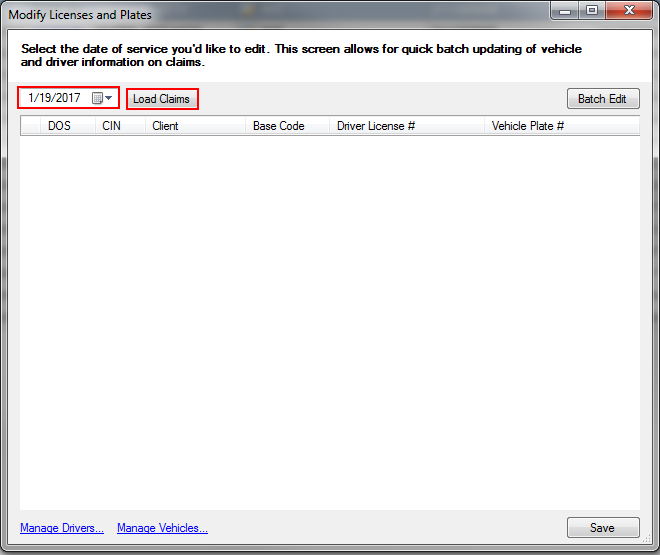
After the initial setup is complete, select the date you would like to edit and select Load Claims.
There are 2 methods that can be used to apply the Driver License # and Vehicle Plate # to the claim.
Method 1: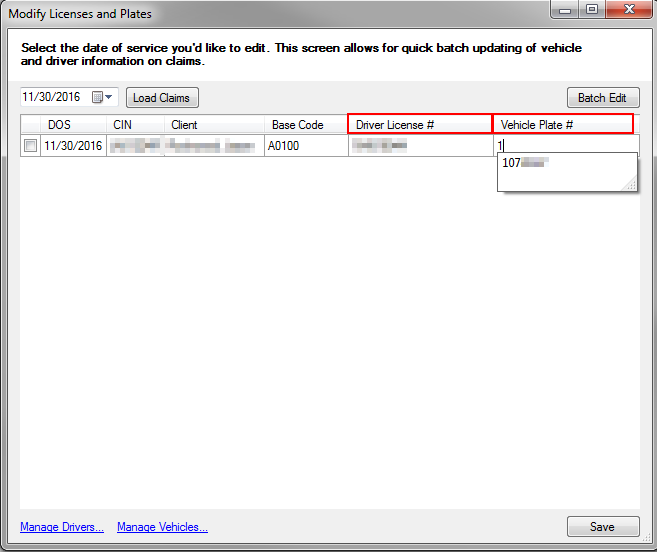
 Method 2: Batch Edit,
Method 2: Batch Edit, 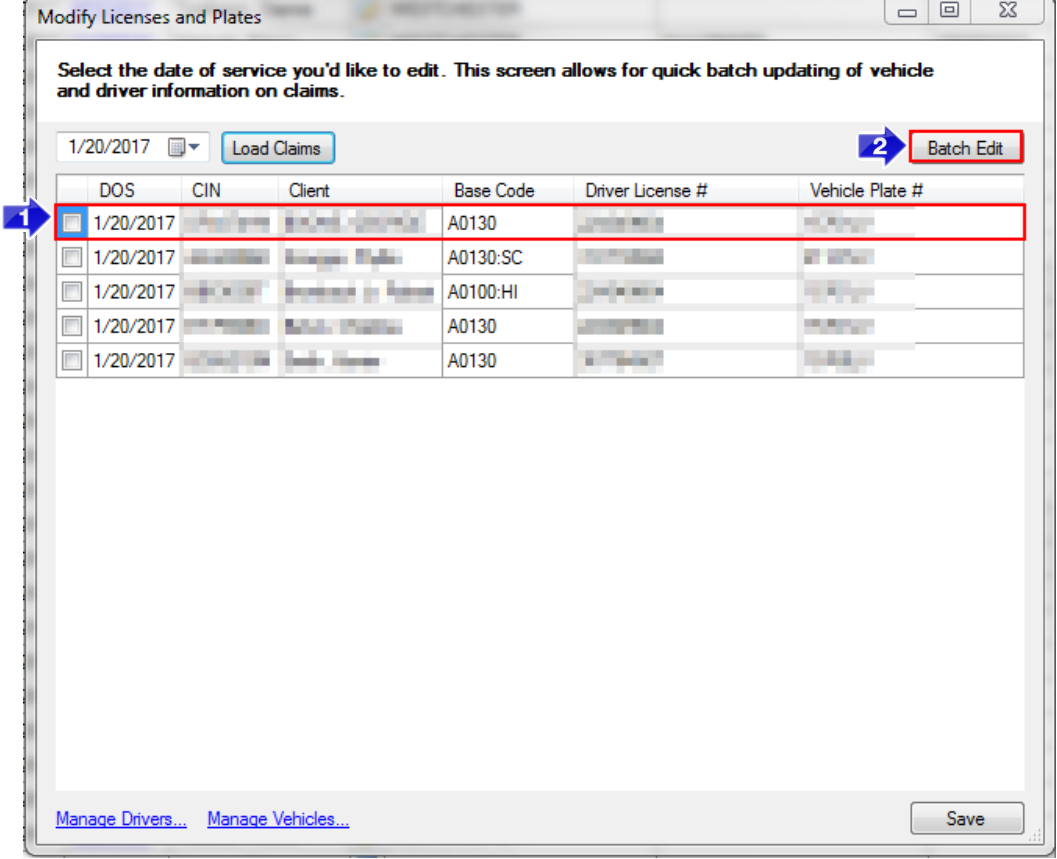
1. Select the row you wish to copy Driver License # and Vehicle Plate # from.
2. Click the Batch Edit button.
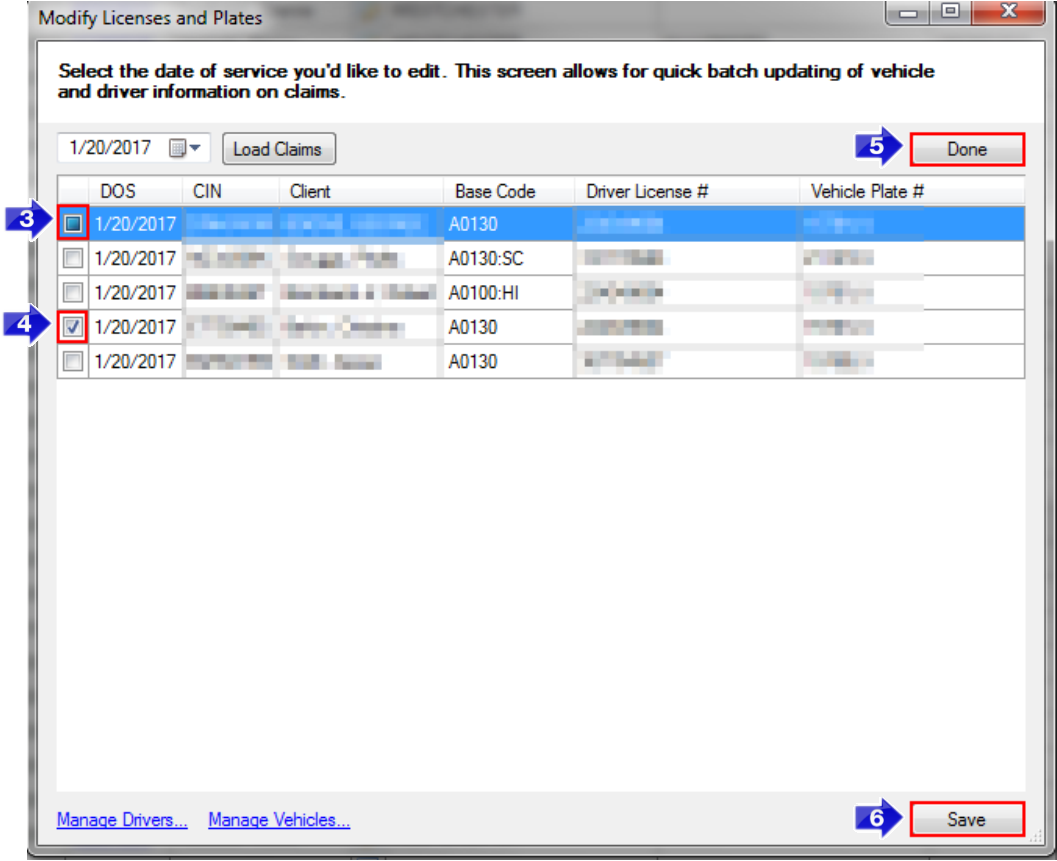
3. The row you’re copying from will be marked with a blue square in the check box.
4. Check the boxes next to each claim that you would like to add the Driver License # and/or Vehicle Plate # to.
5. Press the Batch Edit button again (the button will now say “Done”) to finish making batch changes.
6. Click Save to update the information in the grid.
Related Articles:
Missing Driver License # and Vehicle Plate # in MedBatch
How Do I Edit Claims?
Key Terms:
License, Plate, Driver, Vehicle, Missing, Modify, Tools, Batch Edit
![New Founders Software-White.png]](https://help.intelligentbits.com/hs-fs/hubfs/New%20Founders%20Software-White.png?height=50&name=New%20Founders%20Software-White.png)