The Monthly Revenue Report
The Monthly Revenue report allows you to review the total revenue per account and account class for the selected date range.
Navigate to the Billing tab, then select the Reports icon.
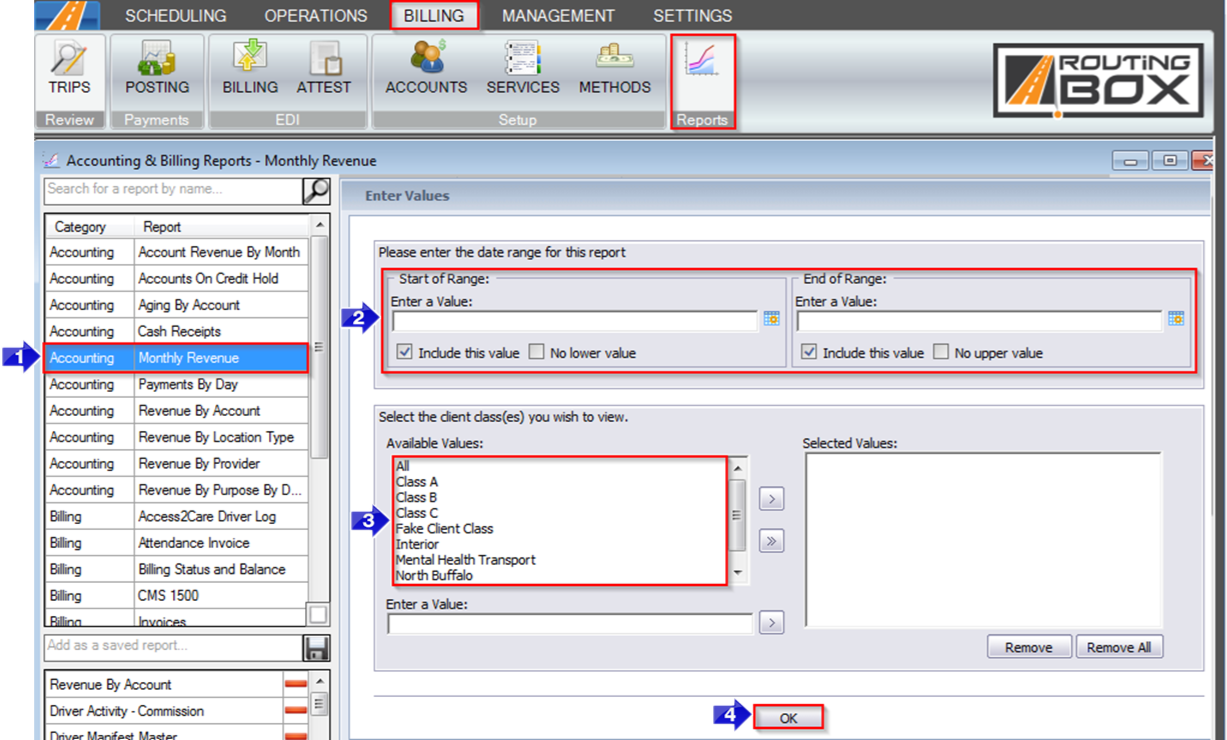
1. Double-click Monthly Revenue.
2. Click the calendar icon to select the beginning and end date.
3. Double-click the Client Class(es) you would like to view.
4. Click OK to generate the report.
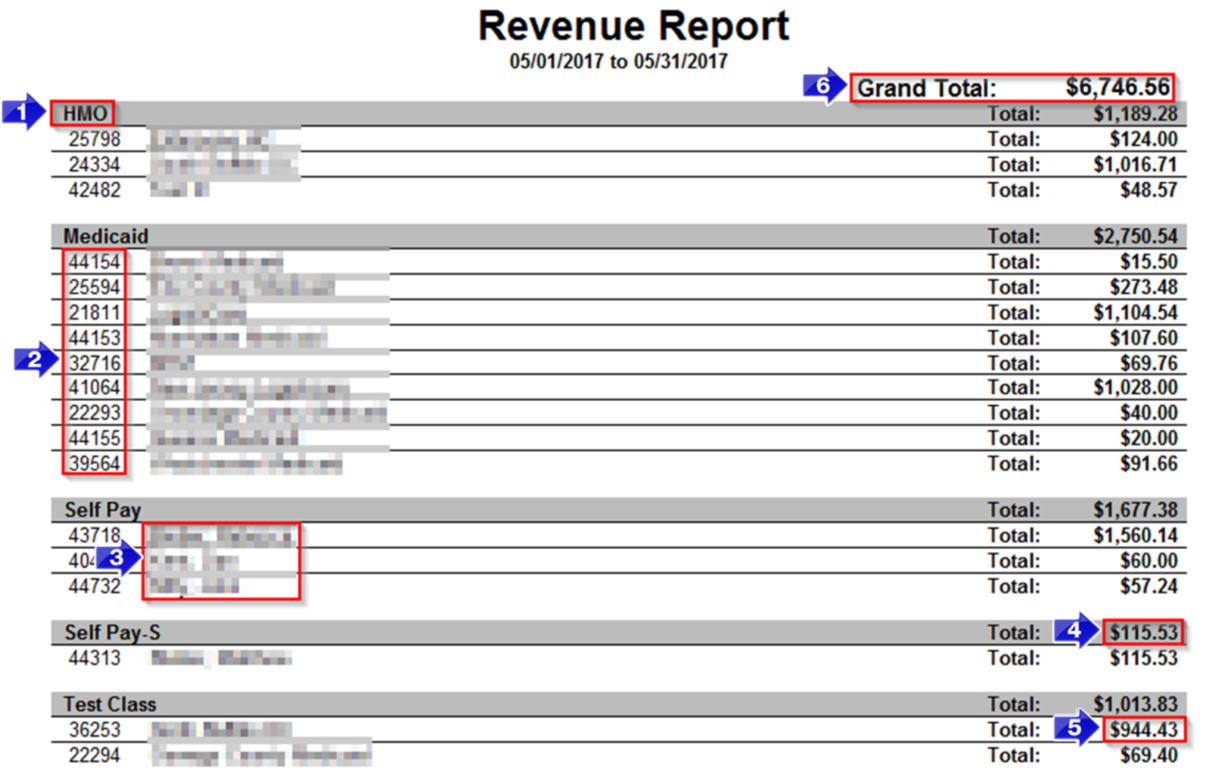
1. The account class is displayed here.
2. The account ID is displayed here.
3. The account name is displayed here.
4. The Total revenue for the account class is displayed here.
5. The Total revenue for the account is displayed here.
6. The Grand Total of revenue is displayed here.
![New Founders Software-White.png]](https://help.intelligentbits.com/hs-fs/hubfs/New%20Founders%20Software-White.png?height=50&name=New%20Founders%20Software-White.png)