The On Time Performance Report
The On Time Performance report provides driver performance statistics regarding arriving at pickup or dropoff locations early, on time or late.
Navigate to the Operations tab, then select the Reports icon.
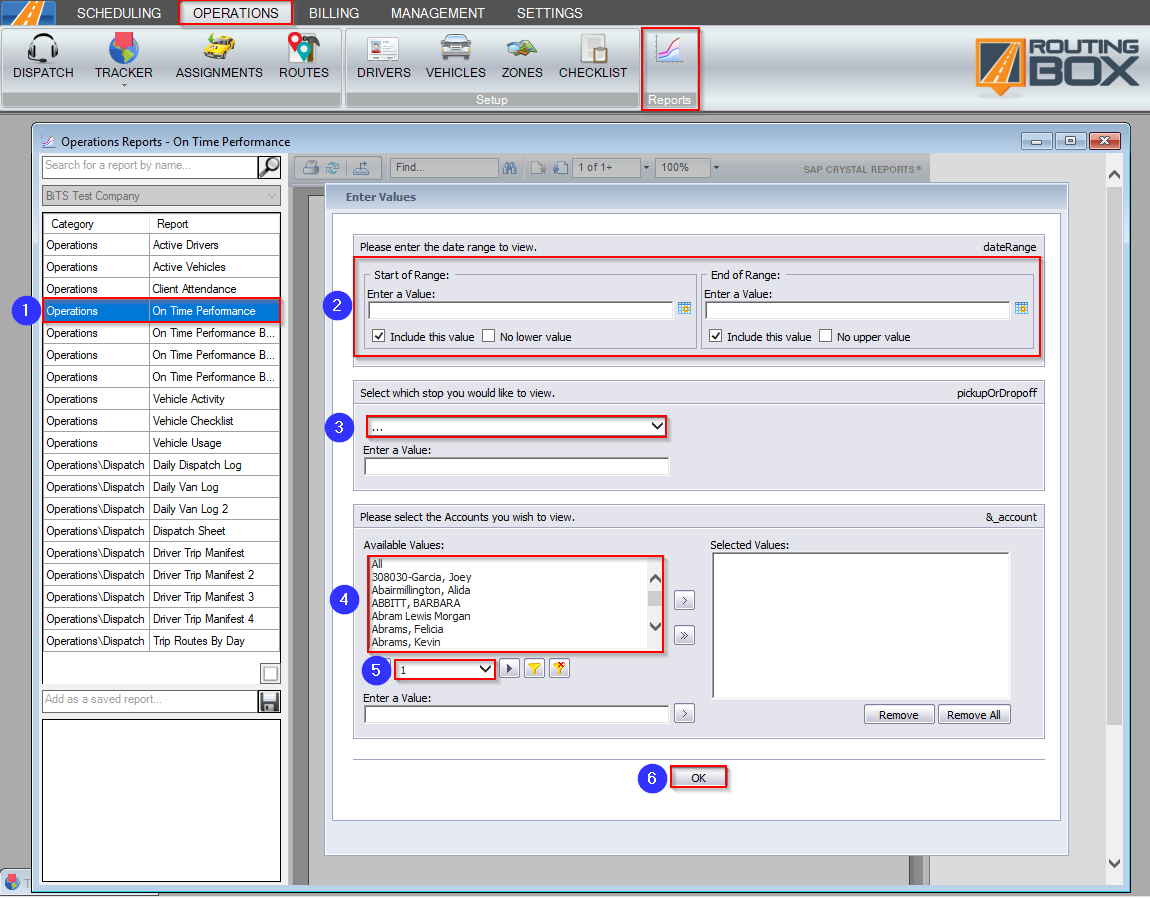 1. Double-click On Time Performance.
1. Double-click On Time Performance.
2. Click the calendar icons to select the date range.
3. Select whether you’d like to review Pick-Up vs. Promised Time or Drop-Off for Appointment-Based Trips.
4. Double-click the Accounts you’d like to view on the report.
5. Select a different page from the drop-down to view more Account options.
6. Click OK to generate the report.
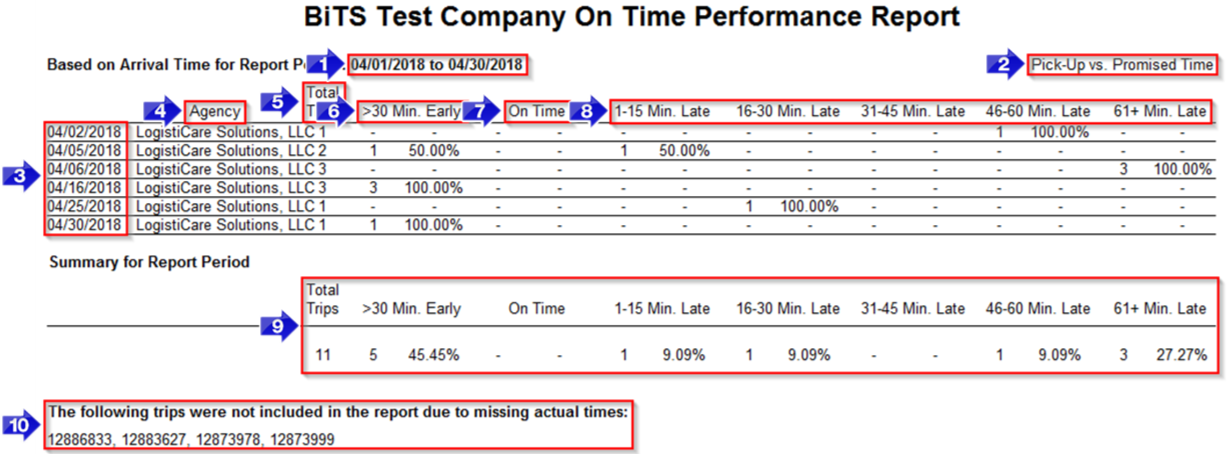 1. The date range is displayed in this field.
1. The date range is displayed in this field.
2. This field will either display Pick-Up vs. Promised Time or Drop-Off for Appointment-Based Trips based on your selected filter.
3. The date of service will be displayed in this column.
4. The account will be displayed in the Agency column.
5. The Total Trips completed for the date and account will display in this column.
6. If a trip was picked up or dropped off more than 30 minutes before the scheduled time, it is considered early and will be counted in the >30 Min. Early column.
7. If a trip was picked up or dropped off within 30 minutes of the scheduled time, it will be counted in the On Time column.
8. If a trip was picked up or dropped off at least 1 minute after the scheduled time, it will be counted in the appropriate Late column.
9. A total for the reporting period will be displayed for the Total Trips, Early, On Time and Late columns.
10. If any trips are missing from the report, an RB Mobile status update was missed by the driver who took the trip. The trip IDs will be displayed at the bottom of the report.
Related Articles:
How to Create a Custom Export
How to Search for a Trip
How to Use the Trip Viewer Quick Search
Key Terms:
Driver, Performance, Time, ReportingFormHelp
![New Founders Software-White.png]](https://help.intelligentbits.com/hs-fs/hubfs/New%20Founders%20Software-White.png?height=50&name=New%20Founders%20Software-White.png)