The Revenue By Account Report
The Revenue By Account report allows you to review a breakdown of revenue information for each account, including the number of trips that took place, the total revenue for a specified date range, and the average cost per trip.
Navigate to the Billing tab, then select the Reports icon.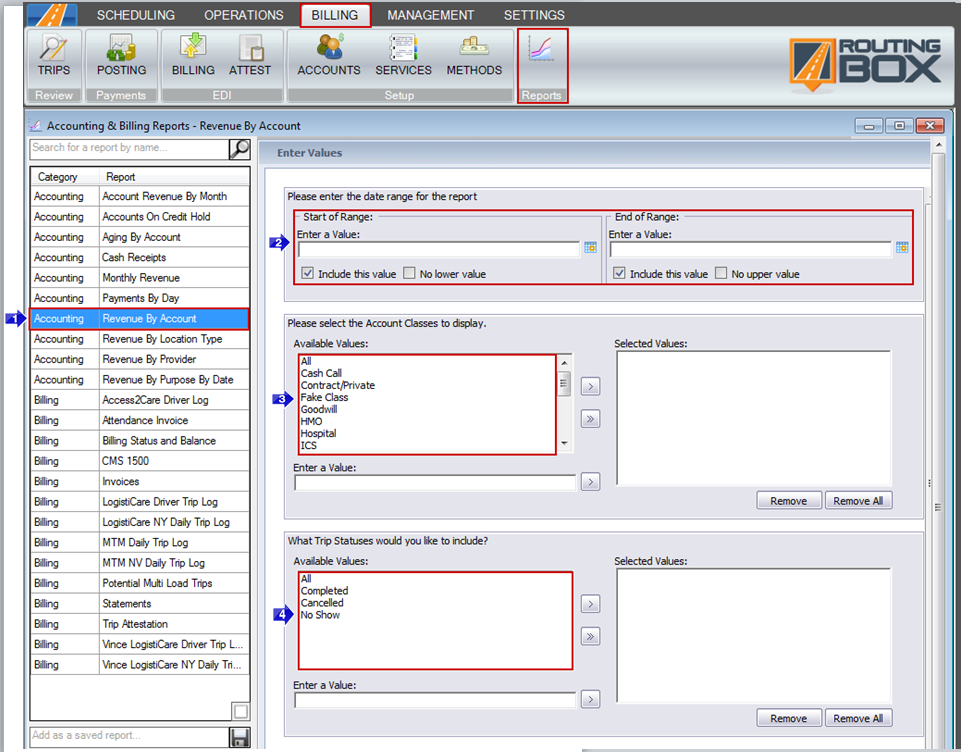
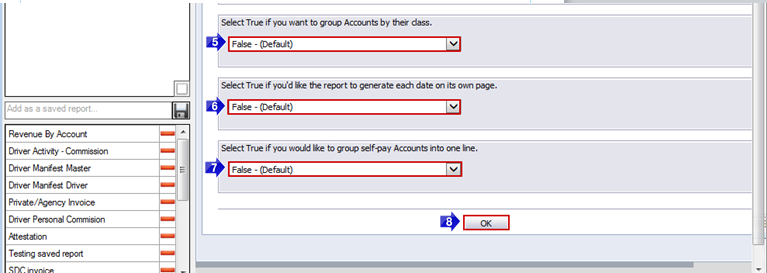
1. Double-click Revenue By Account.
2. Click the calendar icons to select the beginning and end date.
3. Double-click the Account Class(es) you would like to view.
4. Select the Trip Status(es) you would like to included.
5. Select True if you would like to group accounts by their account class. Select False if you don’t want accounts grouped by their account class.
6. Select True if you would like each date to display on a separate page. Select False if you would like multiple dates to display on each page.
7. Select True if you would like to group self-pay accounts into one line. Select False if you would like self-pay accounts to show as separate lines.
8. Click OK to generate the report.
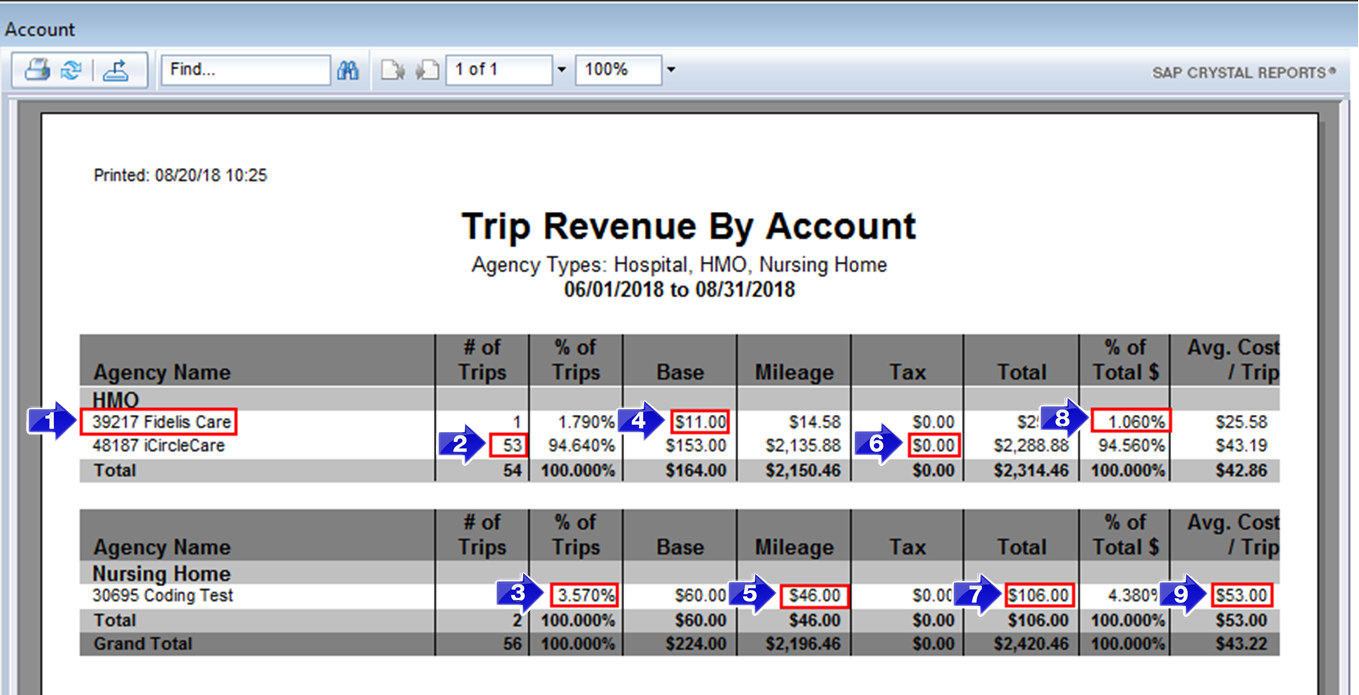
1. The account name and ID will be displayed in the Agency Name column.
2. The # of Trips will be displayed in this column.
3. The % of Trips that took place will be displayed in this column.
4. The total Base revenue will be displayed in this column.
5. The total Mileage revenue will be displayed in this column.
6. The total Tax revenue will be displayed in this column.
7. The Total revenue includes the Base, Mileage, and Tax revenue.
Note: The Total revenue does not include Need or Other type revenue, such as tolls and surcharges.
8. The % of Total $ column displays what percentage of total revenue came from each account.
9. The Avg. Cost/Trip displays the average cost of a trip.
Related Articles:
Account Revenue by Month
Aging by Account
Monthly Revenue
Key Terms:
Account, Agency, Class, Billing, Mileage, Report, Revenue, Status, Tax, ReportingFormHelp
![New Founders Software-White.png]](https://help.intelligentbits.com/hs-fs/hubfs/New%20Founders%20Software-White.png?height=50&name=New%20Founders%20Software-White.png)