The Revenue By Location Type Report
The Revenue By Location Type report allows you to review revenue information for the selected location types.
Navigate to the Billing tab, then select the Reports icon.
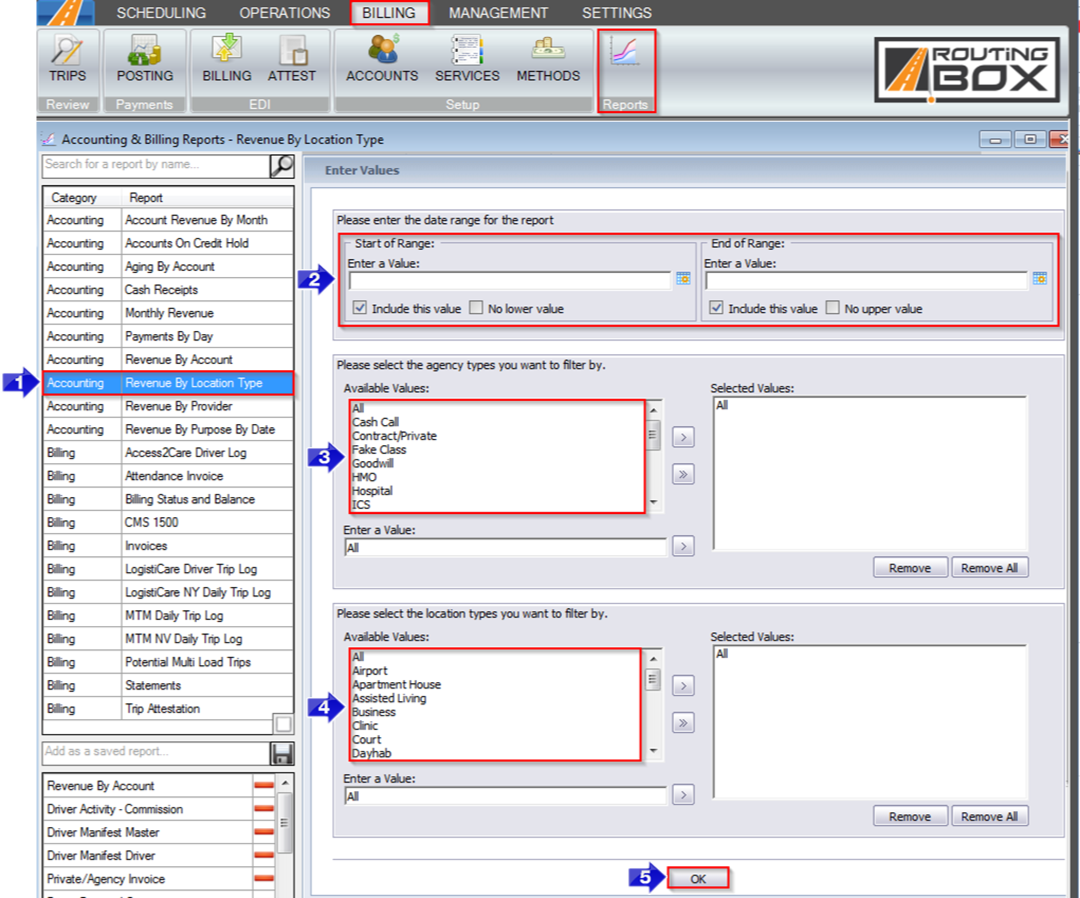
1. Double-click Revenue By Location Type.
2. Click the calendar icon to select the beginning and end date.
3. Double-click the Account Class(es) you would like to view.
4. Double-click the Location Type(s) you would like to view.
5. Click OK to generate the report.
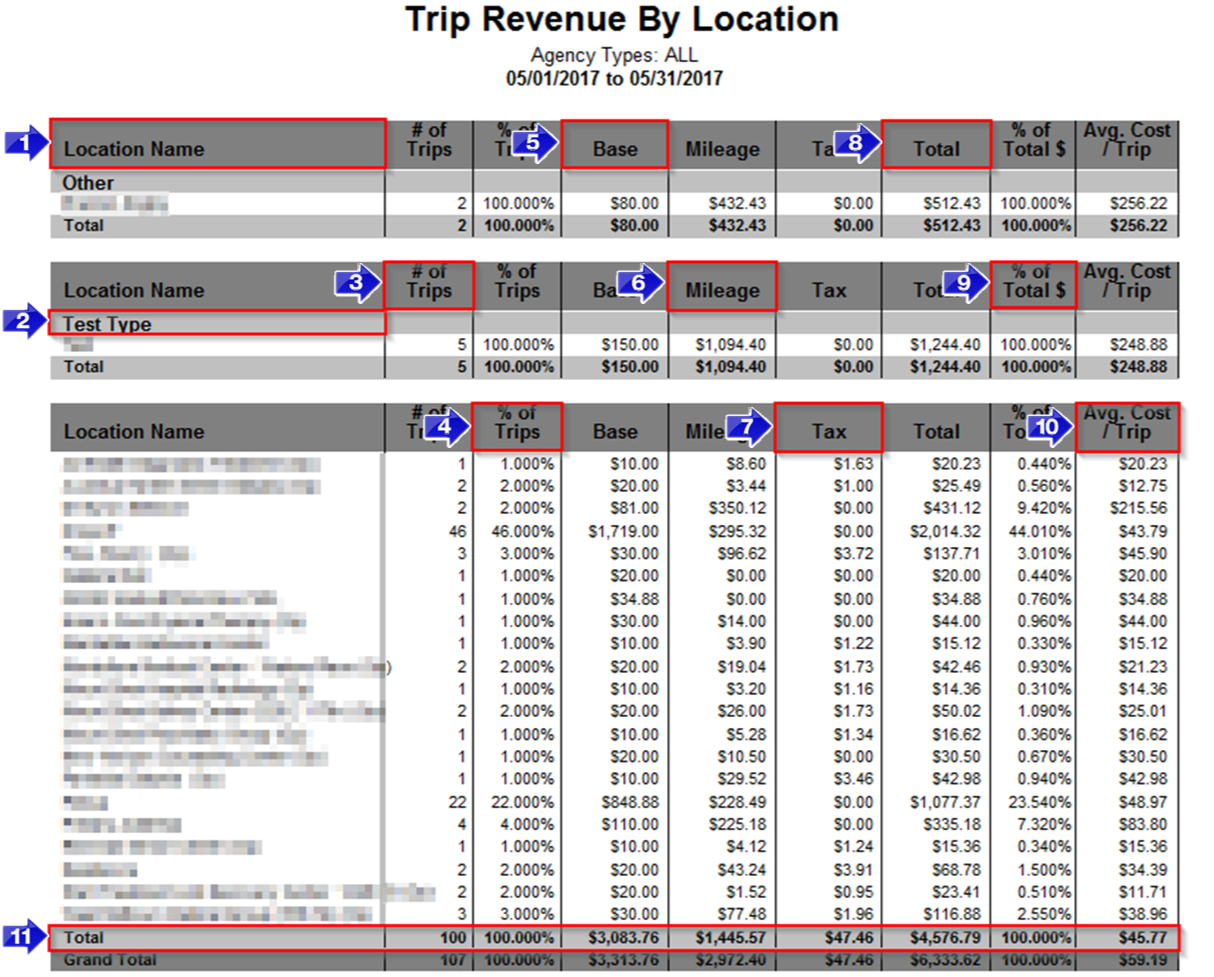
1. The Location Name is displayed in this column.
2. The location Type applied to the location is displayed here. If the location doesn’t have an assigned type, it will be grouped with the other unassigned location types.
3. The total # of Trips for a specific location are displayed in this column.
4. The % of Trips column calculates what percentage of trips traveled to that location.
5. The Base revenue for each location is displayed in this column.
6. The Mileage revenue for each location is displayed in this column.
7. The Tax revenue for each location is displayed in this column.
8. This column combines the Base, Mileage and Tax to calculate the Total revenue per location.
9. The % of Total $ column shows what percentage of revenue comes from each location.
10. The Cost/Trip column shows the average cost of each trip from a specific location.
11. The Total row displays the totals from each column.
Related Articles:
How to Assign Billing Codes and Rates
How to Create a Saved Location
How to Override Trip Codes and Prices
Key Terms:
Account Class, Base, Billing, Location, Location Type, Mileage, Report, Revenue, Tax, ReportingFormHelp
![New Founders Software-White.png]](https://help.intelligentbits.com/hs-fs/hubfs/New%20Founders%20Software-White.png?height=50&name=New%20Founders%20Software-White.png)