The Revenue by Provider Report
The Revenue By Provider report allows you to review a breakdown of the revenue from specific providers and provider classes.
Navigate to the Billing tab, then select the Reports icon.
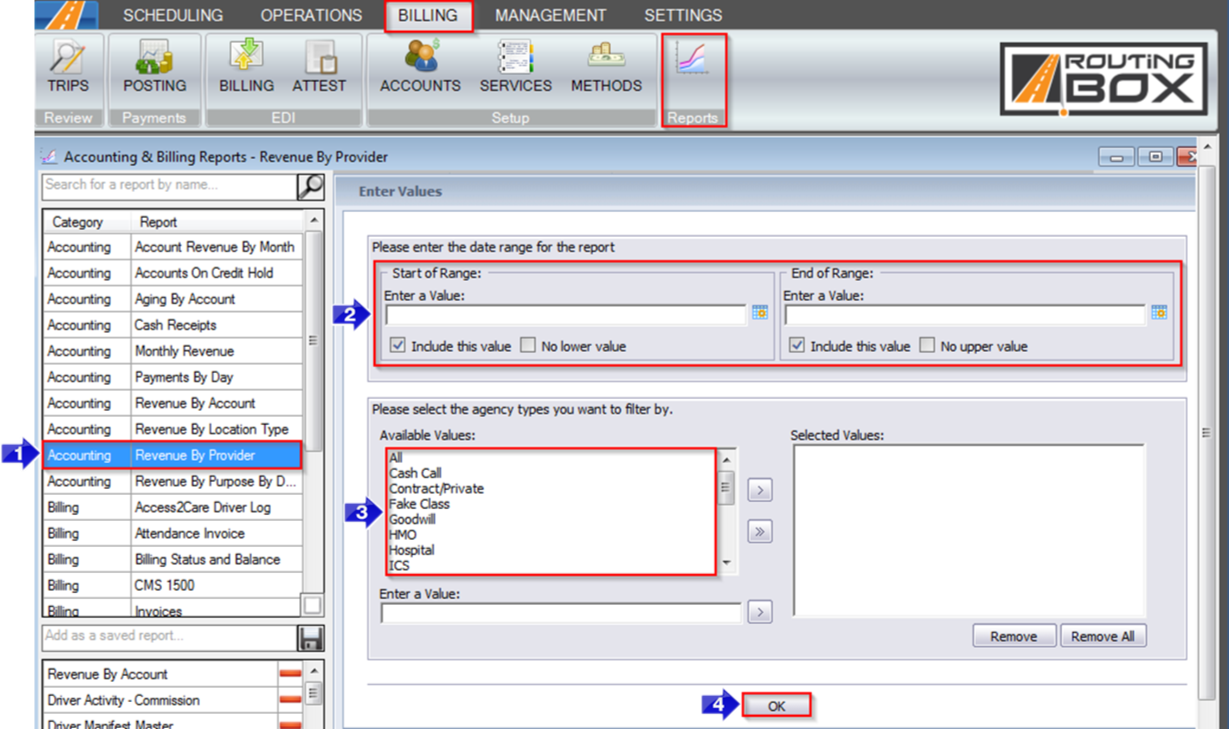
1. Double-click Revenue By Provider.
2. Click the calendar icon to select the beginning date and ending date.
3. Double-click the account classes you would like to view.
4. Click OK to generate the report.
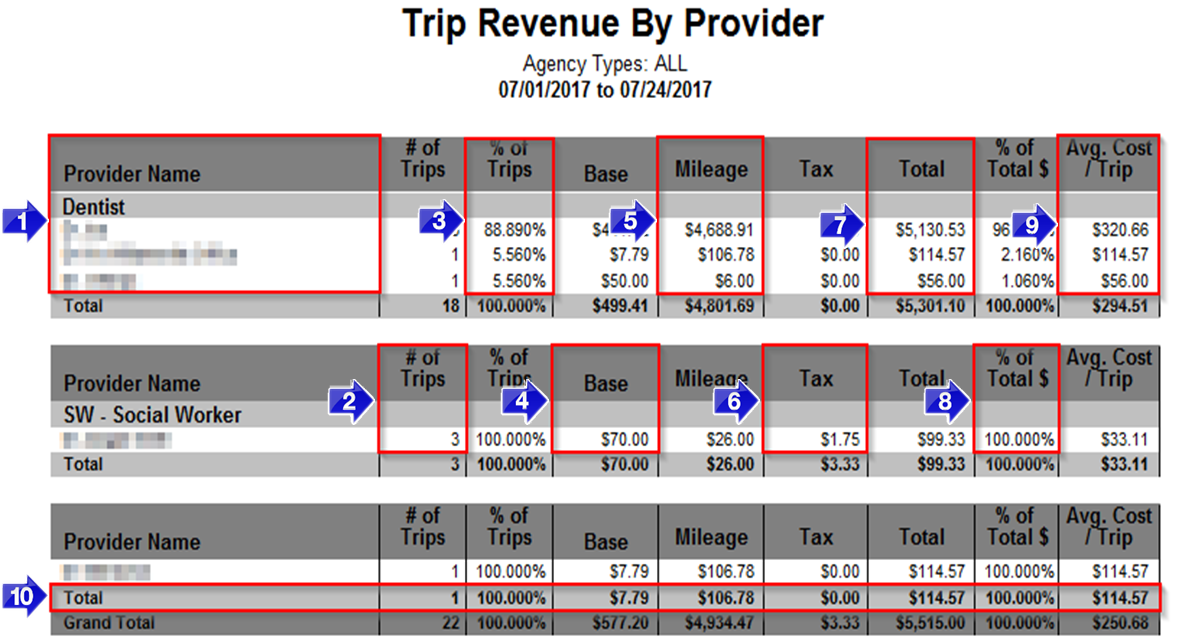
1. The Provider Name column contains the provider class and name of the provider. If a provider does not have an assigned class, they will be grouped together at the bottom of the page.
2. This column displays the total # of Trips completed per provider.
3. The % of Trips column calculates the percentage of trips completed for each provider within a Provider Class.
4. The Base column shows the total base revenue for each provider.
5. The Mileage column shows the mileage revenue for each provider.
6. The Tax column shows the tax revenue for each provider.
7. The Total column combines the Base, Mileage, and Tax column to calculate total revenue by provider.
8. The % of Total $ column calculates the percentage of revenue from each provider within a provider class.
9. The Avg. Cost/Trip column displays the average cost per trip for each provider.
10. This row provides a Total summary for each provider class.
Related Articles:
Client-Provider List
How to Create a Provider
Key Terms:
Account, Provider, Report, Revenue, ReportingFormHelp
![New Founders Software-White.png]](https://help.intelligentbits.com/hs-fs/hubfs/New%20Founders%20Software-White.png?height=50&name=New%20Founders%20Software-White.png)